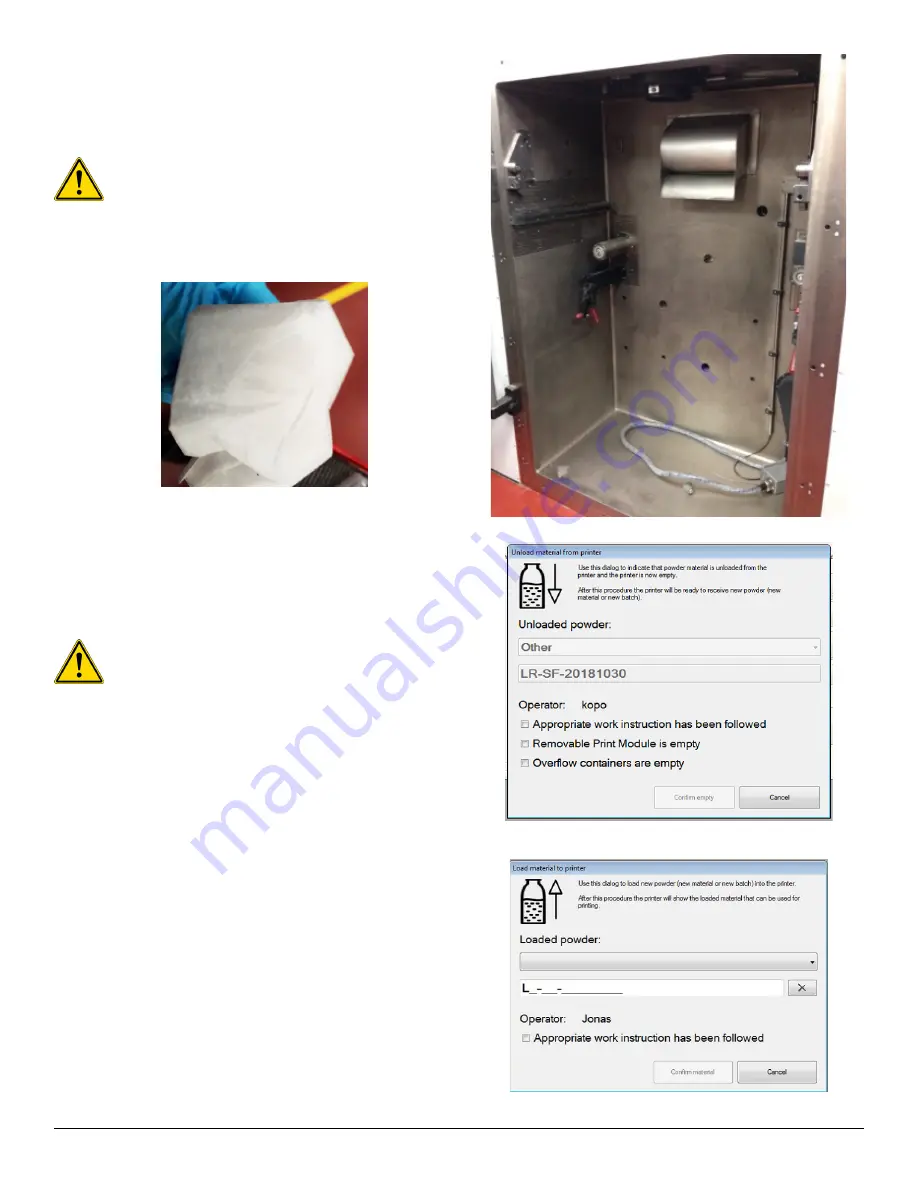
3D Systems, Inc.
75
p/n: 15-D100, rev. D
5. Vacuum the process chamber using a wet-separator
vacuum cleaner.
6. Additionally, clean the complete inside of the process
chamber using paper towels with isopropyl alcohol to
remove any remaining residue.
Caution: Pay special attention to the door viewing
window and the laser window as these are critical
components during the printing process. For more
detailed instructions on how to inspect and clean
the laser window, see § 6.2.2
7. In DMP Deposition, click
Material
>
Unload material
to open
the
Unload material from printer
pop-up window. Check
all boxes that have been completed and click
Confirm
empty
. The systems is now empty and ready to receive new
powder/batch/material.
Caution: This action needs to be performed before
a new batch or new material can be loaded
8. Install the printer module with new material.
9. Home the axis of the new printer module.
10. In DMP Deposition, click
Material
>
Load material
to open
the
Load material
pop-up window
11. Begin your next build.
12. Place a cover over the powder feeds of the printer module
that is removed from the process chamber to protect the
material from dust and any other contaminents.
13. If a printer module is to remain unused for an extended
period of time (1 week+), remove all the material from this
printer module as described the previous procedure. Store
the material as described in the section
“Material Safety”
,
in the
DMP Safety Guide (p/n: 80-D0712)
.
Содержание DMP Flex 350
Страница 1: ...DMP Flex 350 Production printer User guide Original instructions ...
Страница 11: ...3D Systems Inc 6 p n 15 D100 rev D 1 x on the printer door 1 x on the scanner 2 1 4 Laser Safety Label ...
Страница 119: ...3D Systems Inc 114 p n 15 D100 rev D 8 BASIC REGULATIONS 8 1 EC Declaration of Conformity DoC ...






























