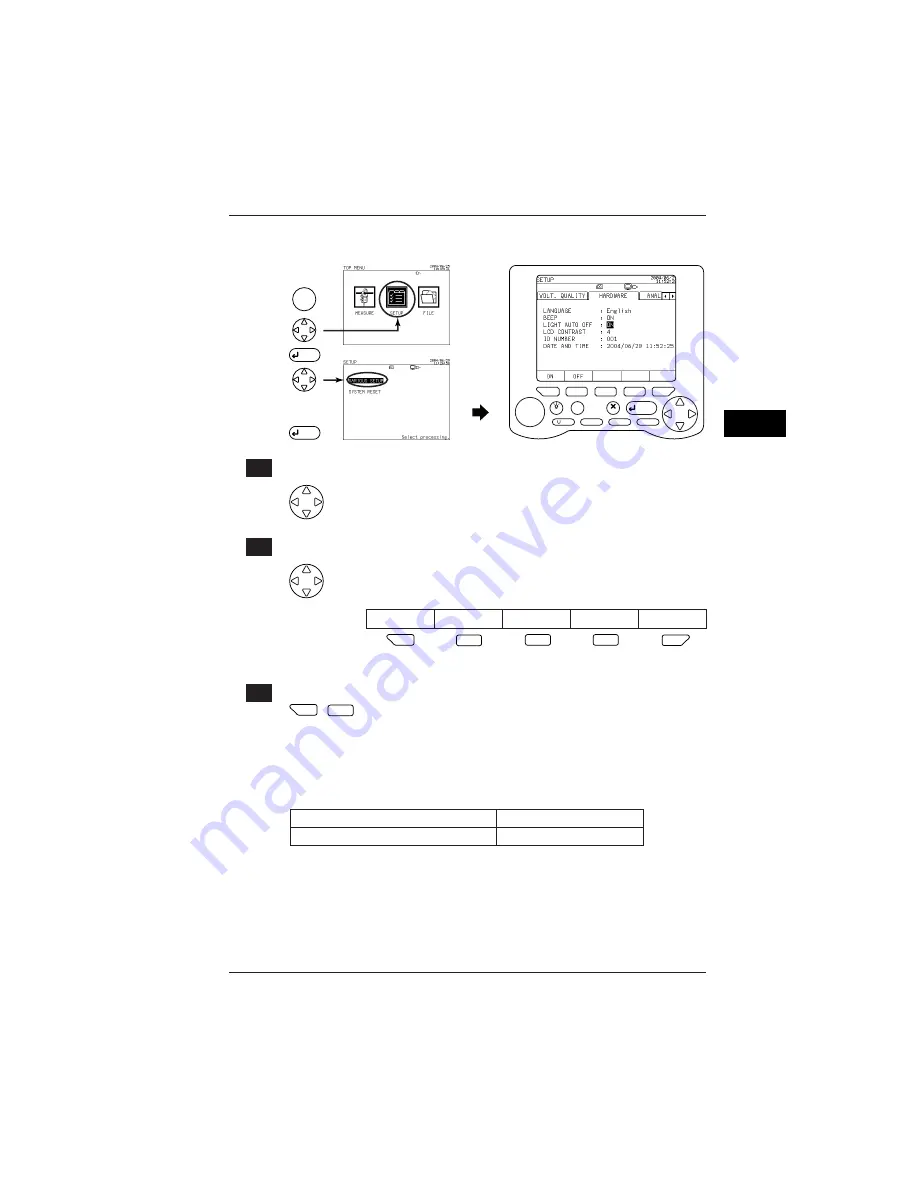
6-81
IM CW240E
Configuring Settings
6
6.8.3
Setting Up Auto Backlight OFF
LIGHT
TOP
MENU
SAVE
A
RANGE
START
&STOP
ESC
ENTER
F
1
F
2
F
3
F
4
F
5
DISP COPY
RANGE
TOP
MENU
ENTER
ENTER
1
Displaying the Hardware screen
Using the right and left cursor keys, select the Hardware tab
(highlighted).
2
Changing activation of backlight auto OFF
Using the up and down cursor keys, select BACKLIGHT AUTO OFF
(highlighted).
The function key labels change.
ON
OFF
F
1
F
1
F
2
F
3
F
4
F
5
Default: ON
3
Setup
F
1
F
1
,
F
2
Press the corresponding function key to activate/deactivate auto
backlight OFF.
F1: ON
Activates auto backlight OFF if no key is pressed for more than
10 minutes.
F2: OFF Lets the backlight remain ON.
Ending setup:
To also change another setting
To return to the Top Menu
Select a desired setting using the cursor keys. ENTER key
6.8 Hardware Settings






























