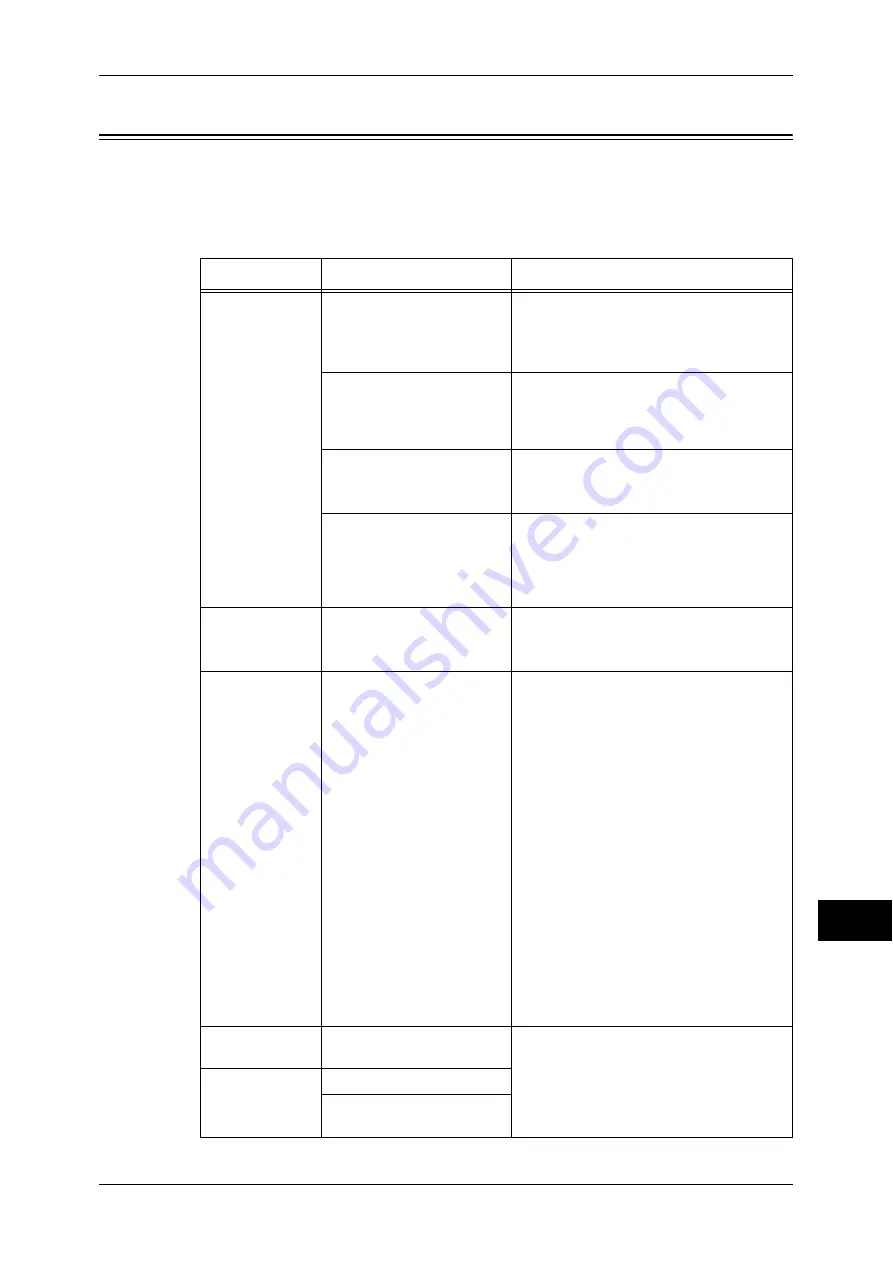
Image Quality Trouble
325
P
rob
le
m Solving
14
Image Quality Trouble
If the image quality of printed documents is poor, identify the similar symptom in the
following table to prescribe the remedy.
If the image quality is not improved even after prescribed the relevant remedy, contact
our Customer Support Center.
Symptom
Cause
Remedy
The copy is dirty. Is the document glass or the
document cover dirty?
Clean the document glass and the
document cover.
Refer to "Cleaning the Document Cover and
Document Glass" (P.62).
Is the document a
transparent type such as a
transparency film?
If the document is transparent, dirt on the
document cover will be copied. Place a
white sheet of paper over the original
document when copying.
Is the document colored,
rough, or a blueprint?
Adjust the copy density or image quality.
Refer to "3 Copy" > "Image Quality" in the
User Guide.
Is the document glossy
printing paper?
Glossy printing paper easily sticks to the
document glass, and shadows are
sometimes copied and shown as dirt.
Place a transparency film under the
document when copying.
The copy has
black lines.
Is the document glass on
the document feeder dirty?
Clean the document glass.
Refer to "Cleaning the Film and Constant
Velocity Transport Glass" (P.63).
White stripes
appear near
around 210 mm
from the top of
the output.
Are the [Image Quality]
settings appropriate for the
paper type?
z
When choosing Bond Paper, Plain
Paper, Recycled Paper, or Custom
Paper as a paper type and printing in
black and white, change the paper type
in [Image Quality] to [Extra
HeavyweightD].
z
When choosing Bond Paper, Plain
Paper, Recycled Paper, or Custom
Paper as a paper type and printing in
colors, change the paper type in [Image
Quality] to [Heavyweight S].
z
When choosing Heavyweight as a paper
type and printing in black and white,
change the paper type in [Image Quality]
to [Extra Heavyweight A], [Extra
Heavyweight B], [Extra Heavyweight C],
or [Extra Heavyweight S].
For more information about the paper type in
[Image Quality], refer to "Paper Tray Settings"
(P.111).
The copy is too
dark.
Is the copy density set to
[Darken]?
Adjust the copy density.
Refer to "3 Copy" > "Image Quality" in the
User Guide.
The copy is too
light.
Is the document faint?
Is the copy density set to
[Lighten]?
















































