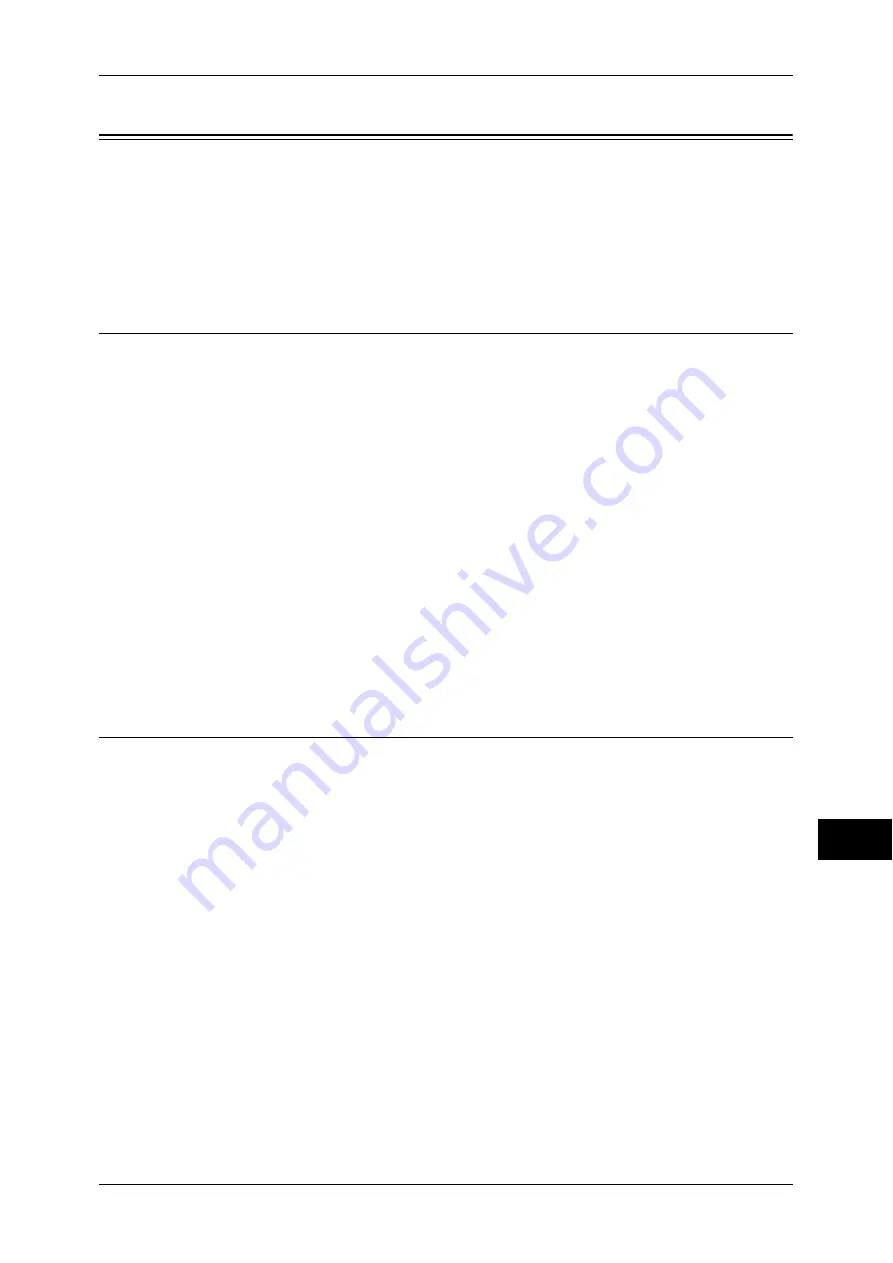
Configuration of E-mail Encryption/Digital Signature
283
E
n
cr
y
p
tion a
nd Digit
a
l S
igna
tur
e Se
tt
ings
12
Configuration of E-mail Encryption/Digital Signature
This section describes how to encrypt e-mails and how to attach a digital signature to
e-mails.
The following shows the reference section for each item.
Step1 Configuration on the Machine ....................................................................................... 283
Step2 Configuration on a Computer......................................................................................... 285
Installation Overview
The following is the procedure for E-mail Encryption/Digital Signature.
Note
•
Configure the following on the certificate for S/MIME:
•
"emailAddress"
•
If the certificate contains V3 extension "keyUsage", "digitalSignature" and
"keyEncipherment" must be set to On.
•
If the certificate contains V3 extension "extendedKeyUsage", "emailProtection" must be set.
Configuration on the Machine
Configure a certificate to the machine. No certificate is imported on the machine in the
default settings.
The following is the method to set a certificate.
z
Configuring certificates by CentreWare Internet Services
Encrypt HTTP communication first, then configure the certificate to the machine.
Configuration on a Computer
Prepare a certificate that is suitable for E-mail Encryption/Digital Signature.
Step1 Configuration on the Machine
To configure certificates by CentreWare Internet Services, first encrypt HTTP
communication, import a created certificate to the machine, and then enable S/MIME.
For information on the settings for encrypting HTTP communication, refer to "Configuration of HTTP
Communication Encryption" (P.278)
Note
•
Configure the following on the certificate for S/MIME:
•
"emailAddress"
•
If the certificate contains V3 extension "keyUsage", "digitalSignature" and
"keyEncipherment" must be set to On.
•
If the certificate contains V3 extension "extendedKeyUsage", "emailProtection" must be set.
1
Start CentreWare Internet Services.
Refer to "Starting CentreWare Internet Services" (P.218).
2
Import a certificate.
Note
•
When importing a certificate, if the same certificate has been already registered in [Local
Device] or [Others], the certificate cannot be imported. Delete the registered certificate
before importing.
1) Click the [Properties] tab.
2) Confirm that [Machine’s E-mail Address] of [Description] is filled.
3) Click [+] on the left of [Security] to display the items in the folder.
















































