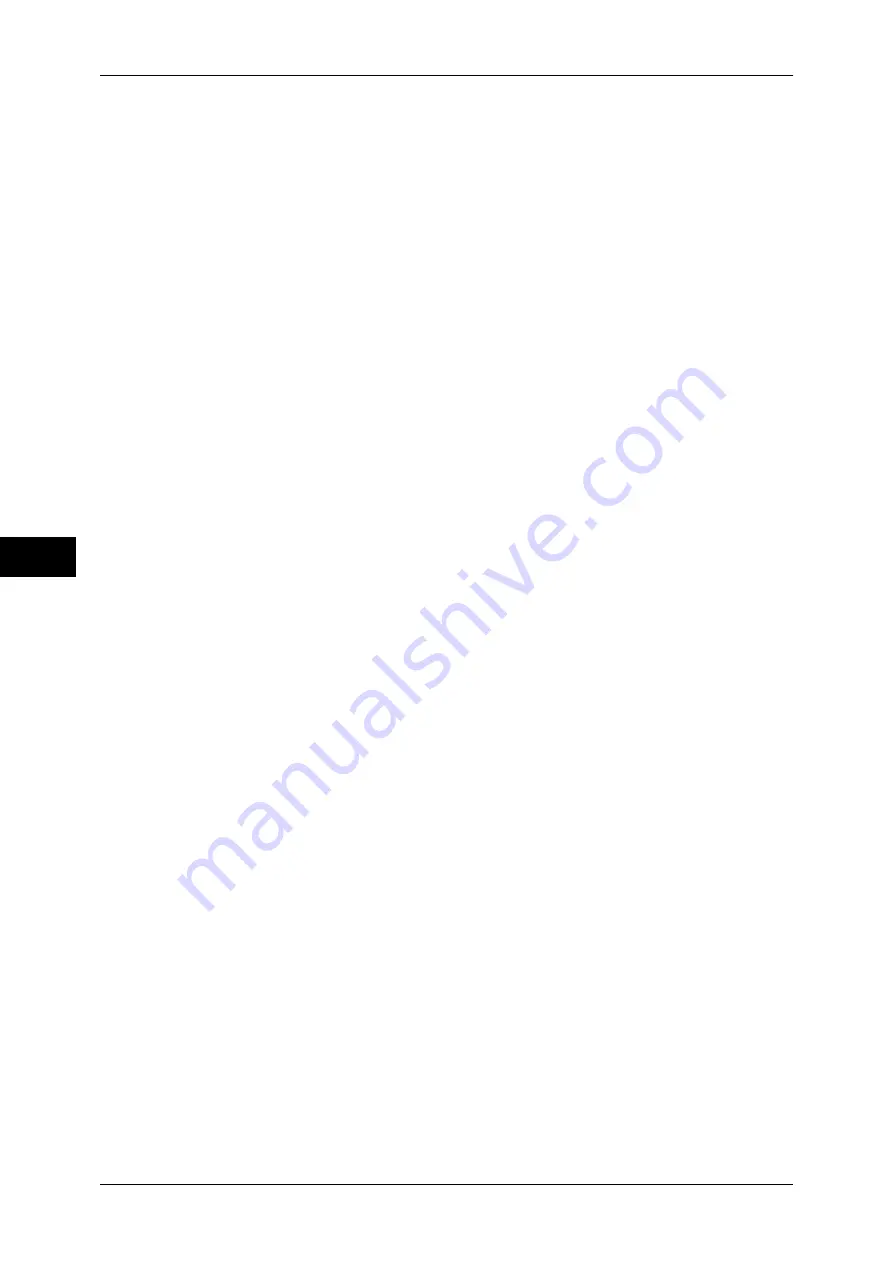
5 Tools
124
T
ools
5
Encryption Key for Confidential Data
Setting an encryption key allows you to encrypt confidential information such as the
passcodes of the system administrator and mailboxes. This prevents interceptions and
unauthorized access to the information during transmission across networks.
Select [Keyboard], and then enter an encryption key of 4 to 12 digits using the keyboard on
the screen.
Important •
If you change the existing encryption key, confidential information may not be able to be
restored from a backup.
Note
•
The factory default encryption key is "x-admin".
1
Select [Encryption Key for Confidential Data] and then [Change Settings].
2
Select [Keyboard], and enter an encryption key of 4 to 12 digits.
3
Select [Save].
4
Repeat steps 2 and 3 to re-enter the same encryption key.
5
Select [Save] to display a confirmation screen. Select [Yes] on the screen to save the
setting.
Service Rep. Restricted Operation
This feature protects the Security Kit settings from being altered by an outsider pretending to
be our customer engineer. Select whether to permit our customer engineer to perform
[Overwrite Hard Disk] and [Data Encryption] operations, and to change the [HTTP - SSL/TLS
Settings], [System Administrator’s Login ID], [System Administrator’s Passcode], and
[System Administrator Maximum Login Attempts] settings.
When [On] is set, you can set the [Maintenance Passcode].
Make sure not to lose the system administrator’s user ID and passcode. Otherwise, the
various settings that are only available in system administrator mode cannot be changed. If
the system administrator’s user ID and passcode are lost when [Service Rep. Restricted
Operation] is set to [On], not only you but also we are no longer able to change any setting in
system administrator mode. If you lose the system administrator’s user ID and passcode
when the Security Kit is installed, the electric component board of the machine must be
replaced in order to change any setting in system administrator mode. In that case, you will
be charged for the electrical component board and handling cost.
Note
•
An optional package is required to use this feature. For more information, contact our
Customer Support Center.
Software Download
This feature is for customer engineer use. For more information, contact our Customer
Support Center.
Restrict Recipient Selection Method
Set whether to place restrictions on e-mail transmissions to addresses unregistered on
Address Book.
Selecting [Only From Address Book] disables address entry on the [E-mail] screen using the
keyboard or numeric keypad, and permits only transmissions to addresses registered on
Address Book.
Restrict User to Edit Address Book
Specifies whether or not to permit users to add and edit recipients on Address Book.






























