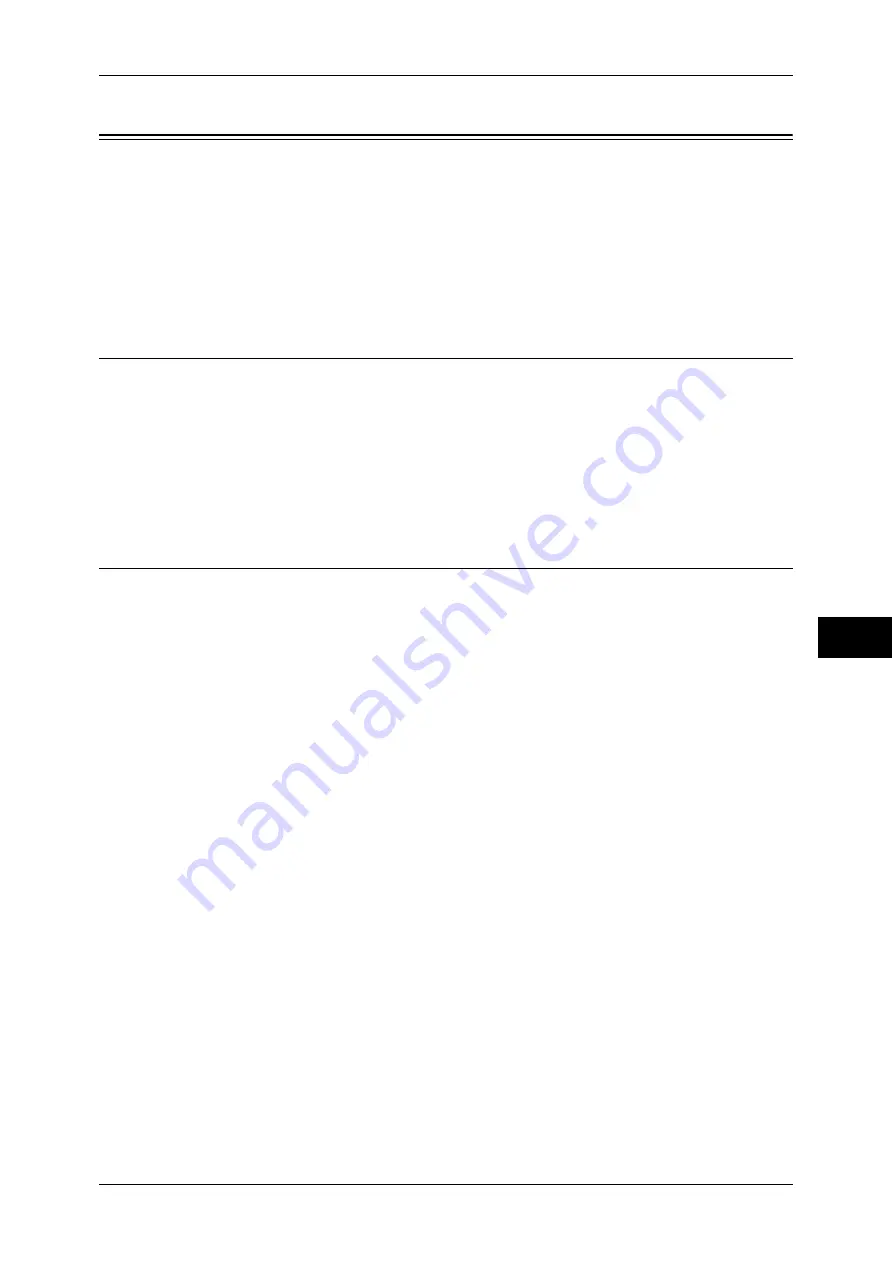
Installation When Using TCP/IP (LPD/Port 9100)
229
Pr
in
te
r En
vi
ronm
en
t Se
tt
ings
7
Installation When Using TCP/IP (LPD/Port 9100)
This section describes how to install the machine by using TCP/IP.
The following shows the reference section for each item.
Step 1 Preparations................................................................................................................... 229
Step 2 Configuration on the Machine ...................................................................................... 229
Step 3 Configuration on the Computer .................................................................................... 230
CentreWare Internet Services Setting Items ............................................................................ 230
Step 1 Preparations
Prepare the following items to install the machine when using a TCP/IP (LPD/Port
9100) protocol.
z
TCP/IP network environment
z
CD-ROM of the Driver CD Kit (provided with the machine)
z
Adobe PostScript 3 Kit (optional) - this is required only when using a Macintosh
computer
Step 2 Configuration on the Machine
The following describes the configuration procedure to use a TCP/IP (LPD/Port 9100)
protocol on the machine. Enable a LPD Port/Port 9100 port, then assign an IP address.
Note
•
The configuration can also be performed using CentreWare Internet Services or IP Address
Setting Tool included in the CD-ROM of the Driver CD Kit.
For the items that can be configured using CentreWare Internet Services, refer to "CentreWare Internet
Services Setting Items" (P.230).
1
Display the [Tools] screen.
1) Press the <Log In/Out> button.
2) Enter the system administrator’s user ID with the numeric keypad or a keyboard,
and select [Enter].
When a passcode is required, select [Next Input] and enter the system
administrator’s passcode, then select [Enter].
Note
•
The default user ID is "11111".
•
The default passcode is "x-admin".
3) Select [Tools].
2
Enable either the LPD port or the Port 9100 port as appropriate.
In this example, the LPD port is enabled.
1) Select [Connectivity & Network Setup].
2) Select [Port Settings].
3) Select [LPD], and select [Change Settings].
4) Select [Port Status], and select [Change Settings].
5) Select [Enabled], then select [Save].
6) Select [Close] repeatedly until the [Tools] screen is displayed.
3
Set an IP address and the others.
If an IP address is already set, this step is not necessary.






























