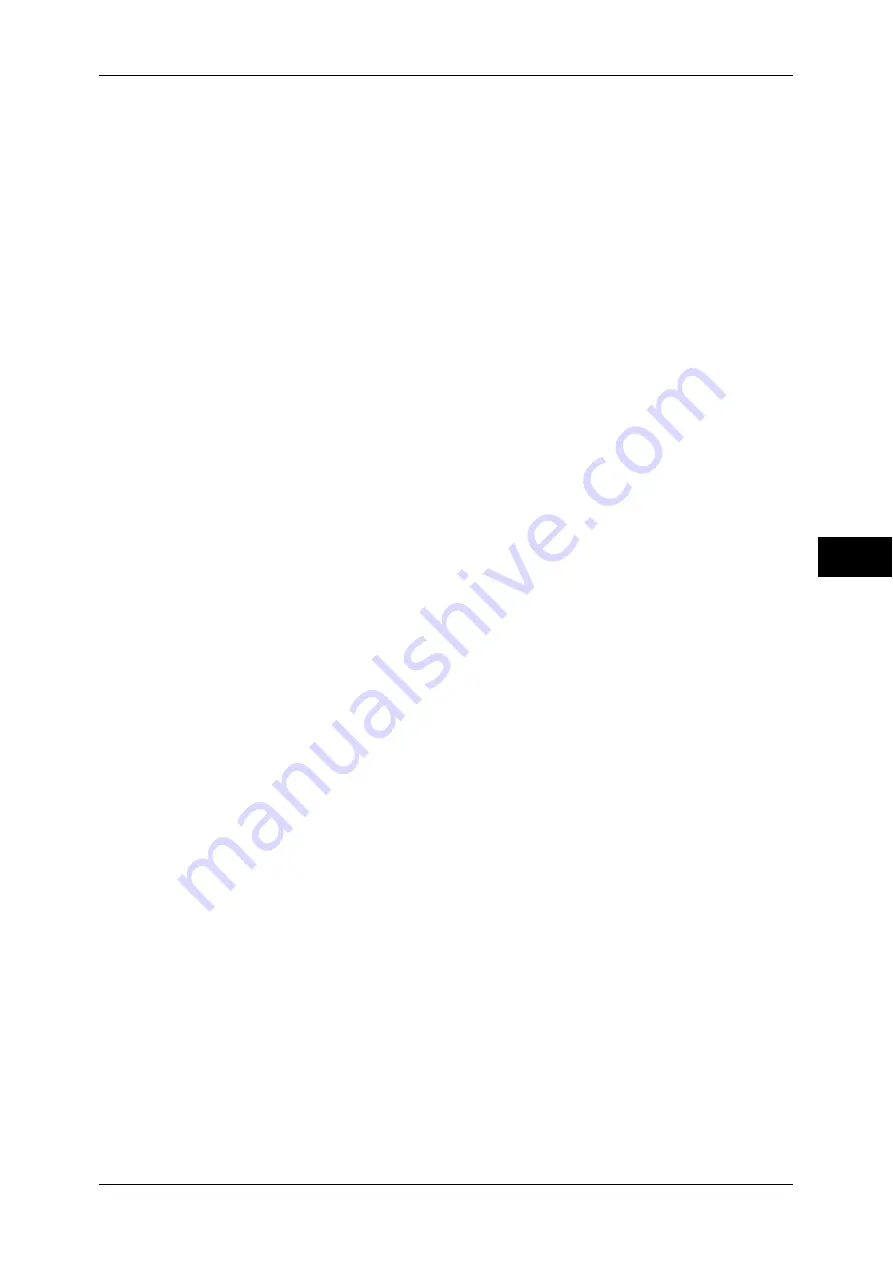
Copy Service Settings
131
T
ools
5
Mixed Sized Originals - 2 Sided Copy
Specify paper to copy side 2 of the original if different size of originals for side 1 and side 2
are selected by automatic paper supply when the size of the side 1 differs from that of the
side 2 in 2-sided copy.
Important •
When the side 1 and side 2 are different sizes and if the side 2 is copied on the sheet on
which the side 1 has already been printed, an image may be missing.
Copy to new sheet
Side 2 is copied on the front of a new sheet.
Copy to Side 2
Side 2 is copied on the opposite side of Side 1 without changing the paper size.
Fine-tune 100%
You can fine-tune the magnification when copying at 100% (actual size). The set value is
applied when [Reduce/Enlarge] or [Preset %] in the [Copy] screen is set to 100%.
Set the value in the X/Y direction within the range 98 to 102% in 0.1% increments.
Important •
This feature is applied only when a copy is made with the document glass. This setting is not
reflected in the magnification (100%) under [Proportional %], [Independent X-Y%] or
[Calculator %].
Note
•
A magnification displays [100%] even if [Fine-tune 100%] is set.
Background Suppress (Photo & Text)
Set the background suppression level for color copying. This setting is valid when [Photo &
Text] is selected for [Original Type] in the [Image Quality] screen.
The larger the value, the stronger the effect of removing background noise.
Background Suppression Level (Text)
Set the background suppression level for color copying. This setting is valid when [Text] is
selected for [Original Type] in the [Image Quality] screen.
The larger the value, the stronger the effect of removing background noise.
Photo & Text/Printed Original
Set the type of original when [Printed Original] of [Photo & Text] is selected for [Original Type]
in the [Image Quality] screen.
Normal
Copies with standard image quality.
Inkjet Originals
Select when copying an original printed with an inkjet printer. This improves the recognition of
inkjet colors.
Highlighted Originals
Select when copying an original marked with a highlight pen. This improves the recognition of
the highlight pen colors.
Original Type - See-Through Paper
When [Text] is selected for [Original Type] in the [Image Quality] screen, set whether to
display a special original ([See-Through Paper]).
Annotations - Comment Density
Set the translucency of the comment printed as annotation.
You can select from three translucency values: [Darken], [Normal], and [Lighten]. Darken
represents no translucency.
Note
•
If the stamp with [Darken] density is printed over text, the text may be unreadable.






























