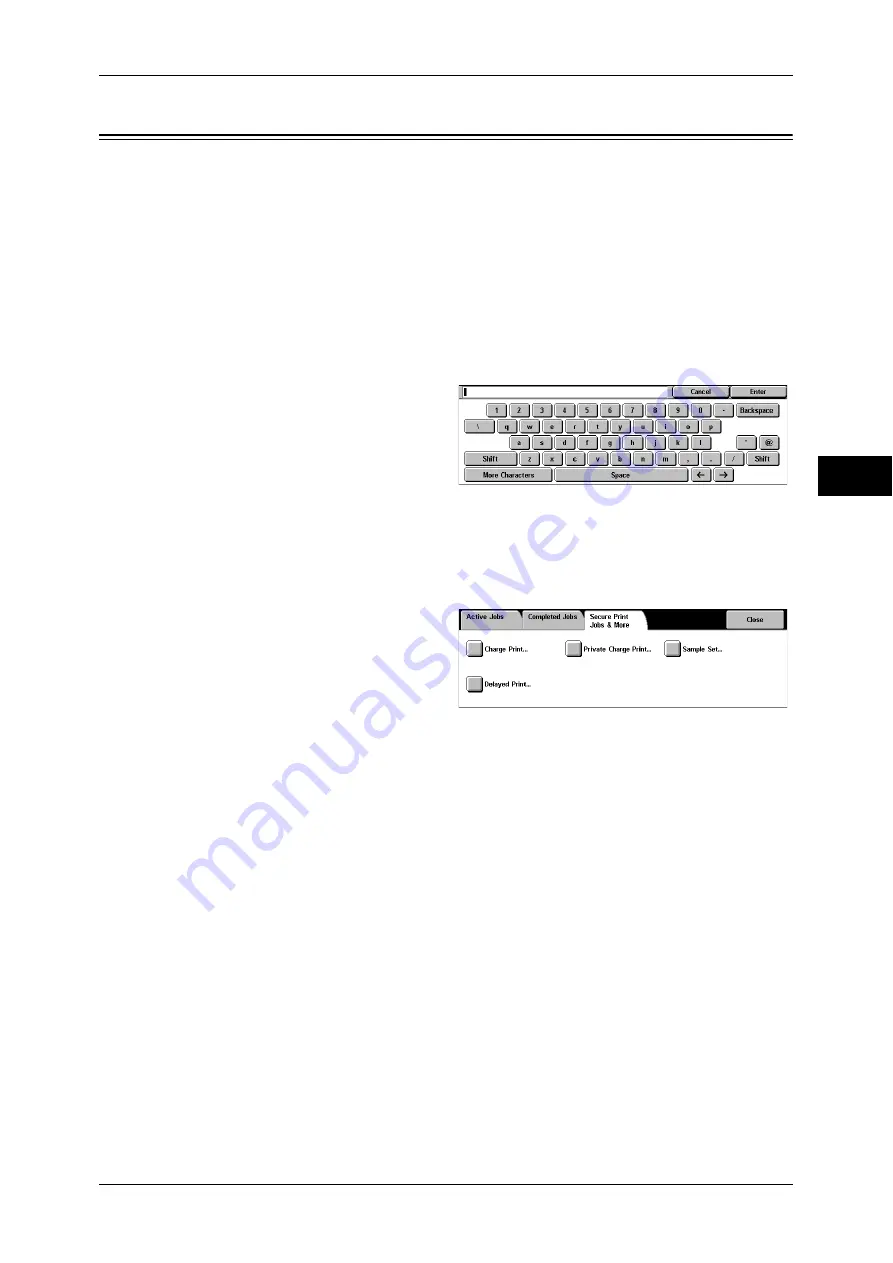
Deleting the Private Print Job with an Invalid User ID
69
M
ai
n
te
na
nc
e
3
Deleting the Private Print Job with an Invalid User ID
When the Private Charge Print feature is used, all the print jobs that have a User ID
regardless whether it is valid User ID or not are stored with the Private Charge Print
feature. To minimize the unnecessary print jobs, specify how long print jobs can be
saved for, so that they can be automatically deleted after a specified period of time. Or
the system administrator can manually delete them.
The following describes how to delete documents that have an invalid User ID stored
with the Private Charge Print feature.
For details on how to specify a duration of how long the print jobs are kept, refer to "Stored Document
Settings" (P.175).
1
Press the <Log In/Out> button.
2
Enter the system administrator’s
user ID with the numeric keypad or
the keyboard displayed, and select
[Enter].
When a passcode is required,
select [Next Input] and enter the
system administrator’s passcode, then select [Enter].
Note
•
The default user ID is "11111".
•
The default passcode is "x-admin".
3
Press the <Job Status> button.
4
Select the [Secure Print Jobs &
More] tab.
5
Select [Private Charge Print].
6
Select the User ID to be deleted,
and then select [Document List].
7
Select the document to be deleted, and then select [Delete].
















































