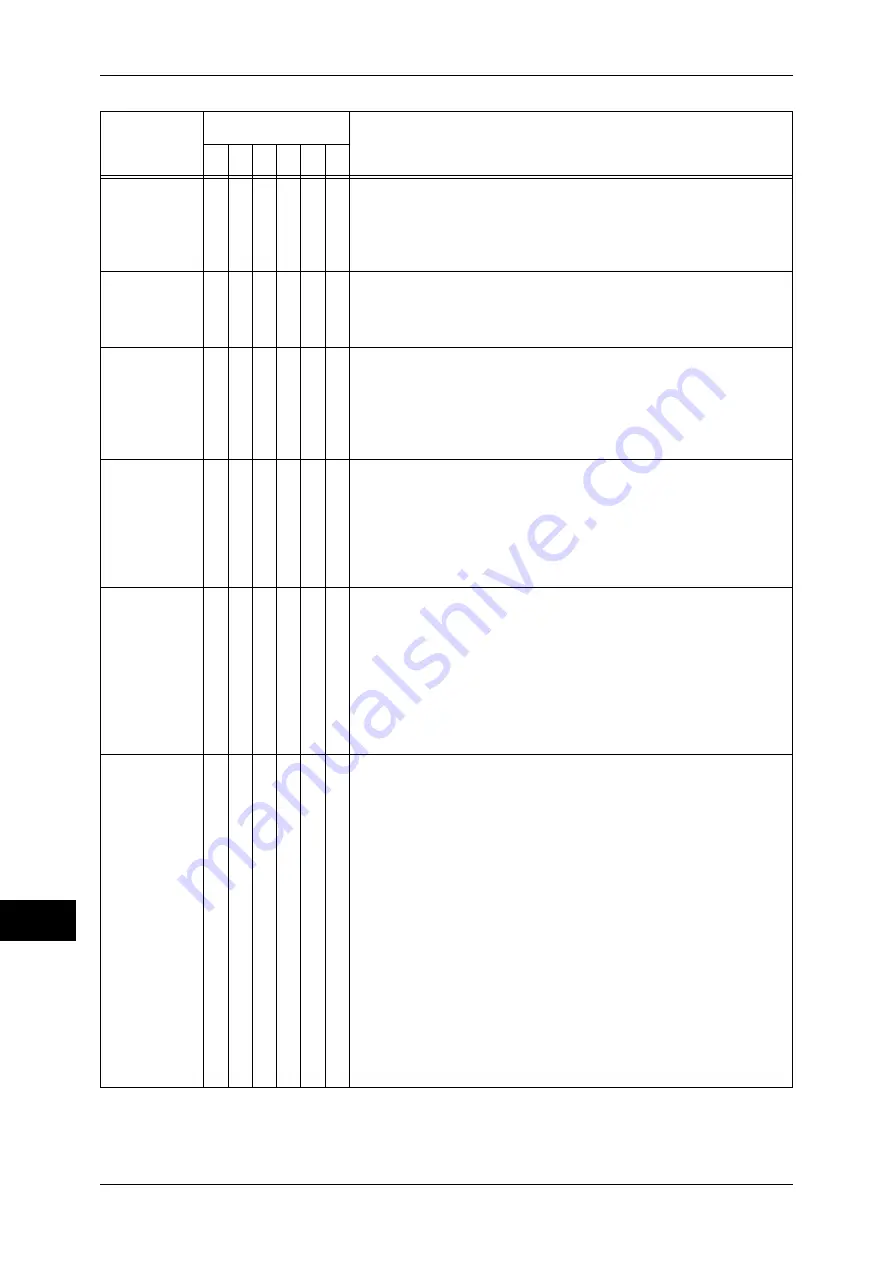
14 Problem Solving
372
P
rob
le
m Solving
14
016-593
O
[Cause] The machine failed to transfer data using [FTP] of the
[Scan to PC] feature because an internal error occurred
after connection to the FTP server.
[Remedy] Try again. If the error persists, contact our Customer
Support Center.
016-594
016-595
016-596
O
[Cause] The machine failed to transfer data using [FTP] of the
[Scan to PC] feature because a network error occurred.
[Remedy] Try again. If the error persists, contact our Customer
Support Center.
016-597
O
[Cause] The transfer processing using [FTP] of the [Scan to PC]
feature was cancelled after connection to the FTP server,
because the same file or folder name existed.
[Remedy] Make sure that the multiple machines are not accessing
the same folder on the server, then try again. If the error
persists, contact our Customer Support Center.
016-700
O
[Cause] The job was suspended because the number of the digits
for the Security Print or Charge Print passcode set on the
print driver was less than the value specified in [Min.
Passcode Length for Stored Job] on the machine.
[Remedy] On the print driver, set the passcode string equal to or
longer than the value specified in [Min. Passcode Length
for Stored Job].
016-702
O
[Cause] Unable to process print data due to insufficient print page
buffer.
[Remedy] Take one of the following actions:
z
Set [Image Quality] to [Standard].
z
Increase the print page buffer size.
z
Add on memory.
For information about the Print Mode and the Page Print Mode, refer to the
print driver's online help. For information about memory, refer to "Allocate
Memory" (P.151).
016-703
O
[Cause] The hard disk has not been installed or the machine
received e-mail which specified an invalid mailbox
number.
[Remedy] For error upon fax or Internet Fax transmission:
Contact our Customer Support Center.
For error upon e-mail/fax/Internet Fax reception:
Take one of the following actions:
z
Register the specified mailbox number, and request the
sender to send the e-mail/fax/Internet Fax again.
z
Request the sender to send to an available mailbox.
If the problem persists, contact our Customer Support
Center.
For error upon using the Delayed Print feature:
Check if the hard disk has been installed on the machine.
If the Delayed Print feature is disabled with the hard disk
installed, contact our Customer Support Center. If the
hard disk is not installed, set [Hard Disk] to [Off] on the
[Printer] tab of the print driver. A HDD Extension Kit is
required for the Delayed Print feature.
Error Code
Category
Cause and Remedy
C P F S M O
* If the error persists after following the listed solution, contact our Customer Support Center. The contact number is
printed on the label or card attached on the machine.
















































