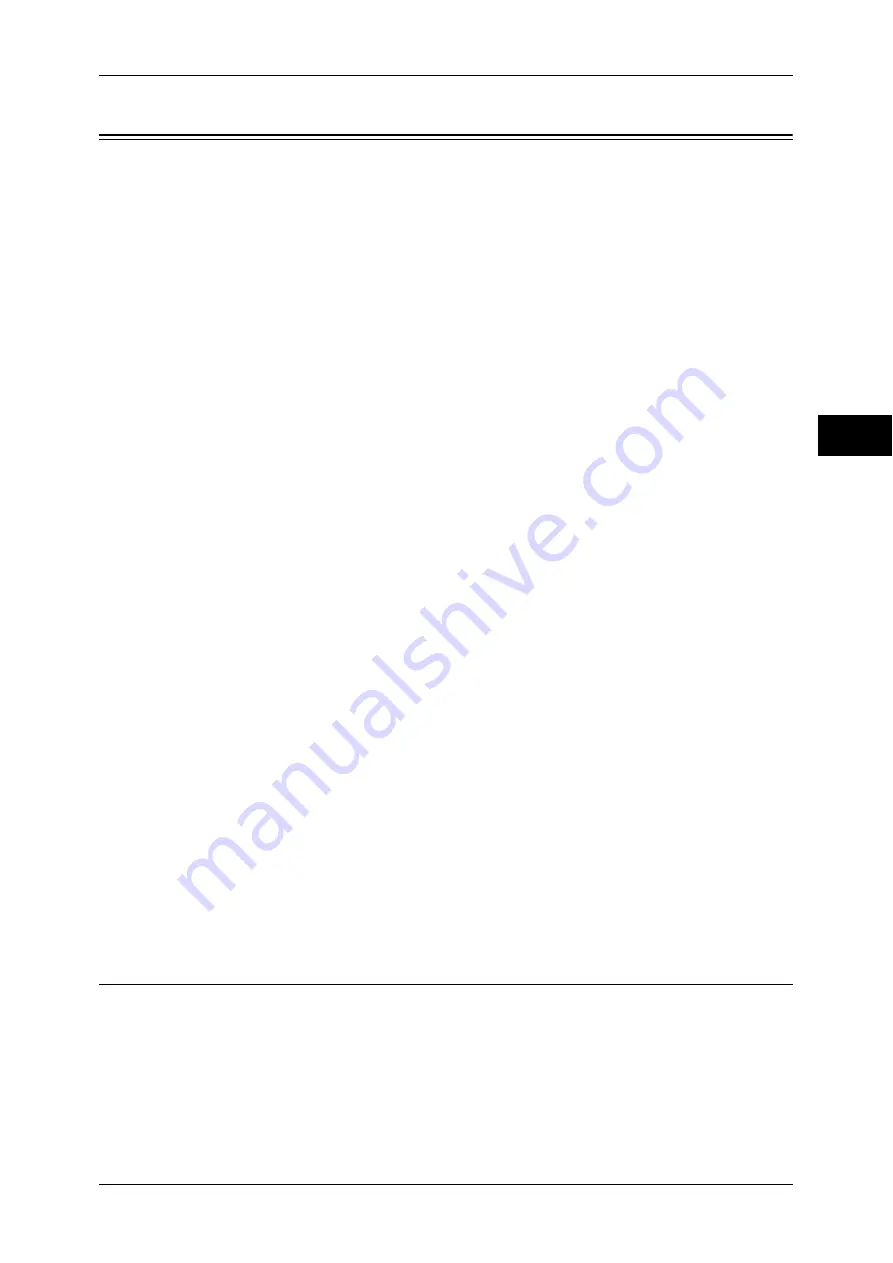
Loading Paper
29
P
ape
r a
nd O
the
r M
edia
2
Loading Paper
This section describes how to load paper.
Types of paper loaded in trays
The machine automatically detects the size and orientation of loaded paper in trays.
You need to set a paper type, however. Normally, each of the trays is set to plain paper.
When loading paper other than plain paper in trays, change the paper type settings.
Paper can also be named and set as user-defined paper. Up to five paper types can be
set as user-defined paper.
For information on changing the paper type in trays, refer to "Changing the Paper Settings" (P.36).
Automatic Tray Selection
If you set paper source on the [Paper/Output] tab to [Paper Tray] in the PCL print
driver's properties screen when making prints, the machine automatically selects the
corresponding paper tray according to the size and orientation of the document to print.
This is called [Automatic Tray Selection].
When making copies, automatic tray selection is active if [Auto] is selected for [Paper
Supply]. If the machine detects two or more corresponding trays in the automatic tray
selection, the machine gives higher priority to the tray having the highest [Paper Type
Priority] set at [Paper Tray Settings]. During automatic tray selection, trays whose
[Paper Type Priority] setting is set to [Auto Paper Off] are not targeted in the automatic
tray selection. Also, if the [Paper Type Priority] setting is exactly the same, the tray
priority is determined by [Paper Tray Priority].
Note
•
Depending on the setting of [Auto Paper selects this tray] for paper trays, some trays may
not be selected in automatic tray selection. For more information, refer to "Change Settings"
(P.111).
•
The Tray 5 (bypass) cannot be selected in the automatic tray selection.
•
When the machine runs out of paper during copying or printing, select the tray containing the
paper of the same size and orientation that was being used for copying or printing, and
continue copying or printing (Auto Tray Switch feature). During this operation, a tray
containing paper of type whose [Paper Type Priority] setting is set to [Auto Paper Off] cannot
be switched to.
For information about setting [Paper Type], [Paper Type Priority], [Paper Tray Priority], and setting the
paper substitute feature, refer to "Paper Tray Settings" (P.111). The same settings can also be made from
CentreWare Internet Services.
Adding paper
When the machine runs out of paper during copying or printing, a message is displayed
on the control panel display. Add paper according to the displayed instructions.
Copying or printing is automatically resumed when paper is added.
Note
•
Fan the paper well before loading paper in a tray. It prevents paper from sticking to each
other and reduces paper jams.
Loading Paper in the Trays 1 to 3
The following describes the procedure for loading paper in the Trays 1 to 3.
When the machine runs out of paper during copying or printing, a message is displayed
on the touch screen. Add paper according to the displayed instructions. Copying or
printing is automatically resumed when paper is supplied.
Note
•
Before loading paper in a tray, fan the paper well. It prevents paper from adhering to each
other and reduces paper jams.
•
When using Tray 1, 2, or 3 to load envelopes/postcards, contact our Customer Support
Center to have the tray replaced with a dedicated one.
















































