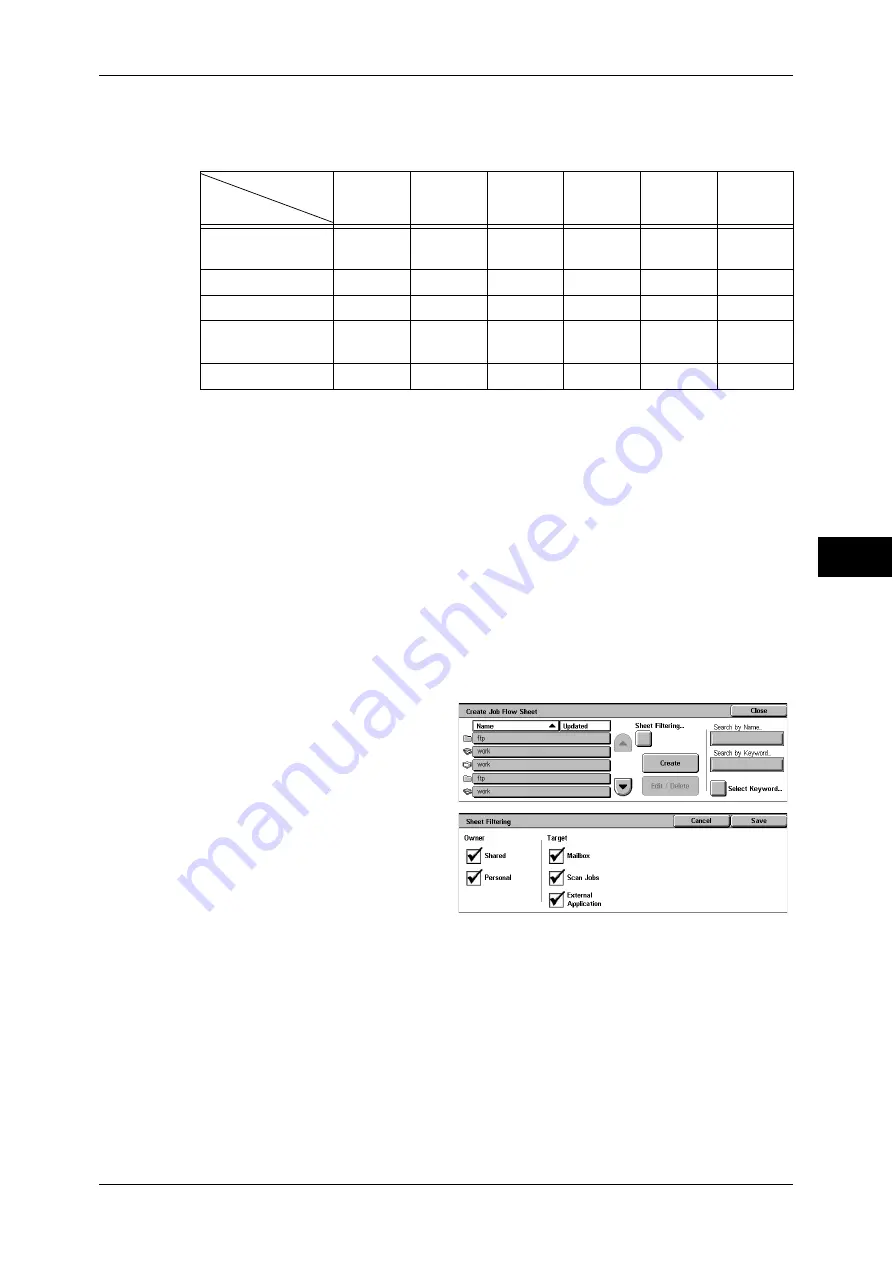
Setup & Calibration
181
T
ools
5
Depending on the method of storing in the mailbox, there are restrictions on the combination
of features.
O: Available
X: Not available
U
: Available depending on System Administration mode settings
*1 Load an A4 document in landscape orientation when TIFF-S has been selected for Internet Fax forwarding profile.
Loading the document in portrait orientation will reduce the size of the Internet Fax image.
*2 If the fax USB cable is disconnected while a received fax document in a mailbox is being printed, the document is
not deleted after printing, even if the delete after printing setting is enabled in the mailbox settings.
Important •
For Fax Documents for Private Polling and Fax to Mailbox in the above tables, when
sending or transferring a monochrome document via e-mail, FTP, or SMB, the transferred
document cannot be opened on the destination machine if [JPEG] is set for [File Format] for
the job flow.
Restrictions on Using Job Flow
A job flow can be used by single or multiple users, or can be used by linking to a specific
mailbox. The use of job flows is restricted by the authentication feature.
For information about the available job flow features and restrictions on use, refer to "Authentication for
Job Flow Sheets and Mailboxes" (P.301).
1
Select [Create Job Flow Sheet].
2
Carry out the job flow operation.
Sheet Filtering
Filters the job flow sheets displayed.
Select the filtering conditions, then
select [Save].
Note
•
The screen display depends
on the user authentication
feature settings.
z
Owner
Filters job flow sheets by owner type.
z
Target
Filters job flow sheets by target, such as scan jobs and mailboxes.
Create
The [Create Job Flow Sheet] screen appears.
Refer to "Create Job Flow Sheet" (P.182).
Edit/Delete
The [Details] screen appears.
Refer to "Edit/Delete" (P.186).
Output
Input
Fax
Internet
Fax
*1
FTP
SMB
Fax Documents for
Private Polling
O
O
O
O
O
O
Scanning
O
O
O
O
O
O
Fax to Mailbox
O
*2
O
O
O
O
O
Internet Fax
Received
O
O
U
U
O
O
Print Stored
X
X
X
X
X
X






























