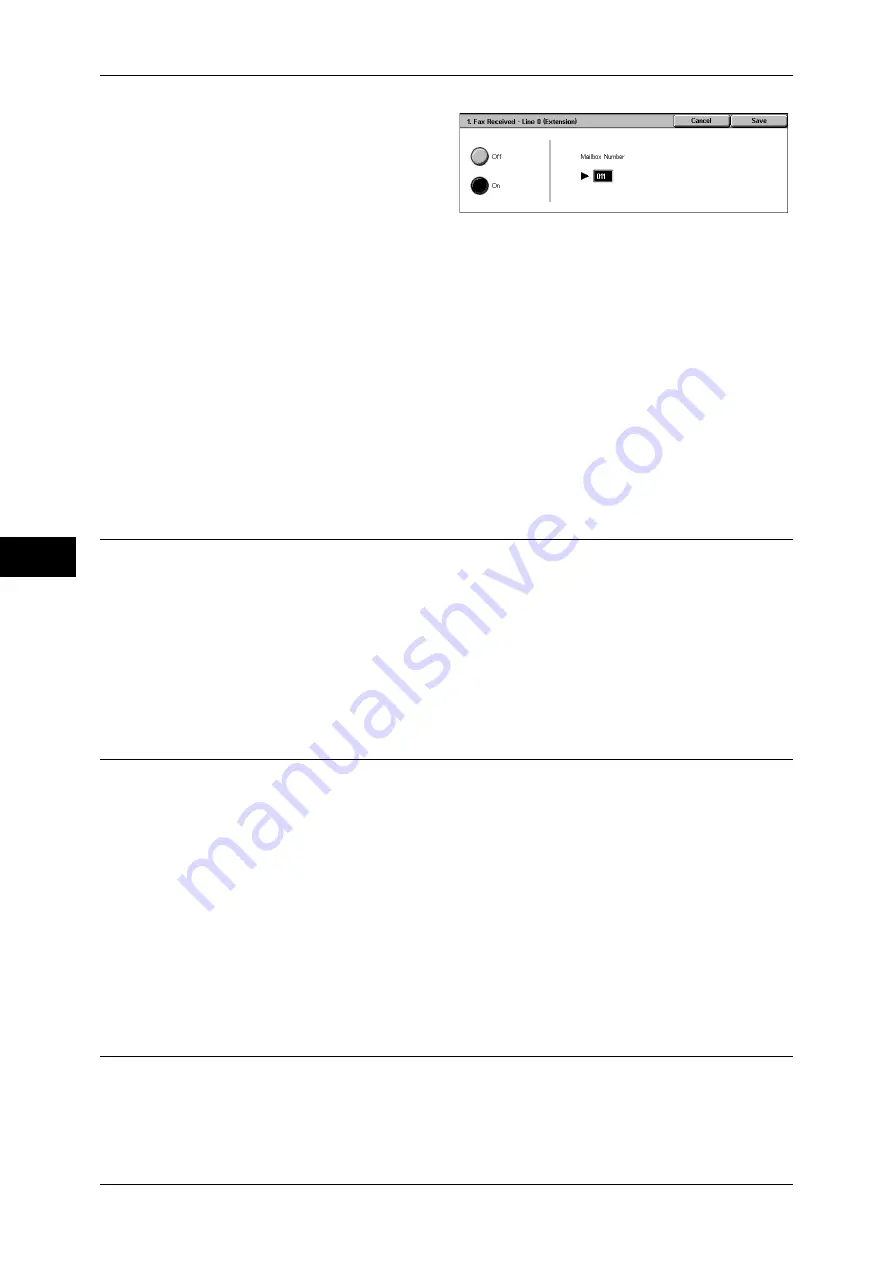
5 Tools
168
T
ools
5
3
Select [On].
4
Enter the mailbox number (3-digits)
where you want to store the
documents, with the numeric
keypad.
5
Select [Save].
Output Destination Setup
In [Output Destination Setup], you can set the output destination for each receiving line, and
the destination for a mailbox print.
Note
•
This feature does not appear for some models. An optional package is necessary. For more
information, contact our Customer Support Center.
•
The displayed items may be different, depending on the options installed.
Fax Received - Line 0 to 4
Specifies output tray for each line.
Public Mailbox Printed Documents
Specifies output tray for public mailbox for polling.
Reduce/Enlarge Presets
You can set the magnifications shown in [Preset %] for [Reduce/Enlarge] in the [Layout
Adjustment] screen. You can assign any magnification to the buttons other than [100%]
and [Auto %].
Preset %
You can select from preset ratios.
Variable %
You can specify a magnification from 50 to 400% in 1% increments.
Original Size Defaults
You can set the original size shown in [Original Size] in the [Layout Adjustment] screen.
An original size is assigned to each of the 11 buttons other than [Auto Size Detect].
When frequently scanning non-standard size originals, by presetting the non-standard
size, you can save time to enter the original size each time a document is scanned.
A/B Series Size
Select from 10 sizes of A and B series.
Inch Size
Select from 11 sizes of inch series.
Others
Select from other 14 sizes.
Local Terminal Information
You can set the local terminal information, including a local name and sender name.
For information about how to enter characters, refer to "Entering Text" (P.24).
Note
•
The displayed items may be different, depending on the options installed.
















































