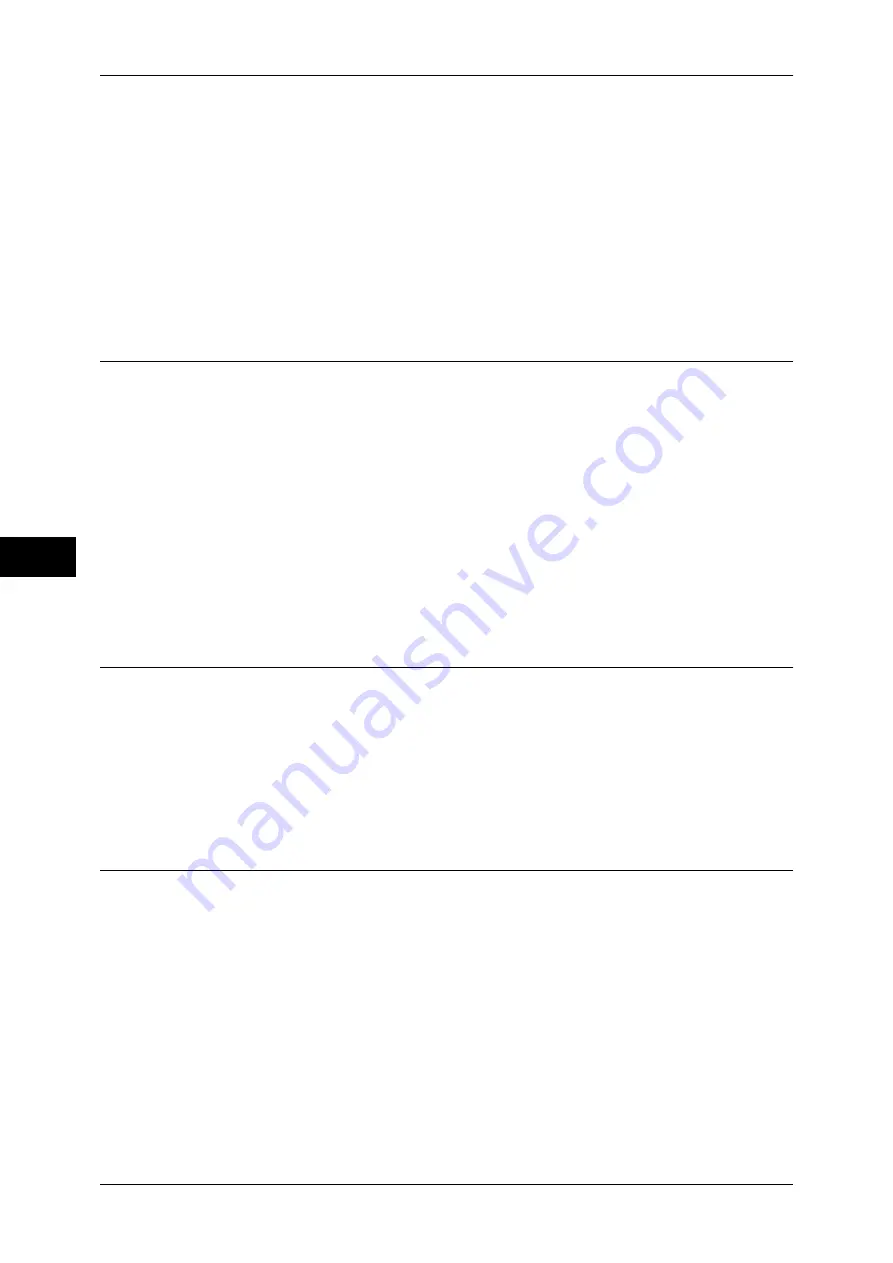
5 Tools
160
T
ools
5
A/B Series Size
Select from the A and B series, such as A4 and B5.
Inch Size
Select from the Inch series, such as 8.5 x 11" and 11 x 17".
Others
Select from the sizes other than the above series, such as photo and postcard sizes.
Custom Size
You can enter any size. Set the width (X) from 15 to 432 mm, and the height (Y) from 15 to
297 mm in 1 mm increments.
Output Size Defaults
Set the sizes to be displayed at [Output Size] when selecting [Auto %] for scanning
documents at [Reduce/Enlarge] in the [Layout Adjustment] screen.
Any output sizes can be assigned to output size buttons.
By setting the commonly used sizes, you can reduce the number of selection operations for
scanning.
A/B Series Size
Select from 10 sizes of A and B series.
Inch Size
Select from 11 sizes of inch series.
Others
Select from other 14 sizes.
Reduce/Enlarge Presets
Set the magnifications shown in [Preset %] for [Reduce/Enlarge] in the [Layout
Adjustment] screen.
Preset %
Select from standard magnification ratios.
Variable %
You can specify a magnification within the range from 25 to 400% in 1% increments.
Other Settings
You can make other settings relating to the scanner feature specification.
Memory Full Procedure
While scanning an original, if there is insufficient hard disk space for the scanner, a screen
appears, asking how the partly stored data should be handled.
Once a certain time has elapsed with the confirmation screen displayed, the subsequent
processing is determined by these settings.
You can set the time until the memory full procedure is carried out. For more information, refer to "Auto
Job Release" (P.107).
Delete Job
The stored data is discarded.
















































