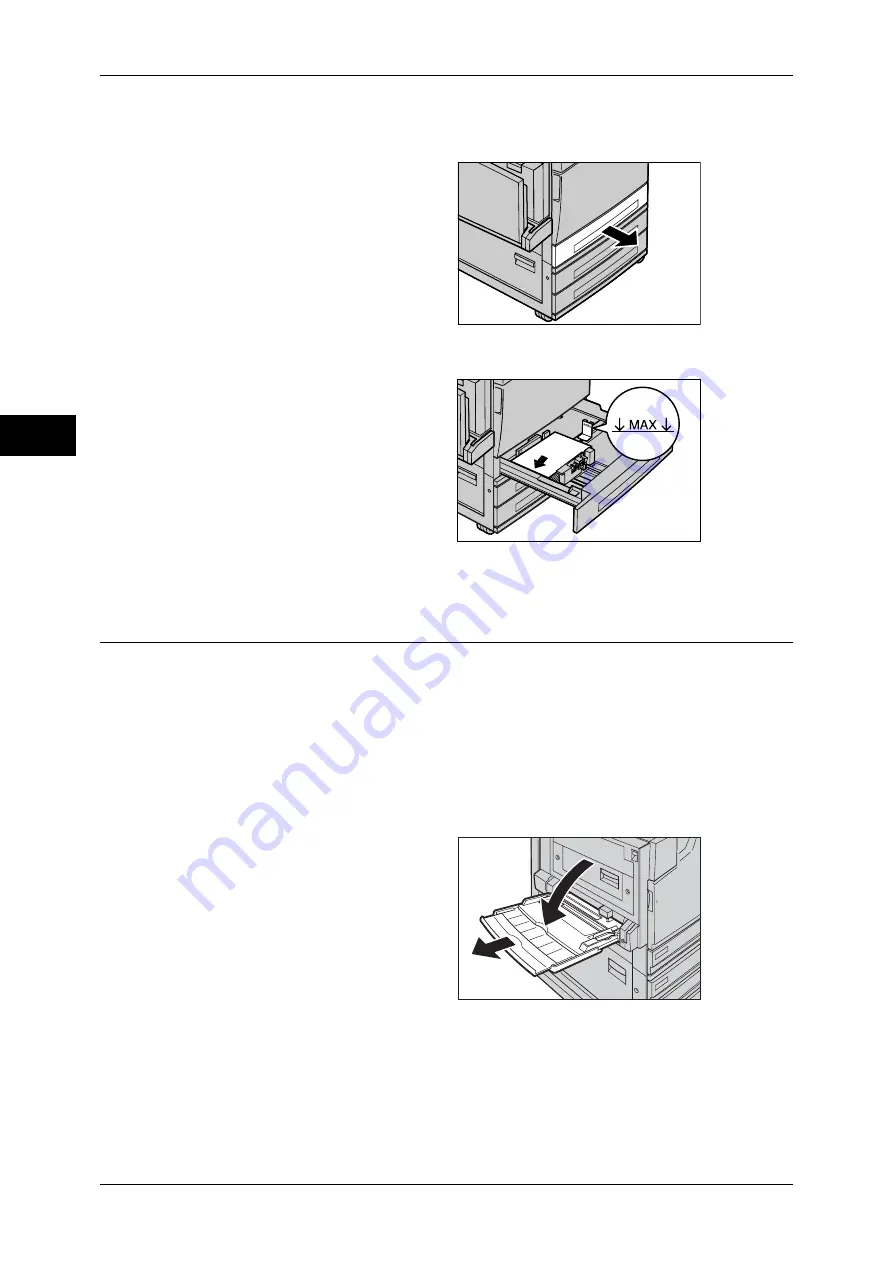
2 Paper and Other Media
30
P
ape
r a
nd O
the
r M
edia
2
For information on changing the paper size and orientation, refer to "Changing the Paper Size for the
Trays" (P.34).
1
Pull out the tray towards you until it
stops.
Important •
While the machine processes
a job, do not pull the tray out
that the job uses.
•
Do not add a new stack of
paper on top of the remaining
paper in the tray to prevent
paper jams or making
mistakes of paper loading.
Remove the remaining paper in the tray, put it on top of the new stack of paper, and then
load the stack of paper in the tray.
2
Load and align the edge of the
paper against the left edge of the
tray
Important •
Do not load paper exceeding
the maximum fill line. It may
cause paper jams or machine
malfunctions.
3
Push the tray in gently until it
comes to a stop.
Loading Paper in the Tray 5 (Bypass)
When printing or copying with paper sizes or types that cannot be set in the Trays 1 to
3, use the Tray 5 (bypass). The following describes how to load paper into Tray 5
(bypass).
To make detailed instructions during printings, specify the instructions using the
[Tray/Output] tab in the print driver. Also specify the type of paper to load here.
Important •
Do not supply new paper until the loaded paper runs out in order to prevent paper jams or
making mistakes of paper loading.
Note
•
Be sure to fan the paper well. Otherwise, paper may cause paper jams, and multiple sheets
may be fed to the printer at once.
1
Open the Tray 5 (bypass).
Note
•
If necessary, extend the
extension flap. The extension
flap can be extended in two
stages. When pulling out the
extension flap, do it gently.






























