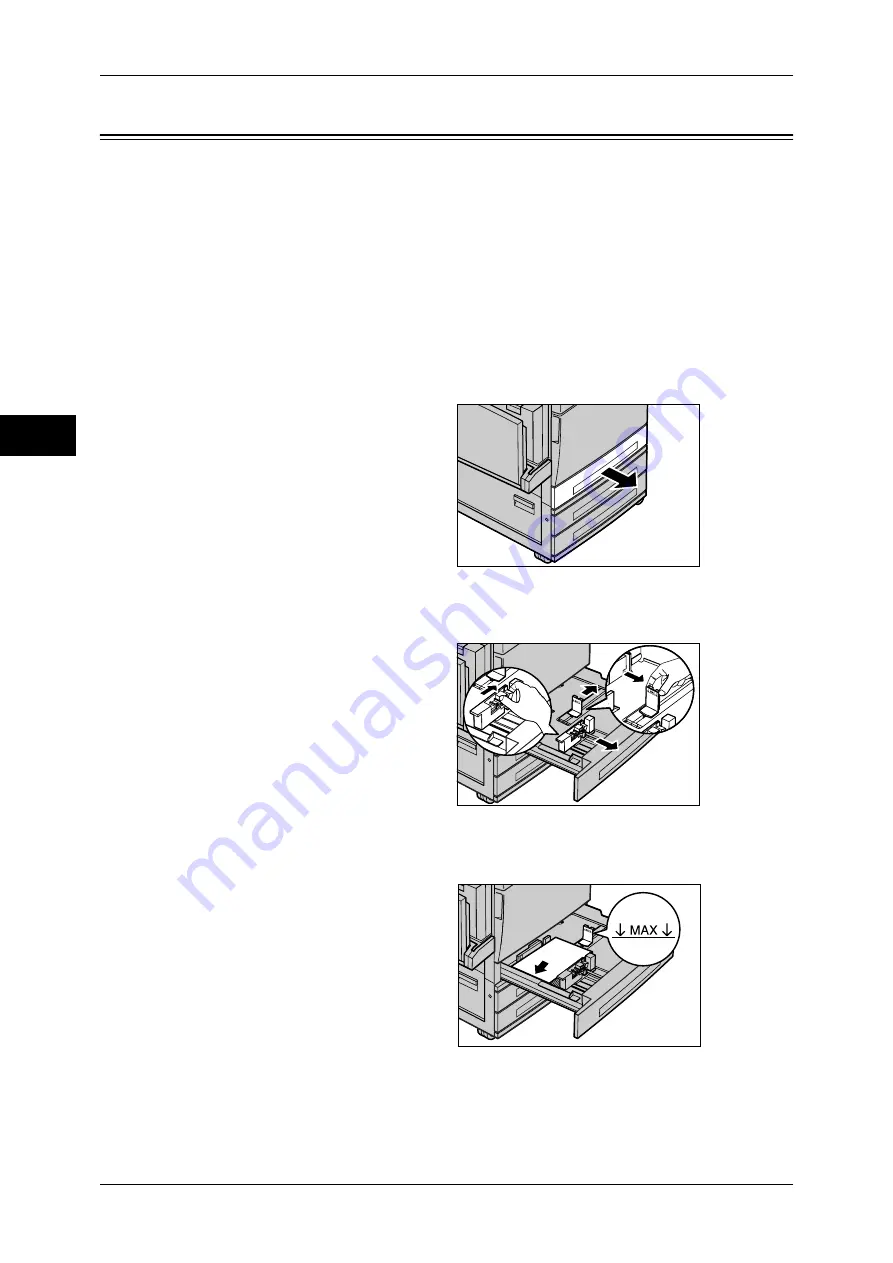
2 Paper and Other Media
34
P
ape
r a
nd O
the
r M
edia
2
Changing the Paper Size for the Trays
The following describes how to change the paper size for the Trays 1 to 3.
Note
•
The paper types for the Trays 1 to 3 are preset. Normally, plain paper is set. When changing
the setting to a different paper type, change the paper quality settings to match the type of
paper to be loaded to maintain high print quality.
For more information on paper type, refer to "Paper Tray Attributes" (P.111).
•
When setting a non-standard size paper, you must register the paper size in advance. For
information on registering the paper size, refer to "Paper Size" (P.111).
•
When using Tray 1, 2, or 3 to load envelopes/postcards, contact our Customer Support
Center to have the tray replaced with a dedicated one.
For information on how to make copies on non-standard size paper, refer to "3 Copy" > "Copy" >
"Paper Supply (Selecting the Paper for Copying)" in the User Guide. For information on how to print on
non-standard size paper, refer to the print driver's online help.
1
Pull out the tray towards you until it
stops.
Note
•
While the machine processes
a job, do not pull the tray out
that the job uses.
•
Do not add a new stack of
paper on top of the remaining
paper in the tray to prevent
paper jams or making
mistakes of paper loading.
Remove the remaining paper in the tray, put it on top of the new stack of paper, and then
load the stack of paper in the tray.
2
Remove any paper loaded in the tray.
3
Pinch the lever on each paper
guide and move each guide further
out.
4
Move the paper guides to their new positions.
5
To secure the guides in position, release the levers.
6
Load the paper neatly against the
left-hand side of the tray.
Important •
Do not load mixed paper types
into the tray. It may cause
paper jam.
•
Do not load paper exceeding
the maximum fill line. It may
cause paper jams or machine
malfunctions.






























