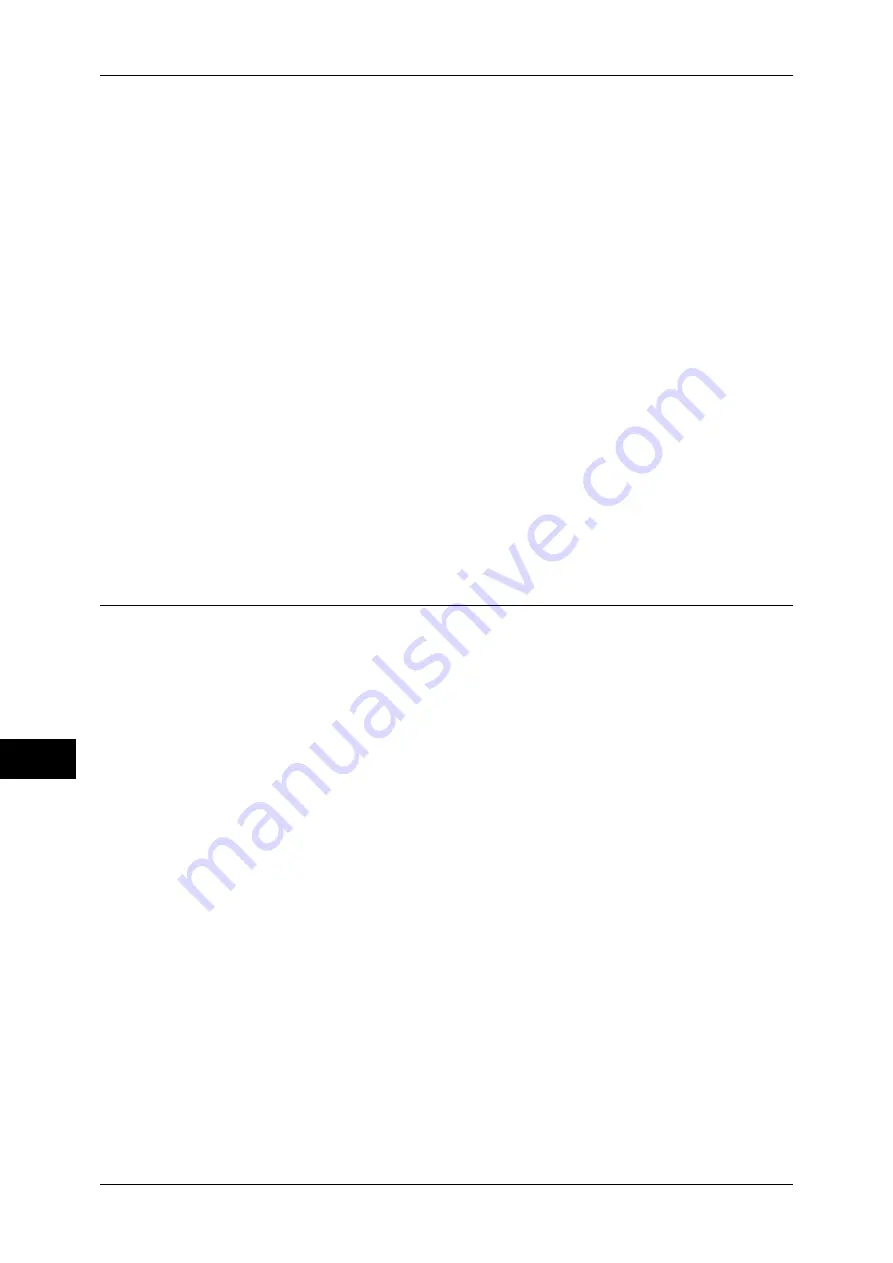
10 Using the Internet Fax Service
268
Usin
g
t
h
e I
n
te
rn
e
t F
ax
Ser
vice
10
z
Message Encryption Method
Select a contents encryption method from [3DES], [RC2-40], [RC2-64], or [RC2-
128].
z
Digital Signature - Outgoing E-mail
Set whether to always attach a digital signature to e-mail or select a digital signature
when sending e-mail.
z
Signature - Outgoing Internet Fax
Set whether to always attach a digital signature to e-mail or select a digital signature
when sending Internet Fax.
z
Certificate Auto Store
Select whether or not to automatically store a S/MIME certificate attached with the
e-mail when receiving e-mail sent from an address registered in the address book.
7
Select [Close] repeatedly until the [Tools] screen is displayed.
8
Select [Close].
The machine automatically reboots.
9
After the machine is restarted, print a settings list to confirm that each item is
configured.
For information on how to print a settings list, refer to "Print Reports" (P.75).
Step 3 Testing Internet Fax
Send from the Machine to a Computer
Test the Internet Fax transmission from the machine.
1
Select [Fax/Internet Fax] on the [All Services] screen to display the [Fax/Internet Fax]
screen.
2
Select [iFax] from the drop-down menu on the upper left corner on the screen.
3
Enter a destination address.
4
Press the <Start> button to transmit.
5
Check if the computer can receive e-mail.
If the computer could not receive e-mail, refer to "Problem Solving" (P.319).






























