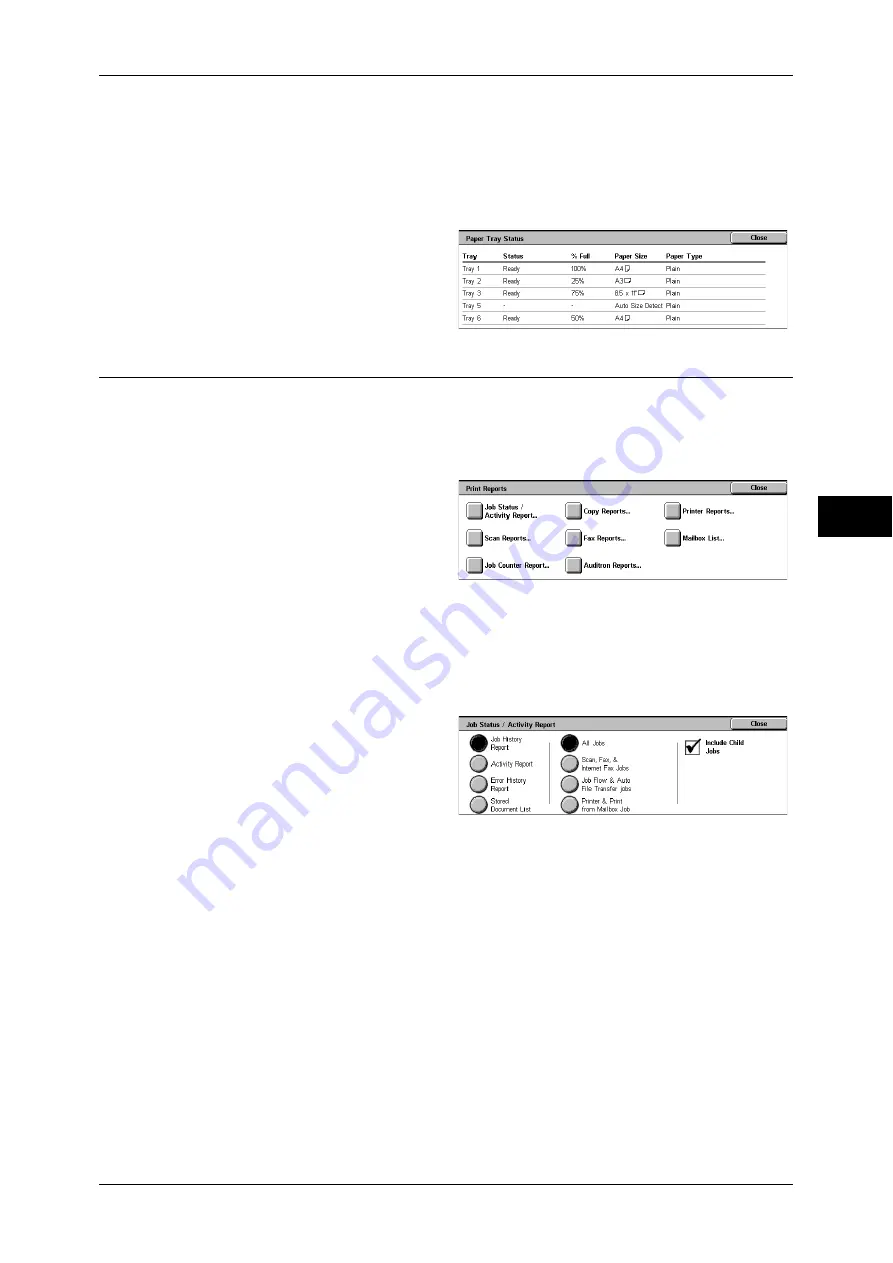
Machine Information
75
Mac
h
in
e S
tat
u
s
4
z
% Full
z
Paper Size
z
Paper Type
1
Select [Paper Tray Status].
2
Check the paper trays in a screen
displayed.
Print Reports
This section describes how to print a report/list.
Note
•
The items displayed vary depending on the optional features installed.
1
Select [Print Reports].
2
Select the report/list to be output.
Note
•
The image shown right
appears when the System
Administration mode is
selected.
Job Status/Activity Report
1
Select [Job Status/Activity Report].
Note
•
To display the [Job Status/Activity Report] screen, select the <Machine Status> button, and
then select [Machine Information] > [Print Reports] > [Job Status/Activity Report].
2
Select the report/list to be output.
3
Press the <Start> button.
Job History Report
You can check job results. The data for the latest 200 jobs is printed. Select the option
for the report to print from [All Jobs], [Scan, Fax, & Internet Fax Jobs], [Job Flow & Auto
File Transfer Jobs], or [Printer & Print from Mailbox Job].
Clearing the [Include Child Jobs] check box prints the related jobs (such as job flow
jobs) on one line. Selecting this check box prints each related job on each line.
You can also automatically print a [Job History Report] every 50 jobs.
For information about the Auto Print setting, refer to "Reports" (P.115). The Auto Print feature prints the
results of all jobs.
Activity Report
You can check whether transmissions completed successfully or not. The activity
results are organized by remote terminal names or by whether they are transmissions
or receptions.
The following activities are not included in [Activity Report].
- Redialed transmissions and pollings.






























