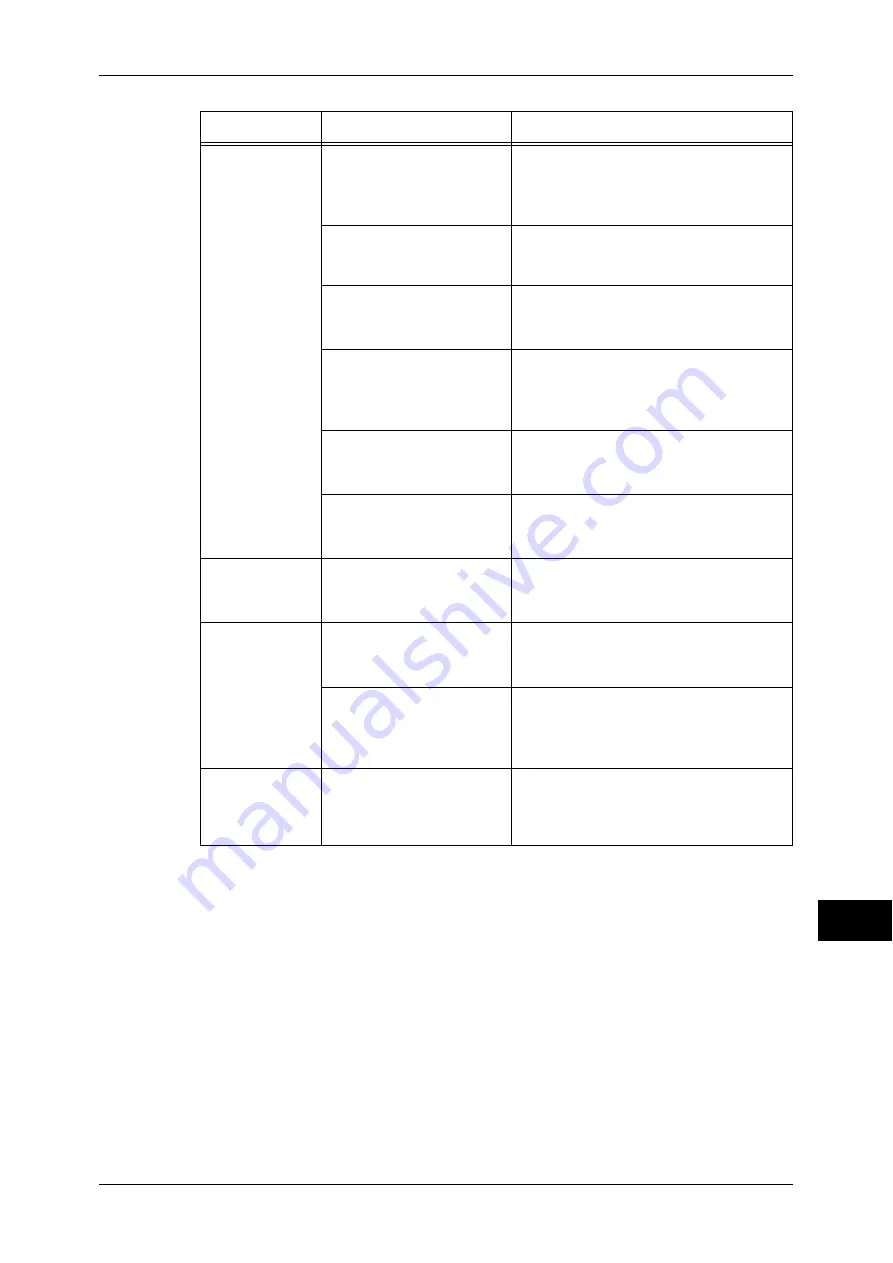
Trouble during Scanning
345
P
rob
le
m Solving
14
The image is not
the desired size.
The document glass or the
document cover is dirty.
Clean the document glass or the document
cover.
Refer to "Cleaning the Document Cover and
Document Glass" (P.62).
The document is a
transparent type such as a
transparency film.
Place a white sheet of paper on the
document when scanning.
The document is
misaligned.
Load the document correctly.
Refer to "5 Scan" > "Scanning Procedure" in
the User Guide.
The document guides on
the document feeder are not
in the correct positions.
Load the document correctly, and align the
document guides with the document.
Refer to "5 Scan" > "Advanced Settings" in the
User Guide.
The document is a non-
standard size.
Specify the document size.
Refer to "5 Scan" > "Advanced Settings" in the
User Guide.
The document is folded.
Unfold and correctly place the document.
Refer to "5 Scan" > "Advanced Settings" in the
User Guide.
The image is not
color.
[Color Scanning] is set to
[Black & White], or
[Grayscale].
Select [Color] for [Color Scanning].
Refer to "5 Scan" > "General Settings" in the
User Guide.
The image is
coarse.
The resolution is too low.
Set the resolution higher.
Refer to "5 Scan" > "Layout Adjustment" in the
User Guide.
Image is saved with high
compression.
Select a lower compression output file
format.
Refer to "5 Scan" > "E-mail Options/Filing
Options" in the User Guide.
Black-and-white
gradation is not
reproduced
properly.
[Black & White] is selected
for [Color Scanning].
Select [Grayscale] for [Color Scanning].
Refer to "5 Scan" > "General Settings" in the
User Guide.
Symptom
Cause
Remedy
















































