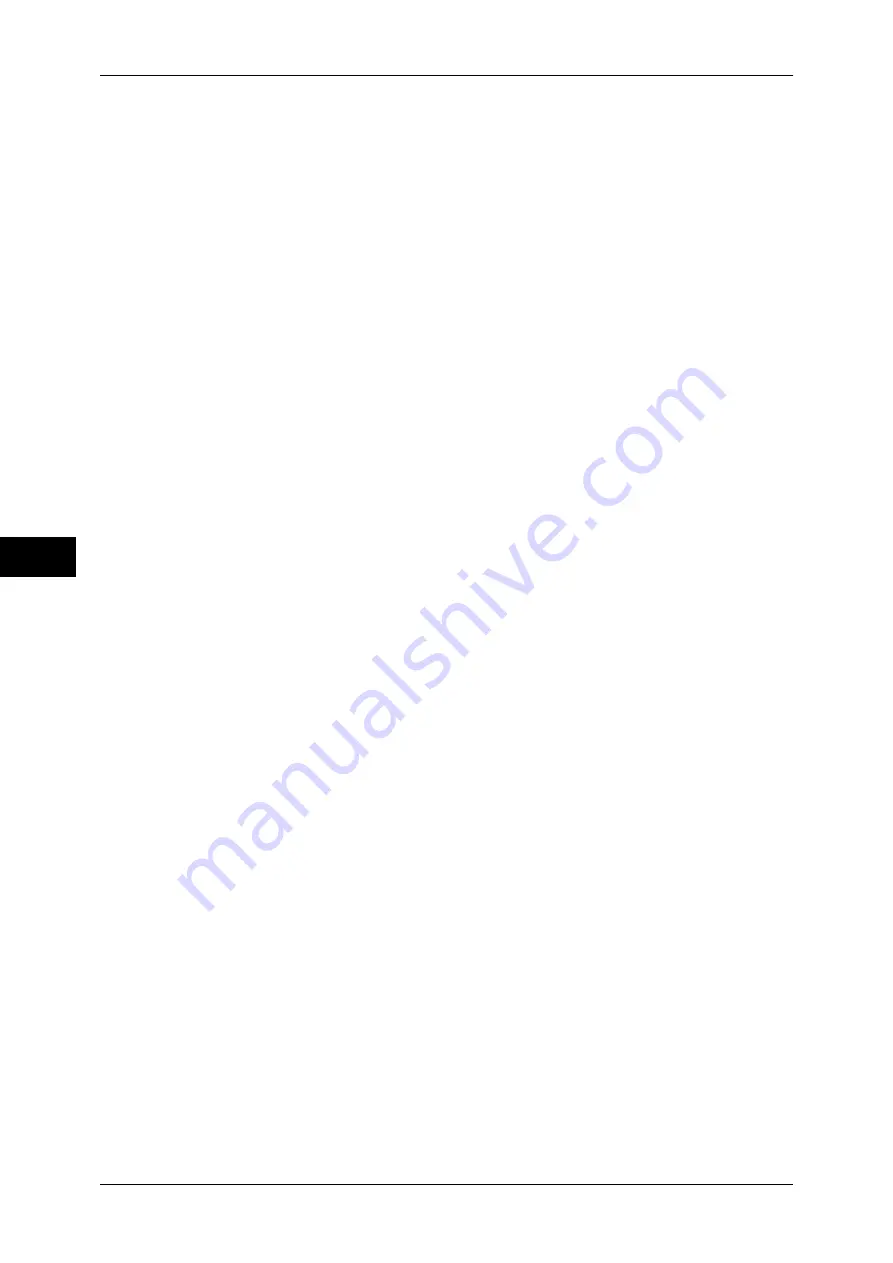
5 Tools
208
T
ools
5
Restrict Recipient Selection Method
Select [Always Apply Restriction] or [No Restriction].
Restrict User to Edit Address Book
Select whether to give a privilege to users to edit the address book. Select [Always Apply
Restriction] or [No Restriction].
Note
•
Some models do not display this setting.
Allow user to disable active settings
Select whether to permit the group members to disable the Watermark feature during their
user session, when [Allow User to Disable Active Settings] in [Authentication/Security
Settings] is set to [Enable Active Settings].
For information on [Allow User to Disable Active Settings], refer to "Allow User to Disable Active
Settings" (P.211).
User Details Setup
Set the information required when carrying out authentication.
Alternative Name for User ID
If required, you can change the indication "UserID" on the [Login] screen that appears when
the <Log In/Out> button on the control panel is pressed to another name such as “User
Name” or “Number”. The alias can be set to 1 to 15 characters.
Note
•
The value is also reflected in report/list displays.
Mask User ID (***)
You can set how an entered user ID is shown on the screen. Use this feature to strengthen
security as required.
Show
As you enter the user ID, the characters are echoed on the screen in the normal way.
Hide
As you enter the user ID, the character string is hidden as a row of asterisks (
∗∗∗∗∗
).
Failed Access Log
In order to detect unauthorized access, an error is logged if authentication fails within a
specified period of time. Set the failure count.
Display Login Status
Set whether to display login status of a user on the upper-right corner of the login screen.
Logout Confirmation Screen
Set whether to display a logout confirmation screen every time a user session is to be ended.
User ID for Login
Set whether or not to make the user ID entry field on the user login screen case-sensitive.
Select [Case Sensitive] or [Non-Case Sensitive].
Important •
Once this setting is changed, all the information about users, and the mailboxes and job flow
sheets linked to the users are deleted.
•
When [Non-Case Sensitive] is selected, user IDs shown on screens and in reports become
uppercase.
Save Remote Accounts in this Machine
Set whether or not to store user information used for authentication into the machine in the
Network Authentication mode.
















































