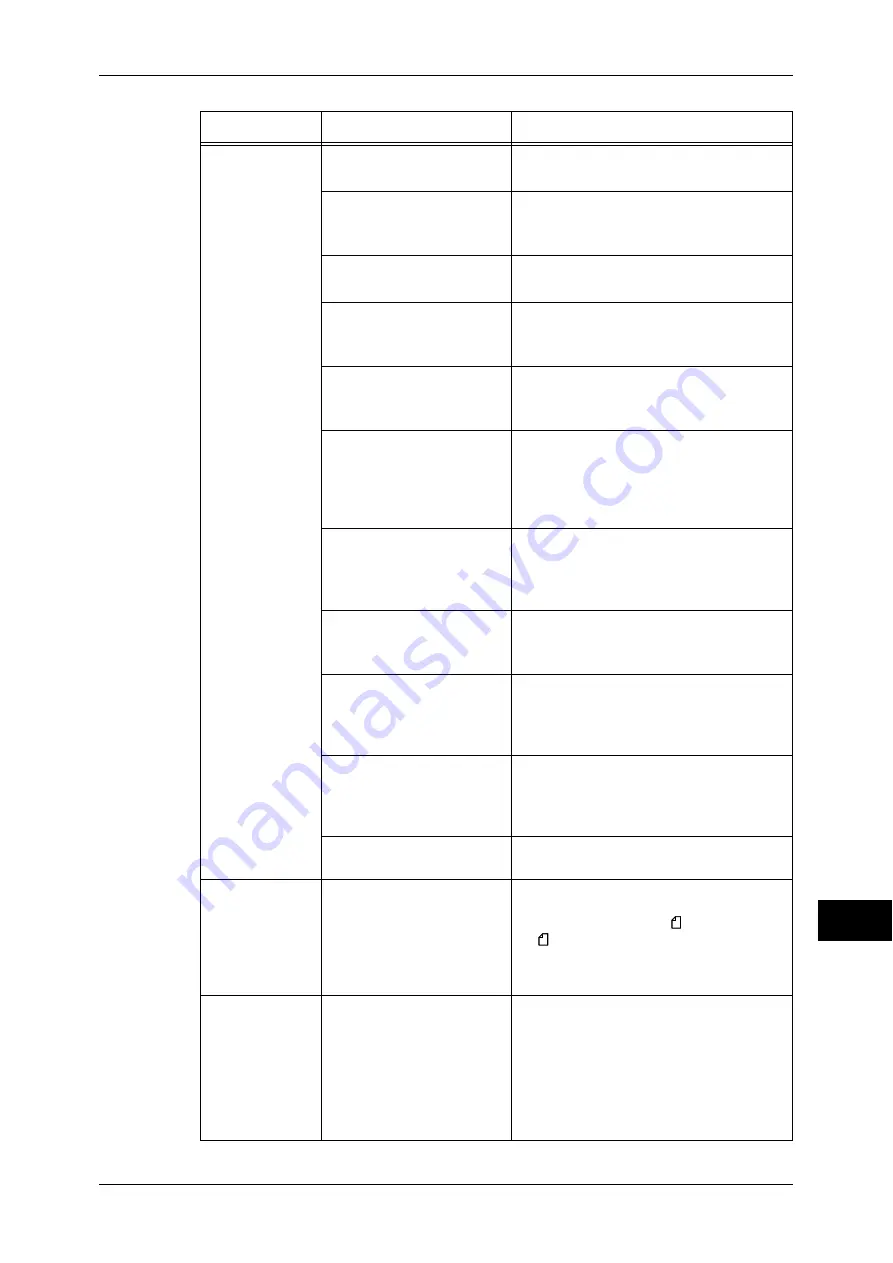
Machine Trouble
323
P
rob
le
m Solving
14
Paper is often
jammed or
wrinkled.
Is the paper loaded correctly
in the tray?
Load the paper correctly.
Refer to "Loading Paper" (P.29).
Is the paper tray inserted
correctly?
Firmly push in the paper tray as far as
possible to insert it correctly.
Refer to "Loading Paper" (P.29).
Is the paper damp?
Replace the paper with new one.
Refer to "Loading Paper" (P.29).
Is the paper curled?
Turn over the paper in the tray, or replace
the paper with new one.
Refer to "Loading Paper" (P.29).
Are the paper and paper
tray settings correct?
Correctly load the paper into the paper
tray.
Refer to "Changing the Paper Settings" (P.36).
Are there any torn pieces of
paper remaining or is there
a foreign object in the
machine?
Open the door of the machine or slide out
the paper tray to remove the torn pieces or
the foreign object.
Refer to "Paper Jams" (P.427), or "Loading
Paper" (P.29).
Is non-standard paper
loaded in the tray?
Replace with paper that meets machine
specifications.
Refer to "Paper Types" (P.26), or "Loading
Paper" (P.29).
Is paper exceeding the
maximum fill line in the tray?
Load paper in the paper tray so that it does
not exceed the maximum fill line.
Refer to "Loading Paper" (P.29).
Are the paper guides set
correctly?
Load the paper correctly, and align the
paper guides with the paper gently.
Refer to "Loading Paper" (P.29), or "Changing
the Paper Size for the Trays" (P.34).
Is the image nearly the
same size as the paper?
Increase the edge erase widths.
For more information, refer to "3 Copy" in the
User Guide when you make copies, or to the
print driver's online help when you print data.
Is the paper finely cut out?
Some types of paper may not be cut out
finely. Load the paper after fanning it well.
A document is
not fed into the
document
feeder.
Is the document small?
The minimum size of the document that
can be loaded on the document feeder is
139.7 x 210 mm (A5, A5 , 5.5 x 8.5, 5.5 x
8.5 ).
Refer to "3 Copy" > "Copying Procedure" in
the User Guide.
An error
message
appears after
paper is loaded
in the Tray 5
(Bypass) and the
<Start> button is
pressed.
Check the positions of the
paper guides of the Tray 5
(Bypass).
Adjust the paper guides to the correct
positions.
Refer to "Loading Paper in the Tray 5
(Bypass)" (P.30).
Symptom
Cause
Remedy
















































