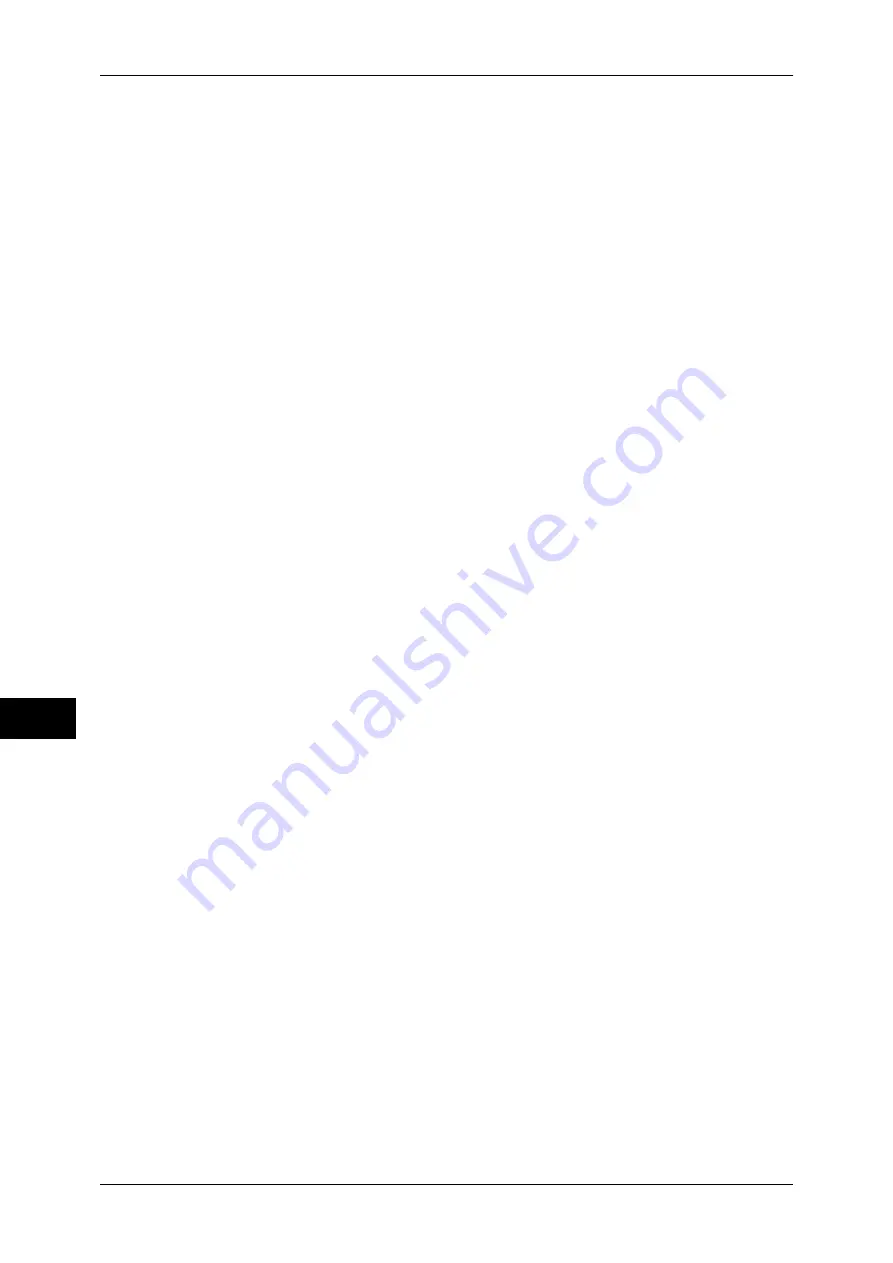
9 Scanner Environment Settings
254
Sc
an
n
er
En
vir
o
n
m
en
t Se
ttin
g
s
9
1
Display the [Tools] screen.
1) Press the <Log In/Out> button.
2) Enter the system administrator’s user ID with the numeric keypad or a keyboard,
and select [Enter].
When a passcode is required, select [Next Input] and enter the system
administrator’s passcode, then select [Enter].
Note
•
The default user ID is "11111".
•
The default passcode is "x-admin".
3) Select [Tools].
2
Enable the port.
Using with SMB
Enable the SMB port.
1) Select [Connectivity & Network Setup].
2) Select [Port Settings].
3) Select [SMB] and then select [Change Settings].
4) Select [Port Status] and then select [Change Settings].
5) Select [Enabled] then select [Save].
6) Select [Close] repeatedly until the [Tools] screen is displayed.
Using with FTP
Enable the FTP port.
1) Select [Connectivity & Network Setup].
2) Select [Port Settings].
3) Select [FTP Client] and then select [Change Settings].
4) Select [Port Status] and then select [Change Settings].
5) Select [Enabled] then select [Save].
6) Select [Close] repeatedly until the [Tools] screen is displayed.
3
Set an IP address and the others.
If an IP address is already set, this step is not necessary. If DHCP or BOOTP is
available in your environment, configure the method for obtaining the addresses. If an
IP address cannot be obtained automatically, or if manual configuration is preferred,
manually enter an IP address, subnet mask, and gateway address.
For information on how to set an IP address, refer to "Protocol Settings" (P.137).
4
Select [Close].
The machine automatically reboots.
5
After the machine is restarted, print out a Configuration Report to confirm that either
the SMB port or FTP client port is enabled and the IP addresses are configured.
For information on how to print a Configuration Report, refer to "Print Reports" (P.75).
















































