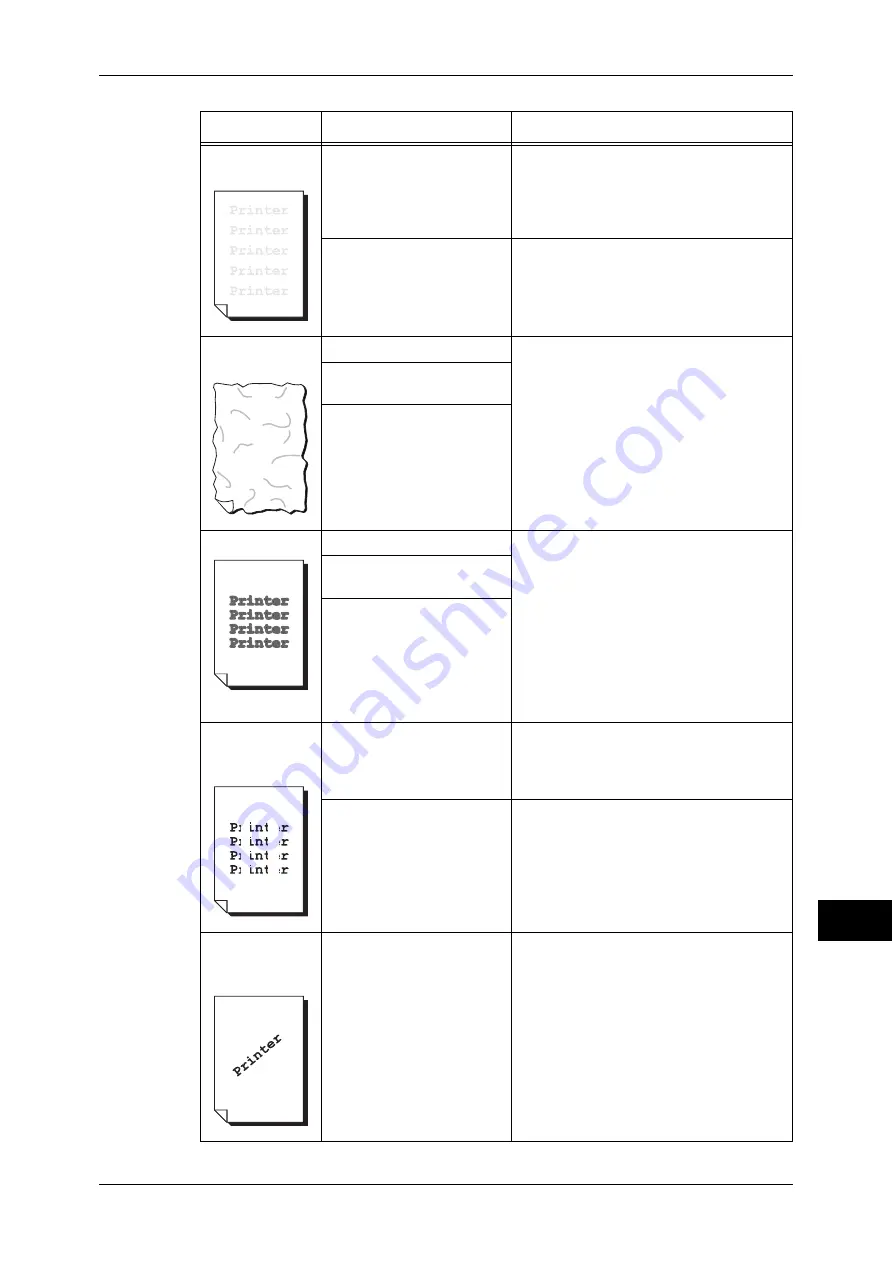
Image Quality Trouble
329
P
rob
le
m Solving
14
The output is
entirely faint.
When the Tray 5 (Bypass) is
used, the size and type of
the loaded paper are
different from the settings
on the print driver.
Load correct paper into the Tray 5
(Bypass).
Refer to "Loading Paper in the Tray 5 (Bypass)"
(P.30).
Two or more sheets may be
fed at once.
Fan the paper well and load it again.
Refer to "Loading Paper" (P.29).
Paper becomes
wrinkled.
The paper is unsuitable.
Replace the paper with new one.
Refer to "Loading Paper" (P.29).
Paper has been added to
the loaded paper.
The paper is damp.
Text is blurred.
The paper is unsuitable.
Replace the paper with new one.
Refer to "Loading Paper" (P.29).
Paper has been added to
the loaded paper.
The paper is damp.
White or color
patches appear
vertically.
A drum cartridge has
deteriorated or is damaged.
Replace the drum cartridge with a new
one.
Refer to "Replacing the Drum Cartridge"
(P.48).
There is no toner left in a
toner cartridge.
Replace the toner cartridge with a new
one.
Refer to "Replacing the Toner Cartridges"
(P.42).
Text or images
are printed at an
angle.
The paper guides in the
paper tray are not set in the
correct positions.
Adjust the horizontal and vertical paper
guides to the correct positions.
Refer to "Loading Paper" (P.29).
Symptom
Cause
Remedy
















































