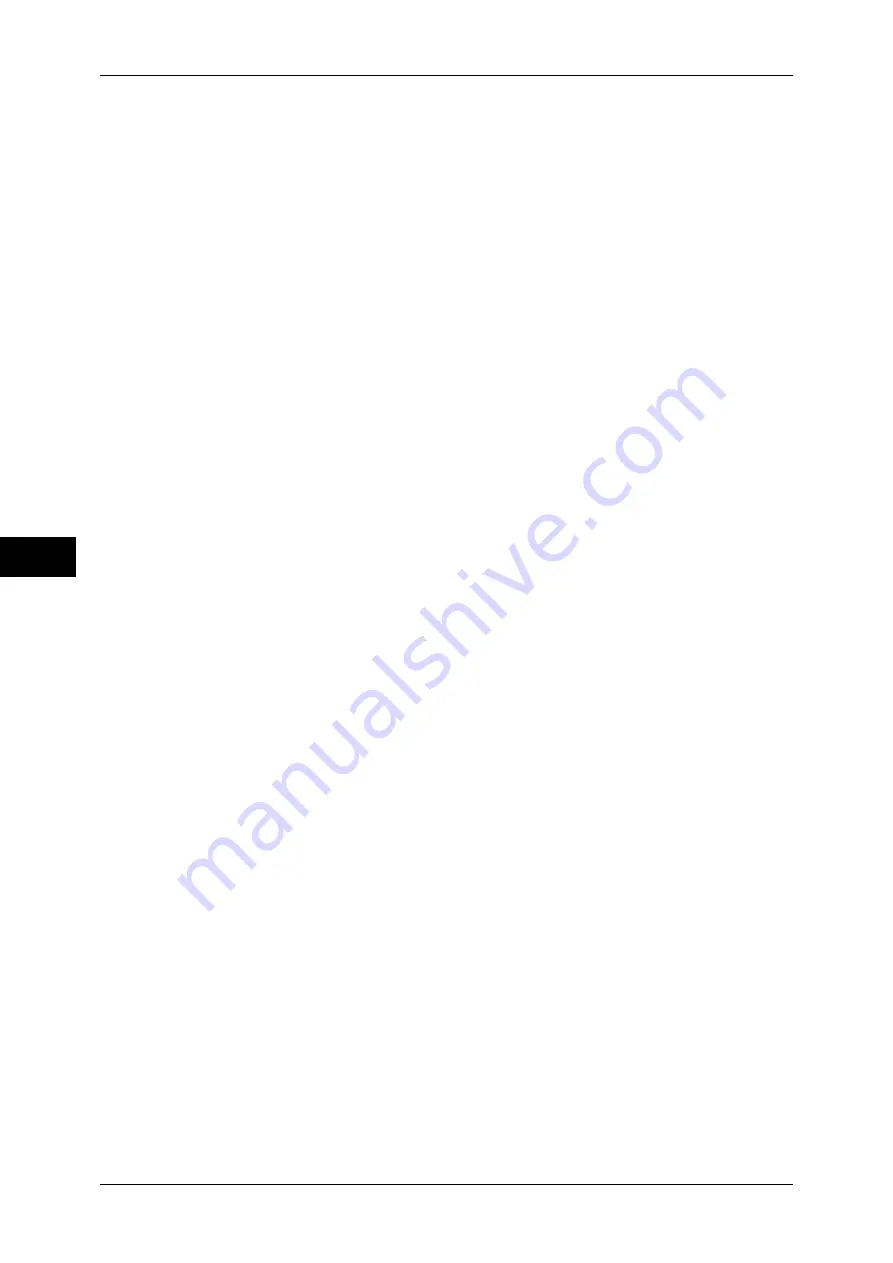
5 Tools
110
T
ools
5
Screen After Auto Clear
Set the screen displayed after Auto Clear.
For more information, refer to "Customizing the Control Panel" (P.20).
Auto Display of Login Screen
When the authentication feature is used, set whether or not to automatically display the login
screen after turning the machine on or canceling the Energy Saver mode.
All Services
Set the layout of service buttons that appear on the [All Services] screen when pressing the
<All Services> button on the control panel.
Custom Buttons 1 to 3
You can assign features such as Copy and E-mail to the custom buttons on the control panel:
Custom Button 1 to Custom Button 3.
To leave a feature unassigned, select [Not Assigned].
For more information, refer to "Customizing the Control Panel" (P.20).
Note
•
The operation settings can be registered in the [Stored Programming] screen. For
information on Stored Programming, refer to "8 Stored Programming" in the User Guide.
•
The default setting of [Custom Button 1] is [Copy].
Job Type on Job Status Screen
Select the job types to be shown on the [Completed Jobs] screen of the [Job Status] screen
that is displayed when the <Job Status> button on the control panel is pressed.
Select from [All Jobs], [Printer & Print from Mailbox Jobs], [Scan, Fax, & Internet Fax Jobs],
and [Job Flow & Auto File Transfer Jobs].
Default Language
You can select the language displayed on the machine.
There are two ways of selecting the language: set in the System Administration mode, and
set by ordinary users.
z
Setting in the System Administration mode
The language set here is the standard language that is retained even when the machine is
powered off and on.
z
Setting by ordinary users
The language setting in [Language] in the [All Services] screen is lost when the machine is
powered off.
Note
•
When [English] is selected, use ASCII characters only.
Reconfirm E-mail Recipient
You can reconfirm e-mail recipients when sending e-mails.
Select from [Confirmation Not Required], [Always Reconfirm Recipient], and [Reconfirm If
Multiple Recipients].
Reconfirm Fax/Internet Fax Recipient
You can reconfirm fax/Internet Fax recipients when sending faxes/Internet Faxes.
Select from [Confirmation Not Required], [Always Reconfirm Recipient], and [Reconfirm If
Multiple Recipients].
















































