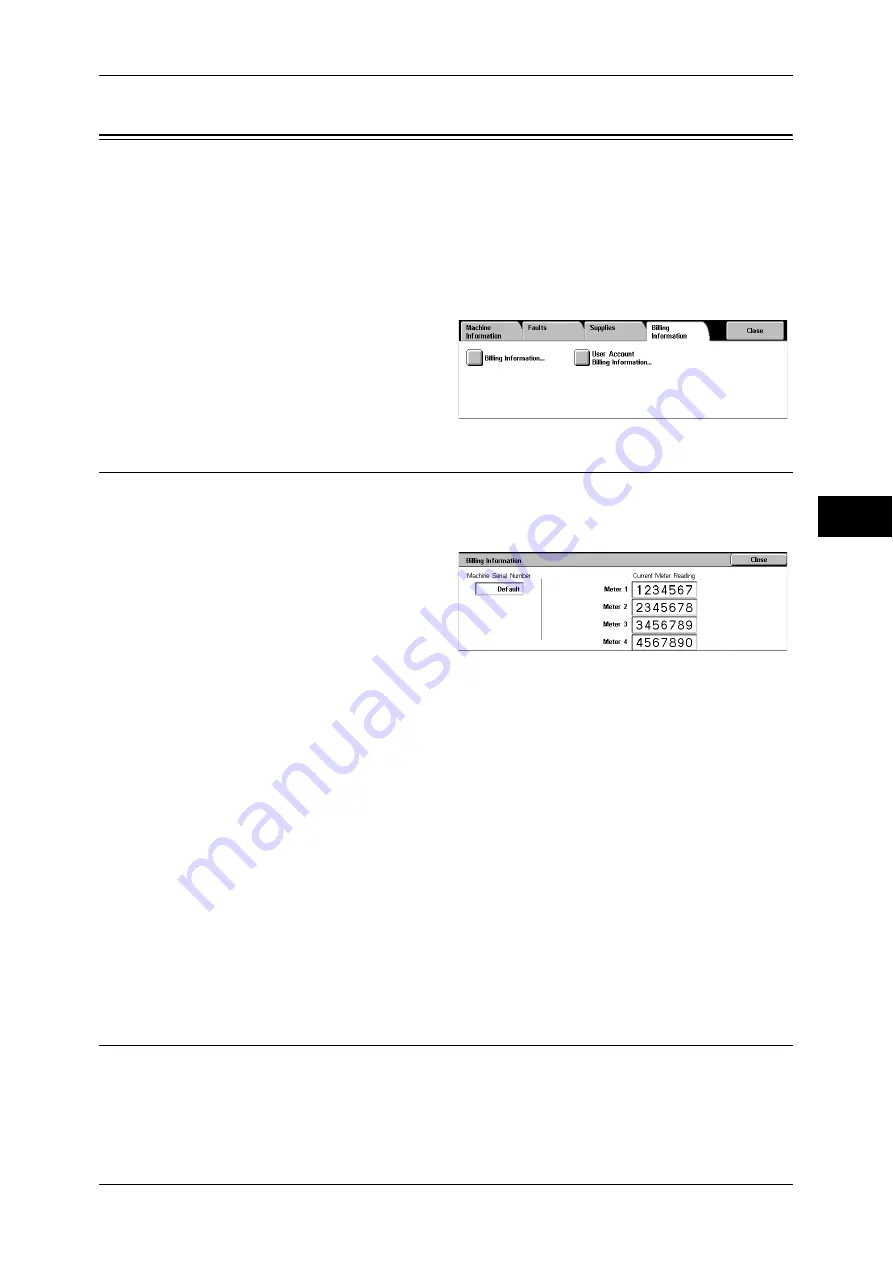
Billing Information
89
Mac
h
in
e S
tat
u
s
4
Billing Information
On the [Billing Information] screen, you can check the number of printed pages for each
meter or user.
The following shows the reference section for each item.
1
Press the <Machine Status> button.
2
Select the [Billing Information] tab.
Billing Information
You can confirm the total number of copies and printed pages by individual meters.
1
Select [Billing Information].
2
Confirm the total number of copies
and printed pages in a screen
displayed.
Note
•
When print data resulting from color conversion using an ICC profile, for example, on the
application is printed at Auto (Color/B/W), even documents that appear in black-and-white
on the monitor are printed in color. In this case, meter 3 (color printing) is used for counting
the number of prints.
•
*1 is applied on models equipped with Fax features. Only B/W and not color is supported for
Faxes.
•
For *2, large-size full color is counted as a print at either of number of full color copies or
number of full color prints in meter 1 if a copy or print is made on paper of 279 mm x 400 mm
or larger (279 mm or more in the primary scanning direction and 400 mm or more in the
secondary scanning direction) when the user has selected color (4-color or 3-color) for
copying or printing or a color document has been recognized during document scanning on
the scanner.
User Account Billing Information
You can check the number of pages printed for each user.
When the Account Administration feature is enabled, you can check the billing meters
for the currently authenticated user IDs.
Note
•
[User Account Billing Information] is displayed only when the [Accounting Type] is set to
[Local Accounting].
Meter 1
Number of full color Number of full color prints
Meter 2
Number of B/W Number of B/W Fax
*1
Meter 3
Number of large-size full color prints
*2
Meter 4
Meter 1 + Meter 2






























