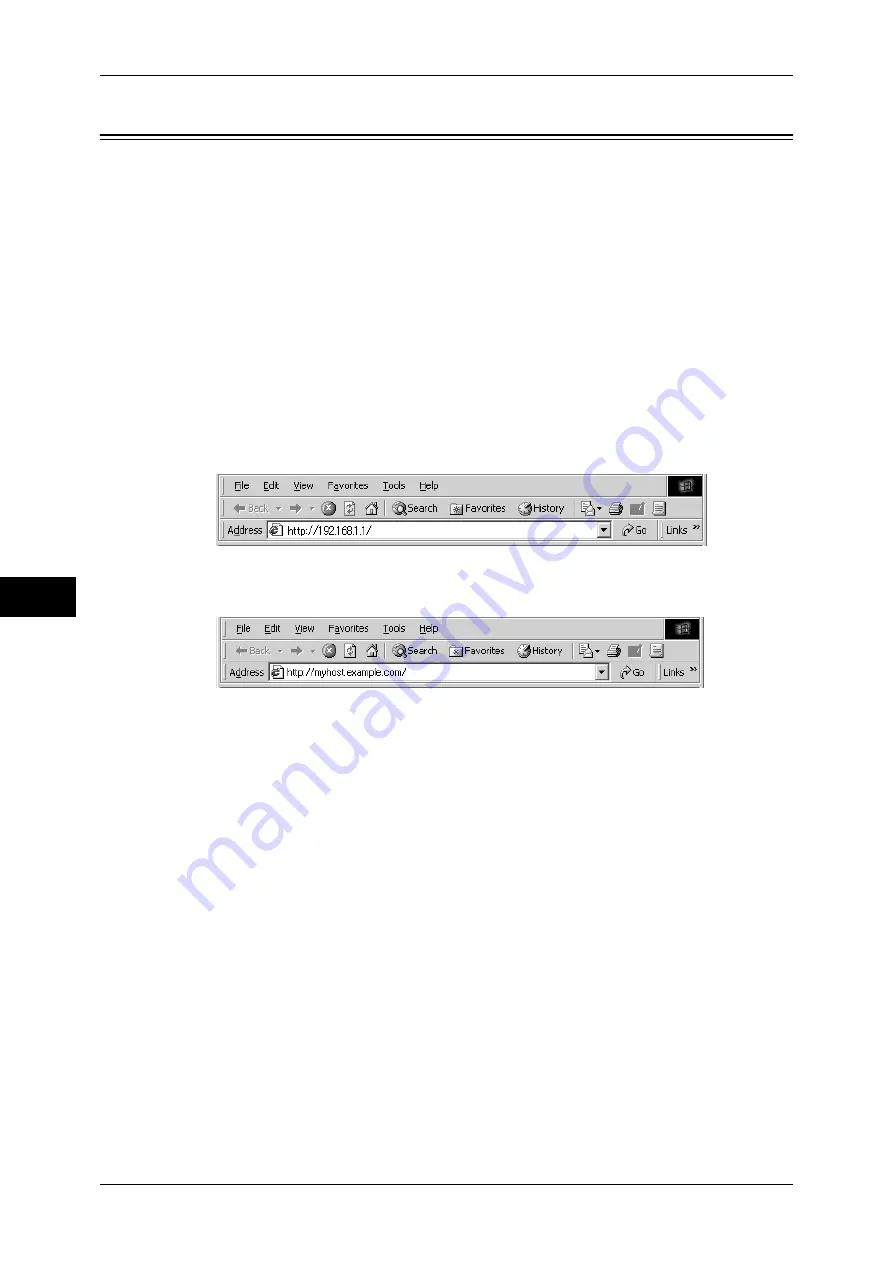
6 CentreWare Internet Services Settings
218
Ce
n
tre
War
e Int
e
rnet Ser
vices
Setting
s
6
Starting CentreWare Internet Services
To use CentreWare Internet Services, perform the following procedure on your
computer.
Even if the authentication feature is not used for the copy, scan, fax, or print service,
authentication is required to access the machine with a web browser when the
Authentication feature is used on the machine.
Note
•
Only the system administrators are authenticated when [Login Type] under [Authentication]
is set to [Login to Remote Accounts]. CentreWare Internet Services is not available for
general users.
1
Start a web browser.
2
Enter the machine's IP address or the Internet address to the address box on the web
browser, and press the <Enter> key.
z
Example of the IP address entry
http://192.168.1.1/ (IPv4)
http://[2001:DB8::1234] (IPv6)
z
Example of the Internet address entry (when the machine's Internet address is
myhost.example.com)
http://myhost.example.com/
Note
•
If your network uses DNS (Domain Name System) and the machine's host name is
registered in the domain name server, you can access the machine using the Internet
address with the combination of the host name and the domain name. For example, if the
host name is "myhost", and the domain name is "example.com", then the Internet address is
"myhost.example.com".
•
When specifying a port number, add ":" and the port number after the Internet address.
•
If using the authentication feature on the machine, enter a user ID and passcode into the
[User Name] and [Password] fields.
•
If communications are encrypted, you must specify an address that starts with "https"
instead of "http" to access CentreWare Internet Services.
Example of the IP address entry
https://192.168.1.1/ (IPv4)
https://[2001:DB8::1234] (IPv6)
Example of the Internet address entry
https://myhost.example.com/
Refer to "CentreWare Internet Services Problems" (P.353) if CentreWare Internet Services is not
displayed.






























