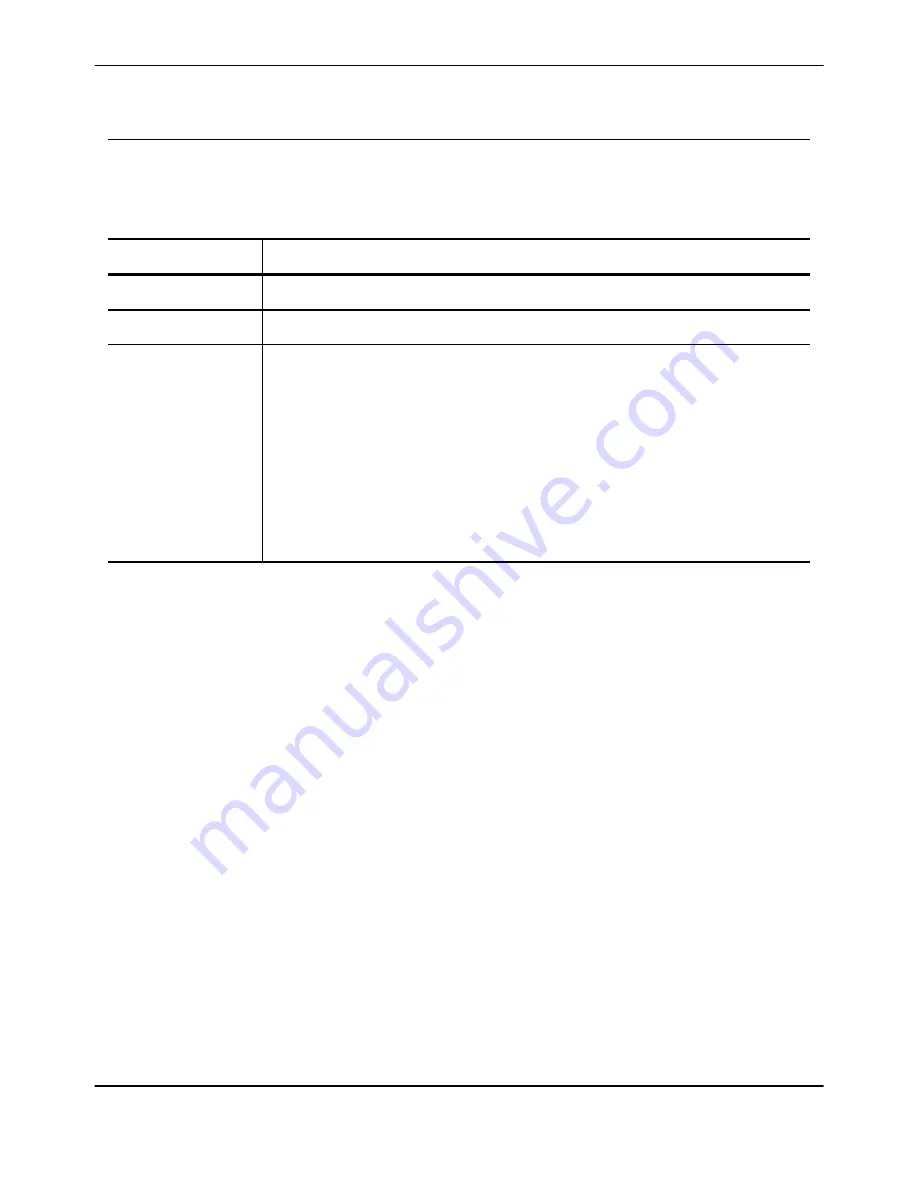
Utilities Screen
Access the Utilities screen by touching
Utilities
on the home screen. The Utilities screen displays a list of
buttons. Table 3-4 describes the buttons that appear on the Utilities screen.
Table 3-4: Utilities screen buttons
Name
Function
Reports
When touched, displays the Reports window.
Change Password
When touched, displays the Change Password window.
About
When touched, displays the Quantum System Information dialog box, which lists the
following information:
• The serial number for the device
• The software version installed on the device
• The revision number for Control 1
• The revision number for Control 2
• The netmask for the device
• The gateway address of the device
Touch Screen
3-12
Quantum
®
Cell Expansion System • Operator's Manual for Software Version 2.1
Summary of Contents for Quantum Cell Expansion System
Page 1: ...Quantum Cell Expansion System SOFTWARE VERSION 2 1 Operator s Manual...
Page 9: ...vi Quantum Cell Expansion System Operator s Manual for Software Version 2 1...
Page 10: ...1 Preface Quantum Cell Expansion System Operator s Manual for Software Version 2 1 1 1...
Page 19: ...Preface 1 10 Quantum Cell Expansion System Operator s Manual for Software Version 2 1...
Page 20: ...2 Introduction Quantum Cell Expansion System Operator s Manual for Software Version 2 1 2 1...
Page 38: ...3 Touch Screen Quantum Cell Expansion System Operator s Manual for Software Version 2 1 3 1...
Page 60: ...4 Troubleshooting Quantum Cell Expansion System Operator s Manual for Software Version 2 1 4 1...
Page 120: ...9 Washout Tasks Quantum Cell Expansion System Operator s Manual for Software Version 2 1 9 1...
Page 166: ...13 Custom Tasks Quantum Cell Expansion System Operator s Manual for Software Version 2 1 13 1...
Page 172: ...15 Reports Quantum Cell Expansion System Operator s Manual for Software Version 2 1 15 1...
















































