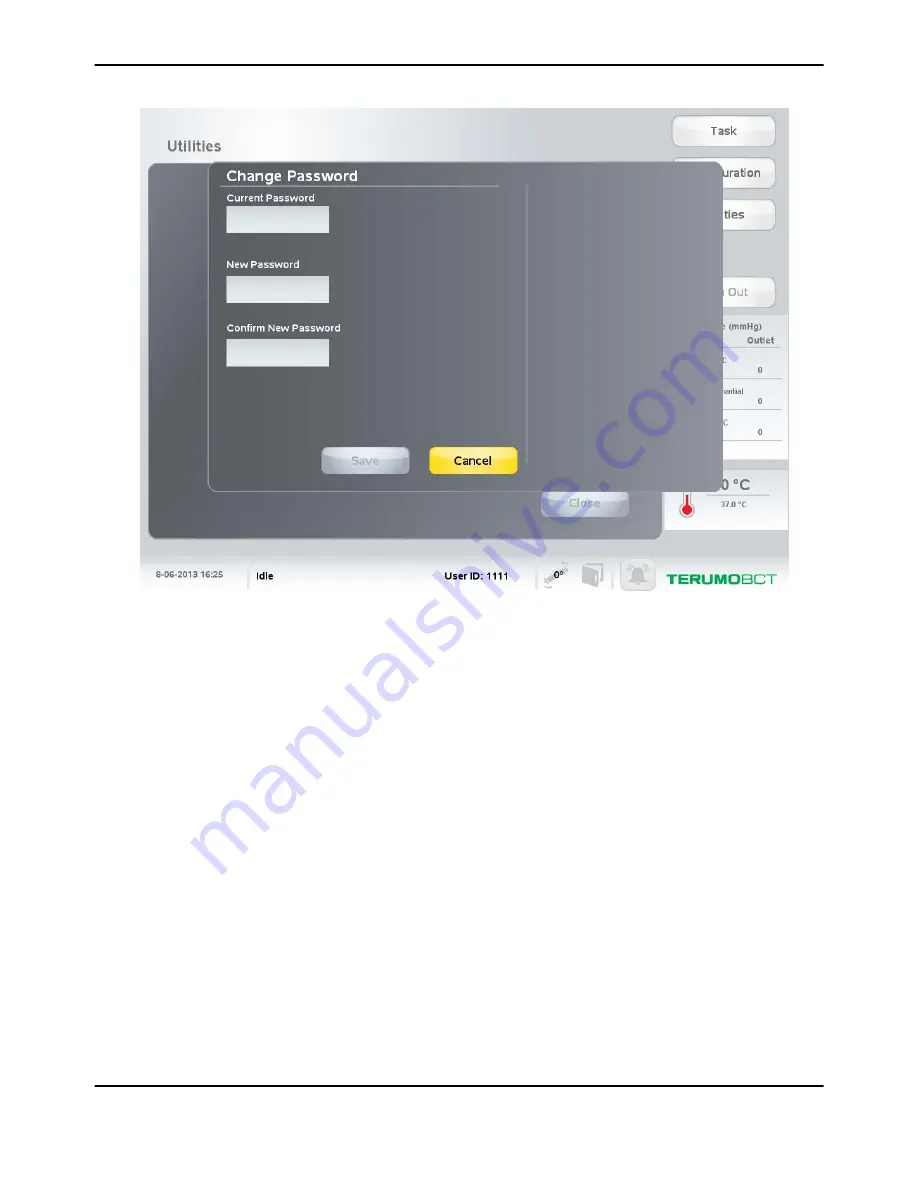
Figure 2-10: Change Password window
3.
Touch the Current Password field.
A data entry pad appears.
4.
Use the data entry pad to enter your current password, and touch
Enter
.
The data entry pad closes.
5.
Touch the New Password field.
A data entry pad appears.
6.
Use the data entry pad to enter your new password, and touch
Enter
. The password must be at least
4 characters long, but no more than 10 characters.
The data entry pad closes.
7.
Touch the Confirm New Password field.
A data entry pad appears.
8.
Use the data entry pad to re-enter your new password, and touch
Enter
.
The data entry pad closes.
9.
Touch
Save
.
The Change Password window closes, and the system saves your new password.
About User Authentication
Quantum
®
Cell Expansion System • Operator's Manual for Software Version 2.1
2-17
Summary of Contents for Quantum Cell Expansion System
Page 1: ...Quantum Cell Expansion System SOFTWARE VERSION 2 1 Operator s Manual...
Page 9: ...vi Quantum Cell Expansion System Operator s Manual for Software Version 2 1...
Page 10: ...1 Preface Quantum Cell Expansion System Operator s Manual for Software Version 2 1 1 1...
Page 19: ...Preface 1 10 Quantum Cell Expansion System Operator s Manual for Software Version 2 1...
Page 20: ...2 Introduction Quantum Cell Expansion System Operator s Manual for Software Version 2 1 2 1...
Page 38: ...3 Touch Screen Quantum Cell Expansion System Operator s Manual for Software Version 2 1 3 1...
Page 60: ...4 Troubleshooting Quantum Cell Expansion System Operator s Manual for Software Version 2 1 4 1...
Page 120: ...9 Washout Tasks Quantum Cell Expansion System Operator s Manual for Software Version 2 1 9 1...
Page 166: ...13 Custom Tasks Quantum Cell Expansion System Operator s Manual for Software Version 2 1 13 1...
Page 172: ...15 Reports Quantum Cell Expansion System Operator s Manual for Software Version 2 1 15 1...






























