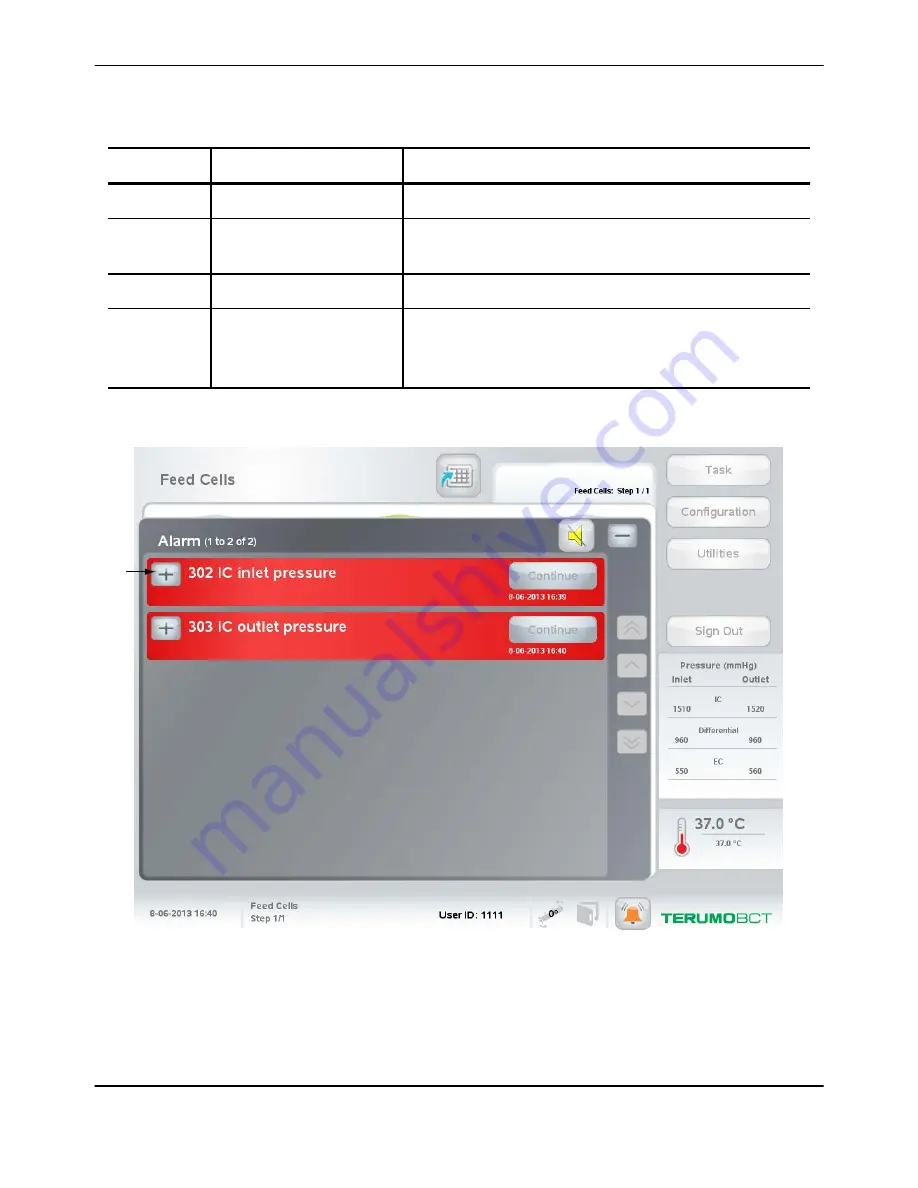
Table 4-1: Alarm window buttons and sections (continued)
Name
Function
8
Scroll buttons
When touched, allows you to scroll through the list of alarms.
9
System Response
Explains what the system did when the alarm occurred. For
example, the system might pause a task in response to an alarm.
10
Alarm Description
Provides a brief explanation of the condition that caused the alarm.
11
(shown in
Maximize button
When touched, allows you to view additional detail about an
individual alarm, including the Alarm Description, the System
Response, and the Possible Cause/Operator Action list.
When multiple alarms occur at the same time, the Alarm window displays a list of all the alarms.
Figure 4-2 shows an example of the Alarm window when multiple alarms occur.
11
Figure 4-2: Alarm window displaying multiple alarms
Troubleshooting
4-4
Quantum
®
Cell Expansion System • Operator's Manual for Software Version 2.1
Summary of Contents for Quantum Cell Expansion System
Page 1: ...Quantum Cell Expansion System SOFTWARE VERSION 2 1 Operator s Manual...
Page 9: ...vi Quantum Cell Expansion System Operator s Manual for Software Version 2 1...
Page 10: ...1 Preface Quantum Cell Expansion System Operator s Manual for Software Version 2 1 1 1...
Page 19: ...Preface 1 10 Quantum Cell Expansion System Operator s Manual for Software Version 2 1...
Page 20: ...2 Introduction Quantum Cell Expansion System Operator s Manual for Software Version 2 1 2 1...
Page 38: ...3 Touch Screen Quantum Cell Expansion System Operator s Manual for Software Version 2 1 3 1...
Page 60: ...4 Troubleshooting Quantum Cell Expansion System Operator s Manual for Software Version 2 1 4 1...
Page 120: ...9 Washout Tasks Quantum Cell Expansion System Operator s Manual for Software Version 2 1 9 1...
Page 166: ...13 Custom Tasks Quantum Cell Expansion System Operator s Manual for Software Version 2 1 13 1...
Page 172: ...15 Reports Quantum Cell Expansion System Operator s Manual for Software Version 2 1 15 1...
















































