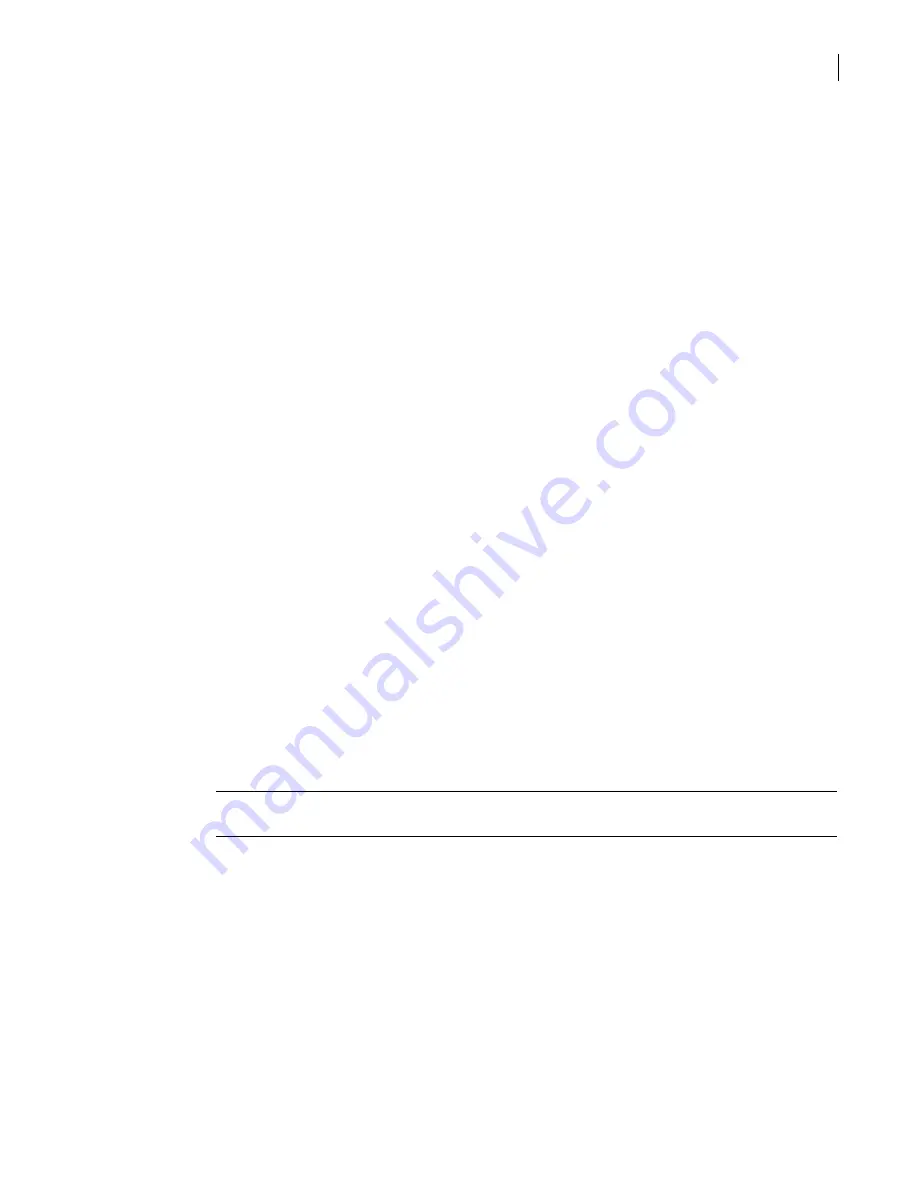
201
Defining your security environment
Controlling full application inspection of traffic
Related information
For related information, see the following:
■
“Proxy Properties: FTP—General tab”
Modifying the timeout period for inactive FTP connections
By default, FTP connections timeout after an inactivity period of 900 seconds (15 minutes). If you find
that connections are timing out too quickly for your environment, you can use this section’s procedure
to increase the period of time that inactive connections stay open. Similarly, if the inactivity period is
too long, you can use the procedure in this section to reduce that period of time.
Prerequisites
Complete the following tasks before beginning this procedure.
■
“Configuring the security gateway to send and receive files”
To modify the timeout period for inactive FTP connections
1
In the SGMI, in the left pane, under Assets, click
Proxies
.
2
In the right pane, on the Proxies tab, click the FTP proxy, and then click
Properties
.
3
In the Proxy Properties dialog box, on the Timeout tab, in the Data transfer timeout for data
connections text box, type the new timeout period.
4
Click
OK
.
5
Optionally, do one of the following:
■
To save your configuration now and activate later, on the toolbar, click
Save
.
■
To activate your configuration now, on the toolbar, click
Activate
.
When prompted to save your changes, click
Yes
.
Related information
For related information, see the following:
■
“Proxy Properties: FTP—Timeout tab”
Configuring ports for FTP
You can modify the FTP proxy’s default condition of blocking FTP connections to all ports by using the
procedure in this section.
Caution:
Configuring the FTP proxy to allow data connections to all ports may make you susceptible to
low-level port attacks. Use this feature with care.
Prerequisites
Complete the following tasks before beginning this procedure:
■
“Configuring the security gateway to send and receive files”
To configure the ports that FTP can use
1
In the SGMI, in the left pane, under Assets, click
Proxies
.
2
In the right pane, on the Proxies tab, click the FTP proxy, and then click
Properties
.
3
In the Proxy Properties dialog box, on the Port Restrictions tab, choose the level of FTP access by
selecting one of three option buttons:
■
Blocks data connections to ports < 1024
■
Blocks data connections to named ports < 1024
Summary of Contents for Security 5600 Series, Security 5400 Series,Clientless VPN 4400 Series
Page 76: ...76 Managing administrative access Enabling SSH for command line access to the appliance...
Page 242: ...242 Defining your security environment Controlling full application inspection of traffic...
Page 243: ...243 Defining your security environment Controlling full application inspection of traffic...
Page 269: ...268 Limiting user access Authenticating using Out Of Band Authentication OOBA...
Page 373: ...372 Preventing attacks Enabling protection for logical network interfaces...
Page 509: ...508 Generating reports Upgrade reports...
Page 553: ...552 Advanced system settings Configuring advanced options...
Page 557: ...556 SSL server certificate management Installing a signed certificate...
Page 861: ...860 Index...






























