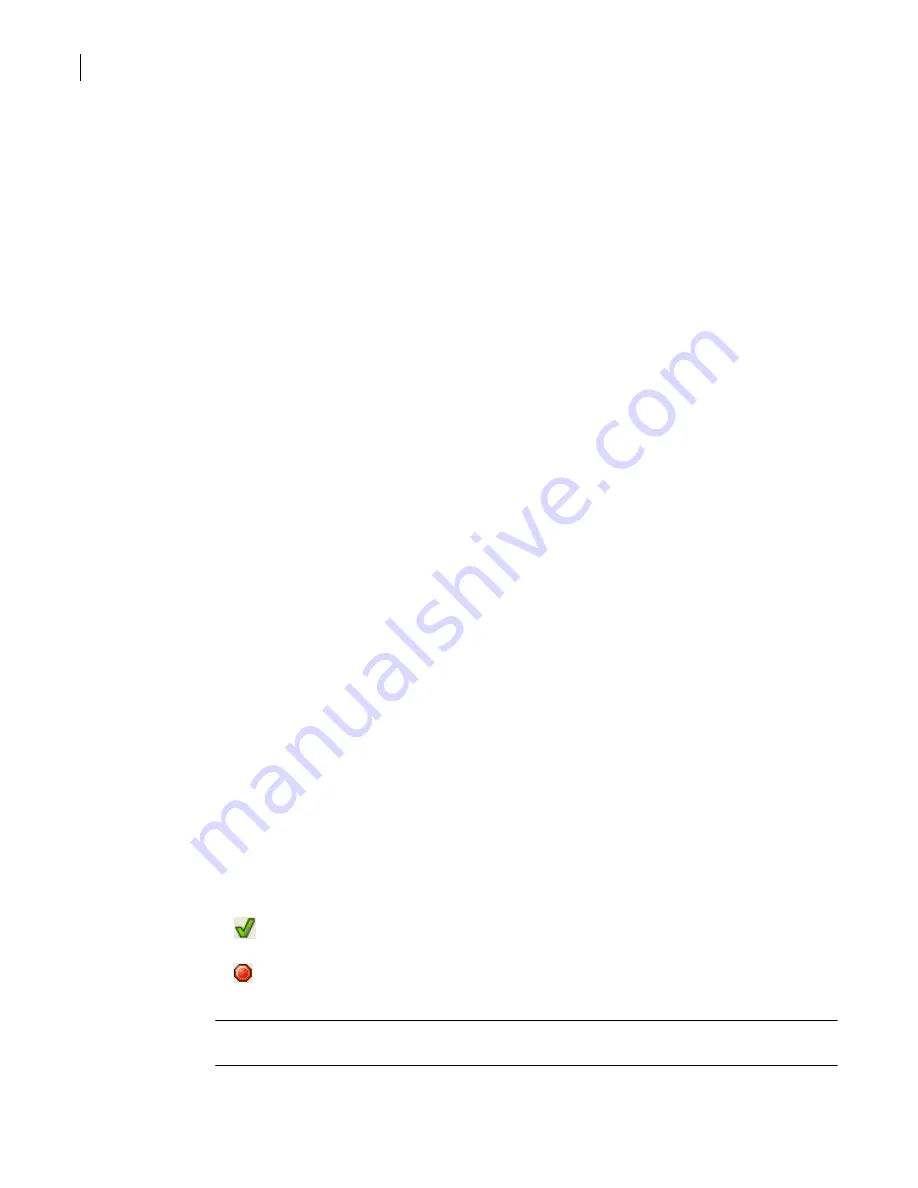
84
Maintaining your security gateway
Starting and stopping the security gateway
Related information
For further information related to this topic, see the following:
■
“LiveUpdate Settings for Component Properties—Proxy tab”
■
“Defining a LiveUpdate server”
Running LiveUpdate manually
When you schedule LiveUpdate for a component, the component is automatically updated on the
scheduled days and times. You can also initiate a LiveUpdate at any time, without waiting for the
scheduled LiveUpdate. For example, if there is an outbreak of a new virus, you can update your virus
definitions immediately.
Prerequisites
None.
To run LiveUpdate manually
1
In the SGMI, in the left pane, under System, click
Configuration
.
2
In the right pane, on the LiveUpdate tab, under LiveUpdate Components, select the component you
want to update.
3
Click
Run LiveUpdate Now
.
The Run LiveUpdate Results message box tells you that LiveUpdate has started for the component.
4
Click
OK
.
Related information
For further information related to this topic, see the following:
■
“Defining a LiveUpdate server”
■
Starting and stopping the security gateway
You can use the SGMI to configure the security gateway whether it is stopped or started; however, the
security gateway must be running to perform some tasks such as viewing license usage or creating a
cluster. In other cases, to complete a procedure such as installing or uninstalling a hotfix, you may be
required to restart the security gateway.
The status message on the right side of the toolbar indicates whether the security gateway is running
or if it is stopped. The System menu option that lets you start and stop the security gateway changes to
reflect the security gateway status.
Note:
When the security gateway is stopped, all traffic is blocked except administrator connections to
the security gateway.
Icon
Status message
Menu option state
Security gateway is running
Stop Gateway
Security gateway is stopped
Start Gateway
Summary of Contents for Security 5600 Series, Security 5400 Series,Clientless VPN 4400 Series
Page 76: ...76 Managing administrative access Enabling SSH for command line access to the appliance...
Page 242: ...242 Defining your security environment Controlling full application inspection of traffic...
Page 243: ...243 Defining your security environment Controlling full application inspection of traffic...
Page 269: ...268 Limiting user access Authenticating using Out Of Band Authentication OOBA...
Page 373: ...372 Preventing attacks Enabling protection for logical network interfaces...
Page 509: ...508 Generating reports Upgrade reports...
Page 553: ...552 Advanced system settings Configuring advanced options...
Page 557: ...556 SSL server certificate management Installing a signed certificate...
Page 861: ...860 Index...






























