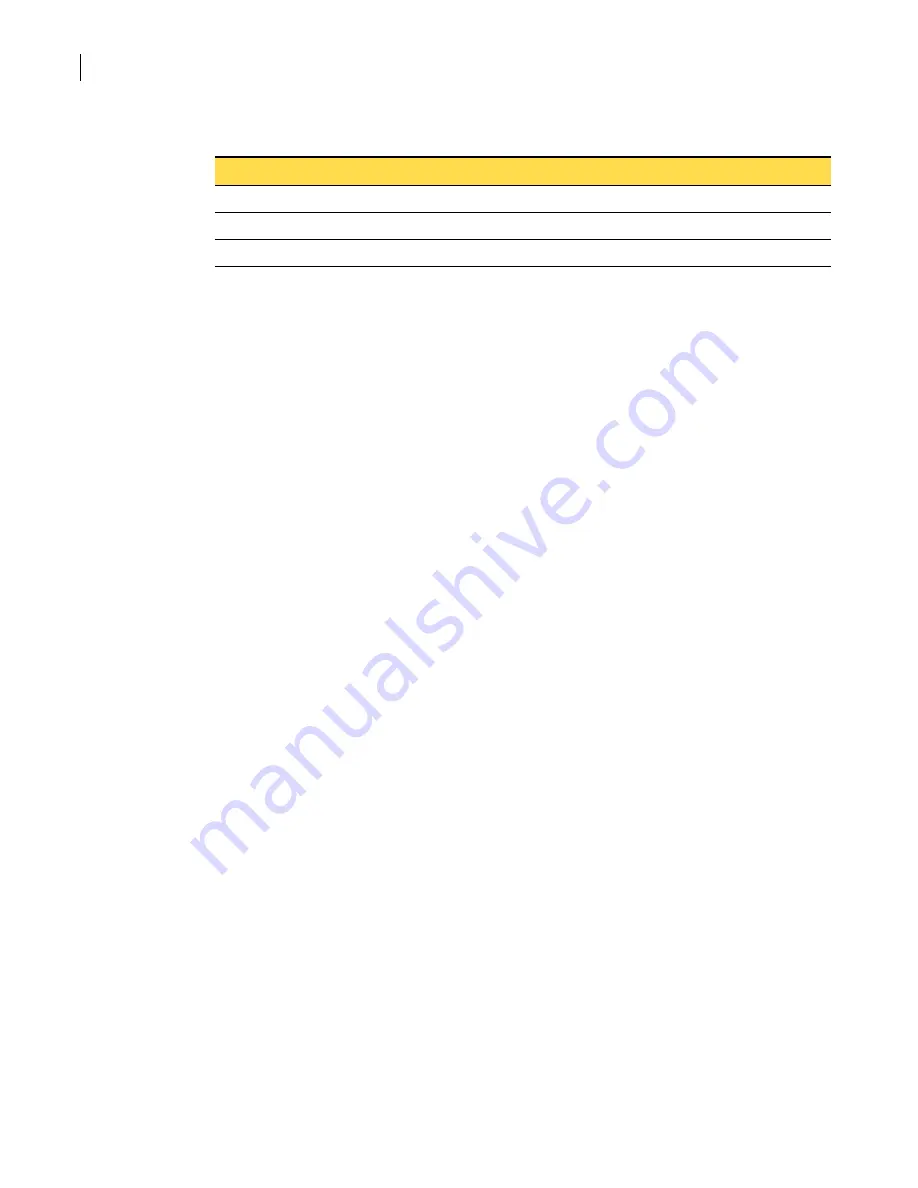
80
Maintaining your security gateway
Configuring and running LiveUpdate
Three public Symantec LiveUpdate servers are defined by default:
If a LiveUpdate server is deployed in your network, you can identify it to the security gateway for use in
updating components. Benefits of configuring a local LiveUpdate server can include better
performance and the ability to control the version of LiveUpdate signatures and definitions that is
available.
Prerequisites
None.
To define a LiveUpdate server
1
In the SGMI, in the left pane, under System, click
Configuration
.
2
In the right pane, on the LiveUpdate tab, under LiveUpdate Servers, click
New
.
3
In the LiveUpdate server properties dialog box, on the General tab, do the following:
4
If you chose FTP as the protocol, optionally, you can require authentication by doing the following:
5
Optionally, on the Description tab, type a more detailed description than you typed in the Caption
text box.
6
Click
OK
.
7
Optionally, do one of the following:
■
To save your configuration now and activate later, on the toolbar, click
Save
.
■
To activate your configuration now, on the toolbar, click
Activate
.
When prompted to save your changes, click
Yes
.
Related information
For further information related to this topic, see the following:
■
“LiveUpdate Server Properties—General tab”
■
Table 4-1
Default LiveUpdate servers
Server name
Server URL
Symantec LiveUpdate
http://liveupdate.symantecliveupdate.com
Symantec LiveUpdate 2
http://liveupdate.symantec.com
Symantec LiveUpdate FTP
ftp://update.symantec.com/opt/content/onramp
Name
Type a name to identify the LiveUpdate server.
Protocol
From the drop-down list, select HTTP or FTP as the protocol to be used by the
LiveUpdate server.
Server URL
Type the fully qualified domain name of the LiveUpdate server.
Port
Type the port on which the LiveUpdate server listens.
User name
Type the user name that is used to authenticate to the LiveUpdate server.
Password
Type the password that is used to authenticate to the LiveUpdate server.
Summary of Contents for Security 5600 Series, Security 5400 Series,Clientless VPN 4400 Series
Page 76: ...76 Managing administrative access Enabling SSH for command line access to the appliance...
Page 242: ...242 Defining your security environment Controlling full application inspection of traffic...
Page 243: ...243 Defining your security environment Controlling full application inspection of traffic...
Page 269: ...268 Limiting user access Authenticating using Out Of Band Authentication OOBA...
Page 373: ...372 Preventing attacks Enabling protection for logical network interfaces...
Page 509: ...508 Generating reports Upgrade reports...
Page 553: ...552 Advanced system settings Configuring advanced options...
Page 557: ...556 SSL server certificate management Installing a signed certificate...
Page 861: ...860 Index...






























