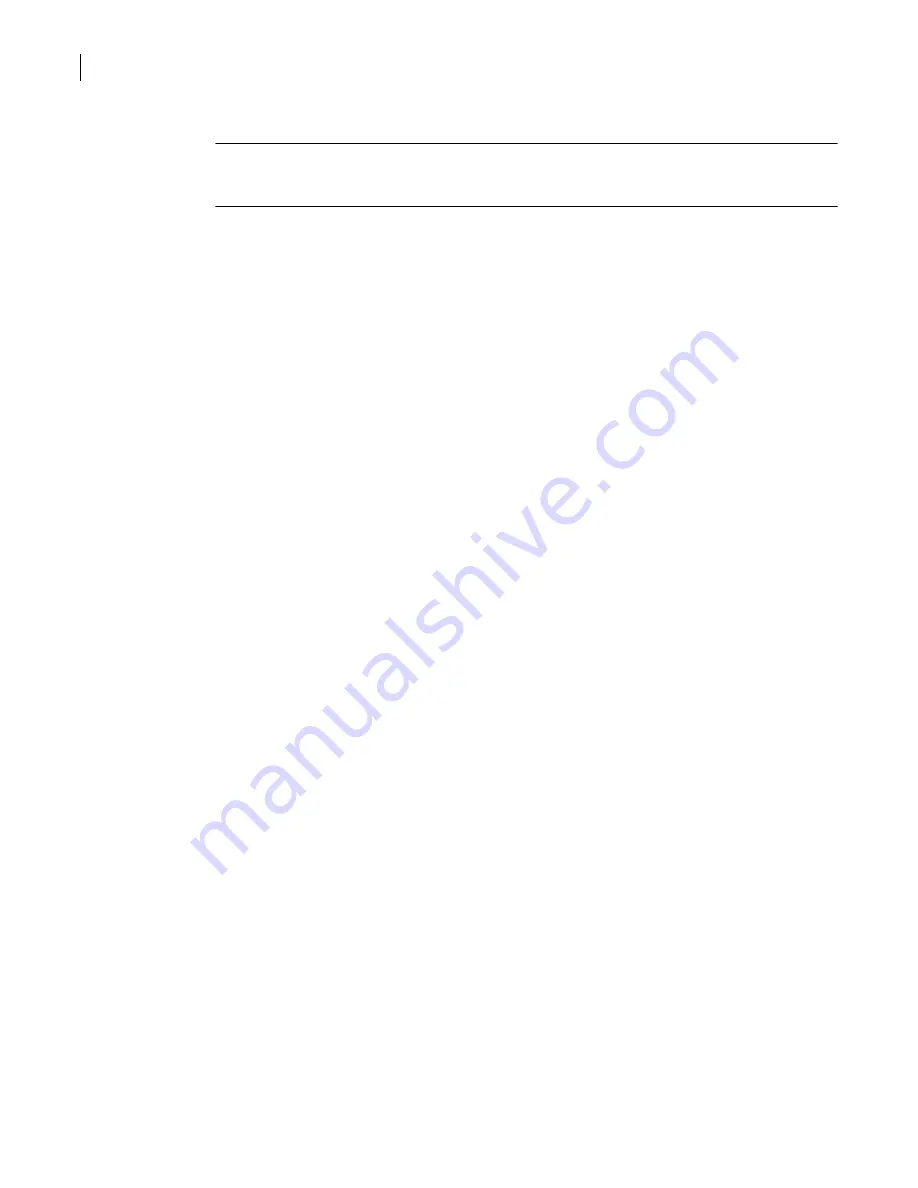
78
Maintaining your security gateway
Installing and uninstalling hotfixes
■
Uninstall a hotfix
Note:
Installing a hotfix may result in the JAR cache version being older or newer than that of the
security gateway. The hotfix documentation tells you whether you need to clear the JAR cache before
logging on.
Prerequisites
None.
Install and uninstall hotfixes
Use the following procedures to install and uninstall hotfixes.
To install a hotfix
1
Connect to the Symantec product update Web site at
http://www.symantec.com/techsupp/
enterprise/select_product_updates_nojs.html
to determine if a new hotfix is available.
2
Click the link that is located in the hotfix description and read the document that is displayed.
This document tells you whether there are any prerequisites for installing the hotfix.
3
Download the .tgz file for the hotfix to a folder on your management computer.
4
In the SGMI, on the System menu, click
Hotfix
.
5
In the Hotfix dialog box, view the installed hotfixes.
6
To install a new hotfix, click
Install Hotfix
.
7
In the Open dialog box, navigate to the location where you downloaded the hotfix file.
8
Select the hotfix file, and then click
Open
.
When the hotfix installation completes successfully, a message displays, depending on the content
of the hotfix:
■
If the message tells you that the hotfix has been successfully installed, click
OK
.
■
If the message tells you that the hotfix will not take effect until the security gateway is
restarted, do one of the following:
To restart the security gateway immediately, click
Yes
.
To close the message and continue working in the SGMI, click
No
. Restart the security
gateway at a later time to make the hotfix take effect.
9
If you receive a message that the hotfix cannot be installed, check the Symantec product update
Web site to find out if another hotfix needs to be installed first.
Install any required hotfixes, and then install the hotfix that failed to install.
To uninstall a hotfix
1
In the SGMI, on the System menu, click
Hotfix
.
2
In the Hotfix dialog box, select the hotfix that you want to uninstall.
3
Click
Uninstall Hotfix
.
4
A message displays, depending on the content of the hotfix you are uninstalling:
■
If the message says that the hotfix has been successfully uninstalled, click
OK
.
■
If the message says that you must restart the security gateway to remove the hotfix, do one of
the following:
To restart the security gateway immediately, click
Yes
.
To close the message and continue working in the SGMI, click
No
. Restart the security
gateway at a later time to complete the removal of the hotfix.
Summary of Contents for Security 5600 Series, Security 5400 Series,Clientless VPN 4400 Series
Page 76: ...76 Managing administrative access Enabling SSH for command line access to the appliance...
Page 242: ...242 Defining your security environment Controlling full application inspection of traffic...
Page 243: ...243 Defining your security environment Controlling full application inspection of traffic...
Page 269: ...268 Limiting user access Authenticating using Out Of Band Authentication OOBA...
Page 373: ...372 Preventing attacks Enabling protection for logical network interfaces...
Page 509: ...508 Generating reports Upgrade reports...
Page 553: ...552 Advanced system settings Configuring advanced options...
Page 557: ...556 SSL server certificate management Installing a signed certificate...
Page 861: ...860 Index...






























