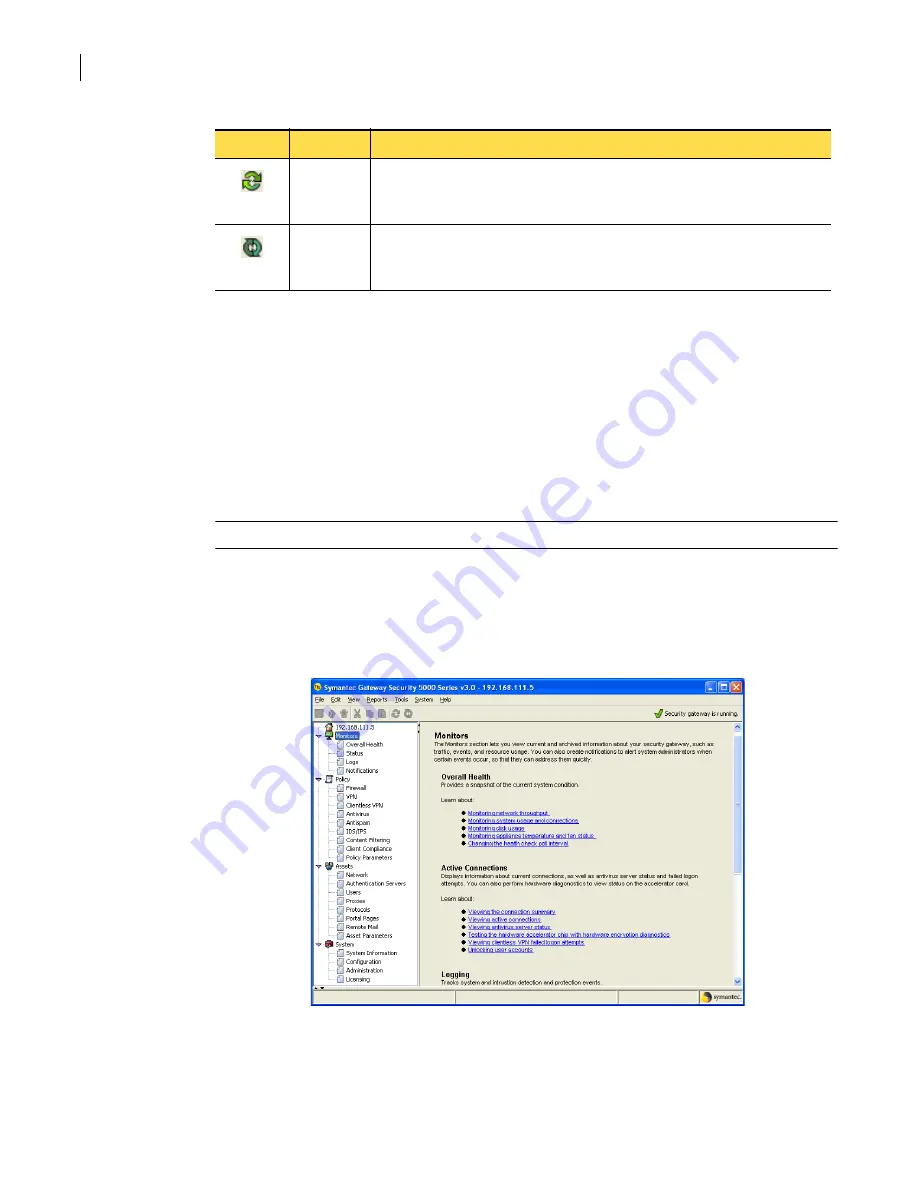
38
Becoming familiar with the SGMI
Navigating in the SGMI
The right side of the tool bar also displays two status messages:
■
When you make and save changes, the message “Changes Pending” displays.
■
At all times, the security gateway status message tells you whether the security gateway is running
or if it has been stopped.
Navigating from the left pane
The left pane provides access to security gateway functions based on five sets of functionality, logically
grouped in sections for ease of use. The SGMI opens with all of the sections expanded. If you use a set
of features infrequently, you can collapse the section that contains them.
Note:
The Cluster section is only visible if the security gateway you are managing is part of a cluster.
To view a description of the folders within each section, click on the section heading. As shown in the
example of the Monitors section in
, the right pane summarizes the functionality contained
in the section and describes its folders, providing links to online Help topics about the tasks that you
can perform using each folder.
Figure 2-3
Example of right pane contents for Monitors section
Refresh
Activated when you are viewing active sessions, such as active connections, logs, and
IDS alerts.
Refreshes the table with current data.
AutoRefresh
Activated when you are viewing active sessions, such as active connections, logs, and
IDS alerts.
Enables and disables automatic refresh of the data in the table.
Table 2-2
SGMI toolbar
Icon
Function
Description
Summary of Contents for Security 5600 Series, Security 5400 Series,Clientless VPN 4400 Series
Page 76: ...76 Managing administrative access Enabling SSH for command line access to the appliance...
Page 242: ...242 Defining your security environment Controlling full application inspection of traffic...
Page 243: ...243 Defining your security environment Controlling full application inspection of traffic...
Page 269: ...268 Limiting user access Authenticating using Out Of Band Authentication OOBA...
Page 373: ...372 Preventing attacks Enabling protection for logical network interfaces...
Page 509: ...508 Generating reports Upgrade reports...
Page 553: ...552 Advanced system settings Configuring advanced options...
Page 557: ...556 SSL server certificate management Installing a signed certificate...
Page 861: ...860 Index...






























