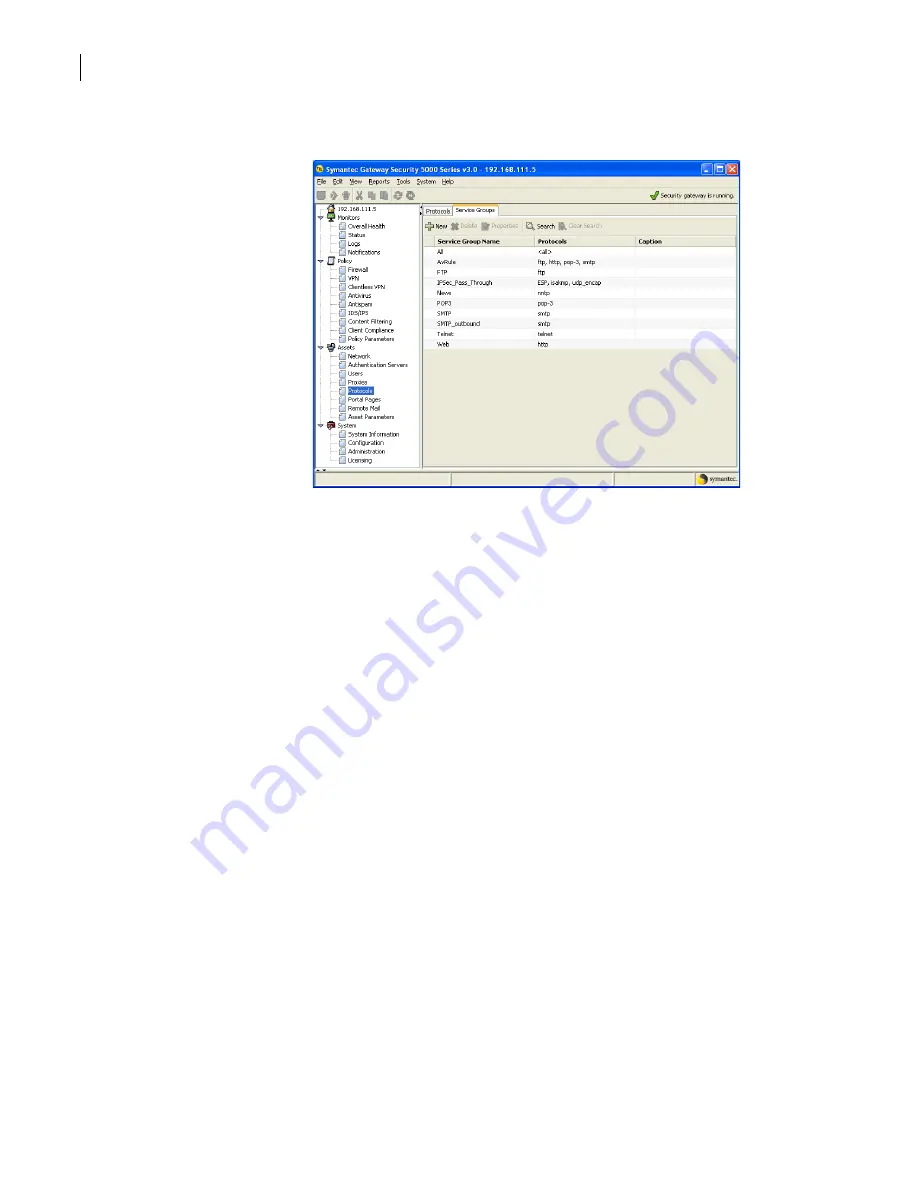
184
Defining your security environment
About service groups
To create a service group
1
In the SGMI, in the left pane, under Assets, click
Protocols
.
2
In the right pane, on the Service Groups tab, click
New
.
3
In the Service Group Properties dialog box, on the General tab, do the following:
4
On the Protocols tab, to add protocols to the Selected list, click
Add
.
5
The Select Protocols dialog box displays the protocols you can add to the service group. You can
modify the list by changing the search method and specifying a value.
The default search method is All, which displays all protocols.
To shorten the list, do one of the following:
■
To display only protocols whose names contain a specific text string, in the Search drop-down
list, select
Contains,
and then type the text string.
■
To display only protocols whose names begin with a specific text string, select
Starts with
,
and then type the text string.
6
In the Network Protocol list that is returned by your search, select the desired protocols and then
do one of the following:
■
To add the selected protocols to the service group and close the dialog box, click
OK
.
■
To add the selected protocols to the service group without closing the dialog box, click
Apply
.
When you are done selecting protocols, click
Close
.
7
On the Protocols tab, to remove a protocol, highlight it in the Selected list and click
Remove
.
8
On the Additional Parameters tab, you can add additional parameters that apply to this service
group.
The syntax of these parameters must be exact. You should consult Symantec technical support
before you add additional parameters.
9
Optionally, on the Description tab, type a more detailed description than you typed in the Caption
text box.
Service Group Name
Type a name for the service group.
Do not include spaces in the name.
Caption
Type a brief description of the service group.
Summary of Contents for Security 5600 Series, Security 5400 Series,Clientless VPN 4400 Series
Page 76: ...76 Managing administrative access Enabling SSH for command line access to the appliance...
Page 242: ...242 Defining your security environment Controlling full application inspection of traffic...
Page 243: ...243 Defining your security environment Controlling full application inspection of traffic...
Page 269: ...268 Limiting user access Authenticating using Out Of Band Authentication OOBA...
Page 373: ...372 Preventing attacks Enabling protection for logical network interfaces...
Page 509: ...508 Generating reports Upgrade reports...
Page 553: ...552 Advanced system settings Configuring advanced options...
Page 557: ...556 SSL server certificate management Installing a signed certificate...
Page 861: ...860 Index...






























