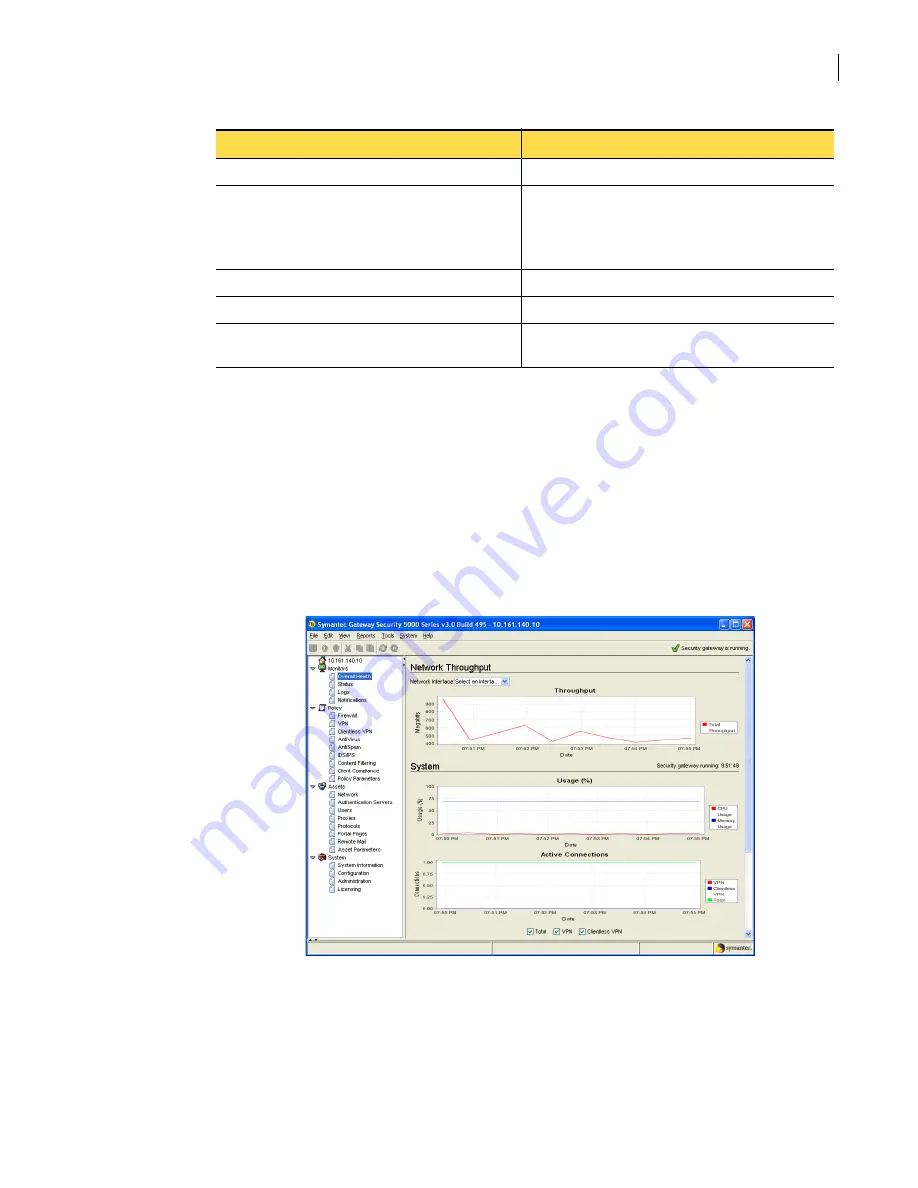
43
Becoming familiar with the SGMI
Navigating in the SGMI
Navigating the right pane
Depending upon the folder that you select in the left pane, there are three basic ways in which the right
pane displays:
■
As a status page
■
As a table of objects that you can create or modify
■
As a set of properties that you can specify for a component that is integrated into the security
gateway, such as antivirus or antispam.
shows the status page that displays when you click Monitors > Overall Health.
Figure 2-4
Overall Health status page
Monitoring > Cluster Status
Cluster > Clusters
Monitoring > SESA Event Gating
System > Configuration > SESA Event Gating
Note:
Symantec Gateway Security 5000 Series v3.0
requires Symantec Advanced Manager for Security
Gateways v3.0.
Reports > Configuration Reports
Reports menu > Configuration ....
Reports > Usage Reports
Reports menu > Analysis .....
Reports > Reports Setup
Setup is now done in the Reports dialog box that is
displayed for configuration and analysis reports.
Table 2-4
Navigation for SGMI v2.0 mapped to SGMI v3.0
SGMI v2.0
SGMI v 3.0
Summary of Contents for Security 5600 Series, Security 5400 Series,Clientless VPN 4400 Series
Page 76: ...76 Managing administrative access Enabling SSH for command line access to the appliance...
Page 242: ...242 Defining your security environment Controlling full application inspection of traffic...
Page 243: ...243 Defining your security environment Controlling full application inspection of traffic...
Page 269: ...268 Limiting user access Authenticating using Out Of Band Authentication OOBA...
Page 373: ...372 Preventing attacks Enabling protection for logical network interfaces...
Page 509: ...508 Generating reports Upgrade reports...
Page 553: ...552 Advanced system settings Configuring advanced options...
Page 557: ...556 SSL server certificate management Installing a signed certificate...
Page 861: ...860 Index...
















































