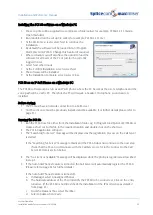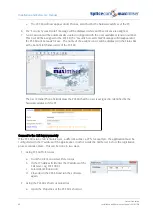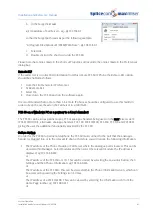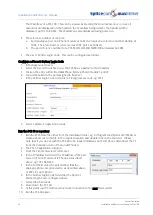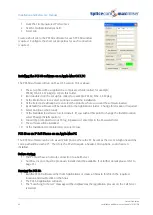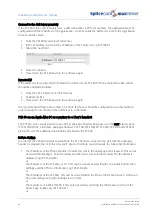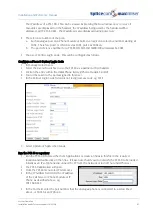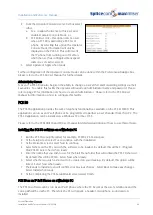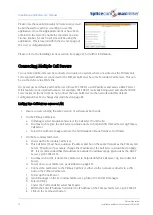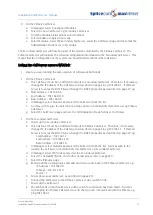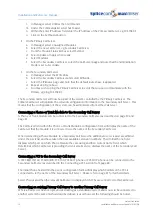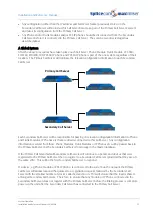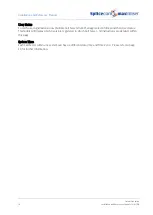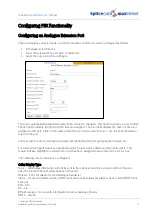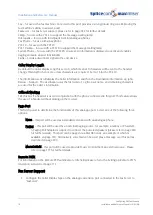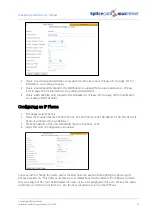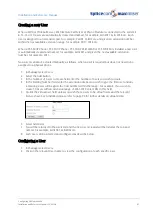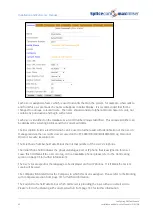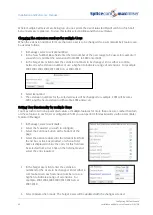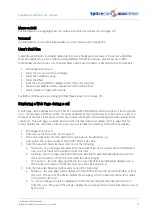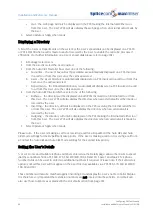Installation and Reference Manual
System Operation
Installation and Reference Manual v3.2/0410/6
71
6
Select Continue when ready
7
At the Standard Install screen select Install. (If you wish at this point to change the Install Location
select Change Install Location.)
8
You will be prompted for your PC log in password, enter this in the Password field.
9
The software will be installed
10
At the Installation Completed screen select Close
PCS 50 as IP Soft phone on a Mac OS X
The PCS 50 software can be run as an IP soft phone where the PC becomes the User’s telephone and the
voice path will be via the PC. Therefore the PC will require a headset, microphone, sound card etc
installed.
The PCS 50 will use the same method as the PCS 60 to register with the system as detailed from page 64.
PCS 50 as a Partner to a User’s handset on a Mac OS X
The PCS 50 can be run to partner any PCS or analogue handset being used on the maximiser system
(PCS 520/505/10/5, alternative analogue handset, PCS 100, PCS 410/400, PCS 580/570/560) giving the user
the additional functionality provided by the PCS 50.
The PCS 50 will use the same method as the PCS 60 to partner a User’s handset as detailed from page 66.
PCS Operators Console
The PCS Operators Console application provides the most frequently used features and facilities of the
PCS 50 on a single page, full screen display. This application has been specifically developed for
Operators & Receptionists and can run as an IP soft phone or be programmed to partner a User’s handset
from their PC. The PCS Operators Console application can be installed on PCs or laptops running the
Microsoft Windows or Apple Mac OS X operating systems. Please refer to the PCS Operators Console
manual for details on working with this application.
Configuration of the PCS Operators Console is identical to that for the PCS 50:
•
To install the PCS Operators Console on a Windows PC please refer to page 69.
•
To configure the PCS Operators Console as an IP soft phone on a Windows PC please refer to page 69.
•
To configure the PCS Operators Console as a Phone Partner on a Windows PC please refer to page 70.
•
To install the PCS Operators Console on a Apple Mac OS X platform please refer to page 70.
•
To configure the PCS Operators Console as an IP soft phone on an Apple Mac OS X platform please
refer to page 71.
•
To configure the PCS Operators Console as a Phone Partner on an Apple Mac OS X platform please
refer to page 71.