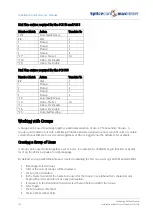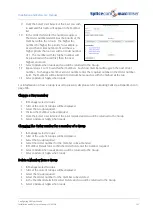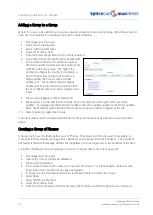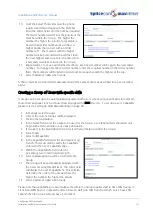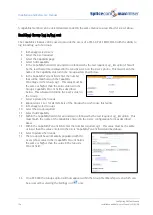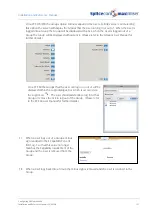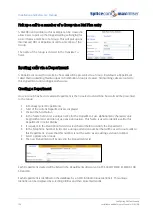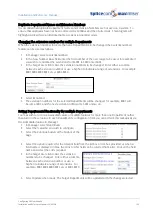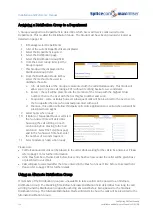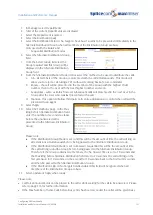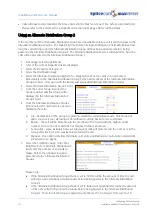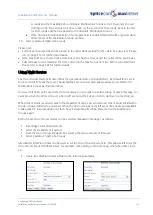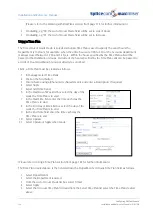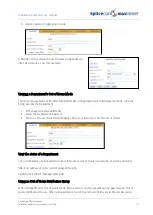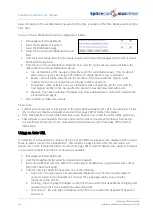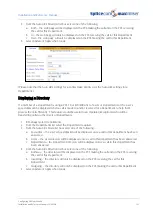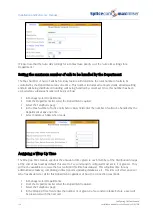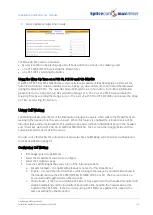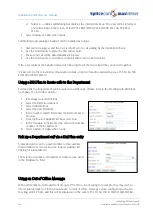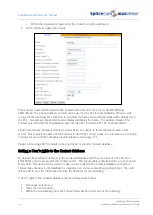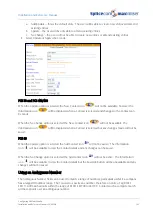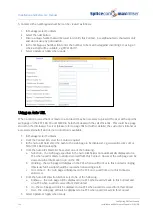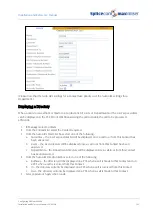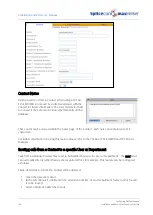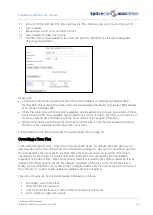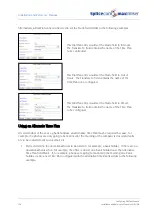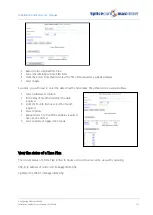Installation and Reference Manual
Configuring PBX functionality
136
Installation and Reference Manual v3.2/0410/6
passed to an Out of Hours Distribution Group when the time is outside of the Time Bands specified in the
Time Plan.
An Out of Hours Distribution Group is configured as follows:
1
In Manager select Departments.
2
Select the Department required
3
Select the Distribution page
4
Select the Out of Hours Distribution Group
field
5
From the Select Group list select the Group required and this will be displayed in the Out of Hours
Distribution Group field
6
From the Out of Hours Distribution Mode list box select the method to be used to distribute the
calls to the Out of Hours Distribution Group:
a
All – all members of the Group are presented with the call simultaneously. (This mode will
allow you to reject a call (using a PCS) without it coming back a few seconds later.)
b
Rotary – the call will be presented to the member of the Group with the highest Order
number, then to the User with the next highest number and so on.
c
Sequential – same as Rotary however subsequent calls will presented to the User with the
next highest number in the Group after the User who was last presented with a call.
d
Manual – this option will allow third party call centre applications to control when calls will be
presented to an agent.
7
Select Update or Apply when ready.
Please note:
•
Comfort announcements can be played to the caller while waiting for the call to be answered. Please
refer to the Voicemail for a Department section from page 209 for further information.
•
If the Max Number of Active Calls before Busy entry has been exceeded the caller will be given busy.
•
Calls will pass to voicemail after the time entered in the Out of Hours Max No Answer Time before
voicemail field. Please refer to the Voicemail for a Department section from page 209 for further
information.
Using an Auto URL
If a member of a Department is using a PCS 60, 50 or 410/400 a web page can be displayed when a call is
made to and/or received for a Department. This could be a page stored on the internal web server
(please refer to the Internal Web Server section from page 184 for further details), the customer’s intranet
or accessed externally if an Internet connection is available.
1
In Manager select Departments
2
From the Departments list select the Department required.
3
In the Auto URL field enter the path to the web page to be displayed, eg www.splicecom.com or
http://192.168.0.1/sales.php
4
From the Auto URL Mode list box select one of the following:
a
NoAction – the web page is not automatically displayed on a PCS when a call is made to
and/or received for the Department. However the web page can be viewed via the
Information icon on PCS.
b
On Ring – the web page will display on the PCS when a call for this department is ringing (this
is useful if a script is to be read when answering a call).
c
On Connect – the web page will display on the PCS once a call to this department has been
answered.