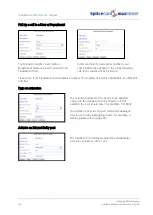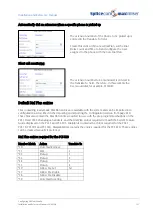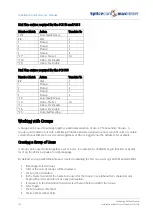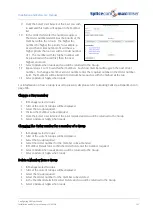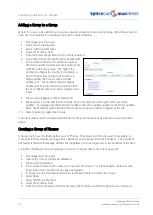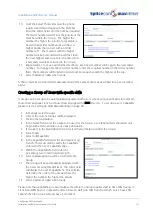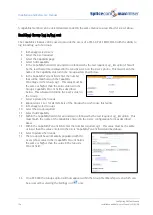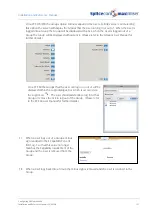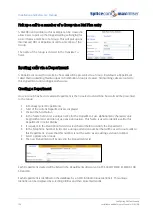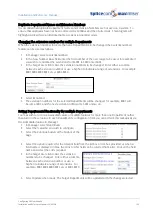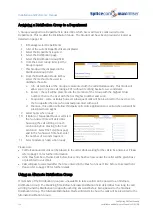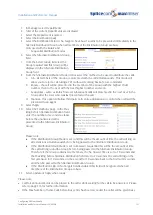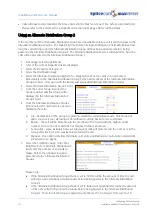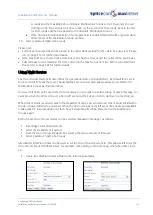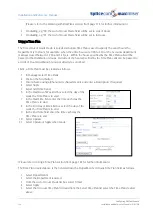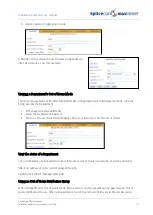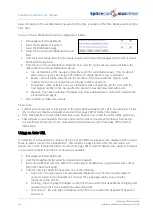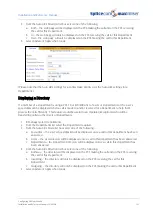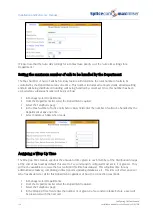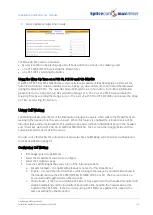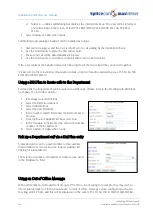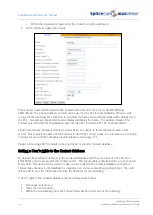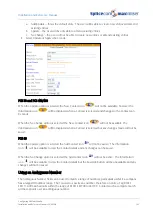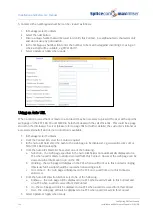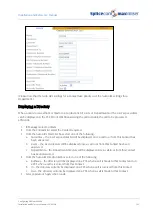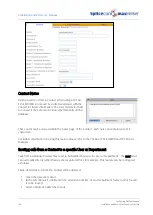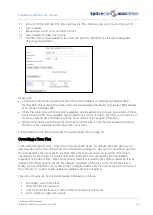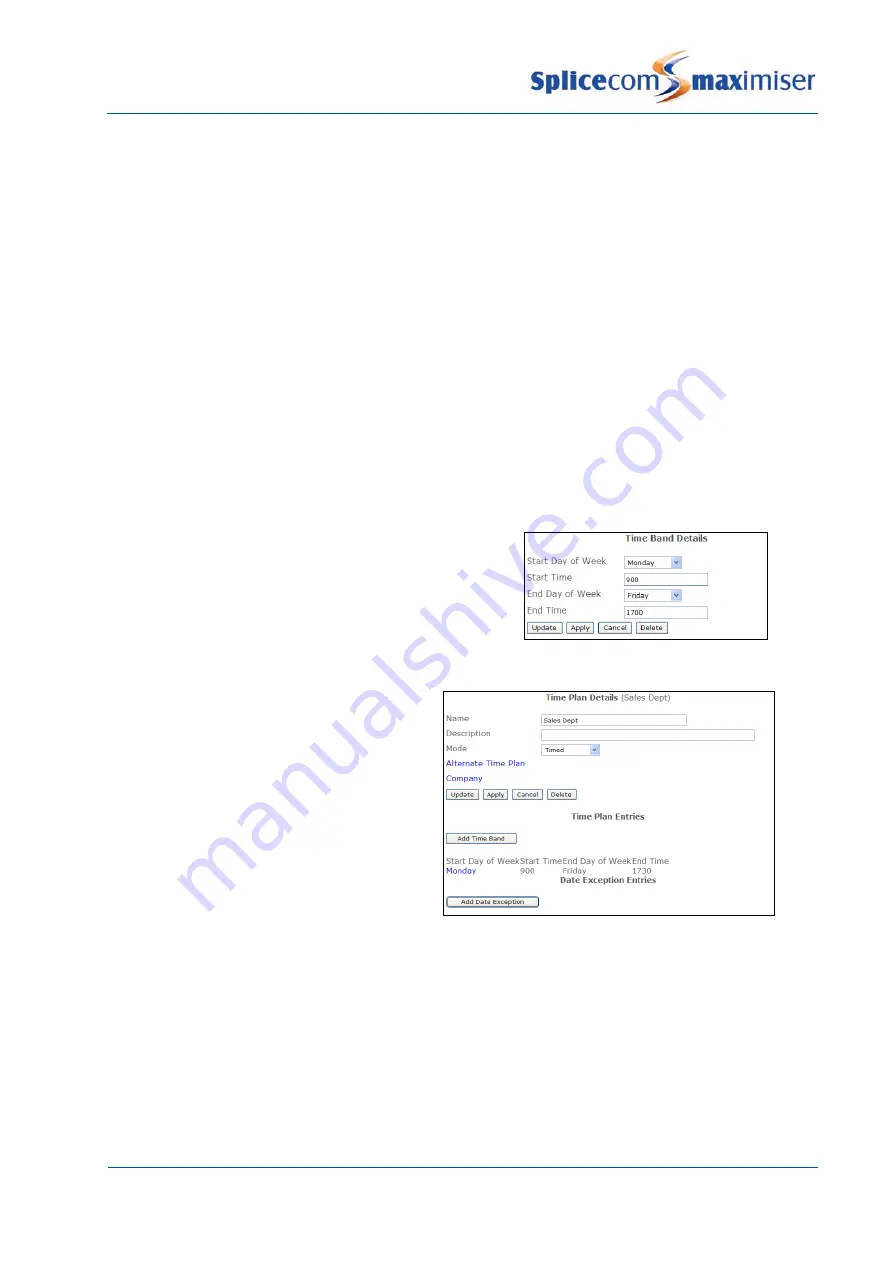
Installation and Reference Manual
Configuring PBX functionality
134
Installation and Reference Manual v3.2/0410/6
(Please refer to the Working with Dial Plans section from page 114 for further information.)
2
On dialling, eg *90, the Out of Hours Mode field will be set to Out of Hours.
3
On dialling, eg *91, the Out of Hours Mode field will be set to In Hours.
Using a Time Plan
The Timed Out of Hours Mode is selected when an Time Plan is used to specify the exact hours the
Department is In Hours, for example, when the office hours are 9.00 to 5.30 or the Accounts department
is always closed between 12.30 and 1.30, etc. Within the hours specified by the Time Plan calls will be
passed to the Distribution Groups. Outside of the hours specified by the Time Plan calls can be passed to
an Out of Hours Distribution Group or directly to voicemail.
Firstly, a Time Plan must be created as follows:
1
In Manager select Time Plans
2
Click on the Add button
3
Enter a Name using alphanumeric characters only and enter a Description, if required
4
Select Apply
5
Select Add Time Band
6
In the Start Day of Week list box select the day of the
week the Time Plan is to start
7
In the Start Time field enter the time each day the
Time Plan is to start
8
In the End Day of Week list box select the day of the
week the Time Plan is to end
9
In the End Time field enter the time each day the
Time Plan is to end
10
Select Update
11
Select Update or Apply when ready.
(Please refer to Using a Time Plan section from page 148 for further information.)
The Time Plan created above is then entered into the Department’s In Hours Time Plan field, as follows:
1
Select Departments.
2
Select the Department required
3
From the Out of Hours Mode list box select Timed
4
Select Apply
5
Select the In Hours Time Plan field and from the Select Time Plan list select the Time Plan created
above