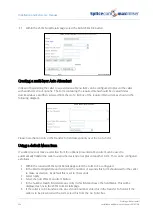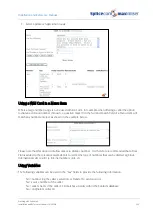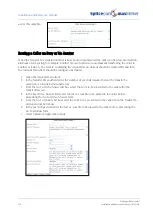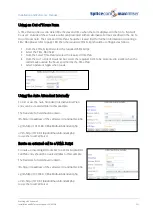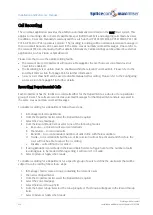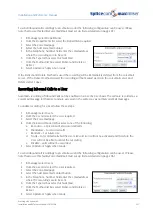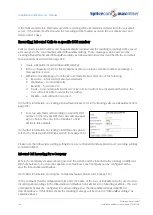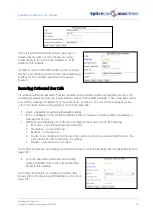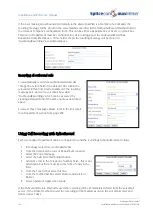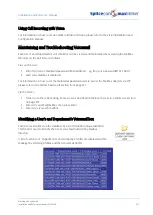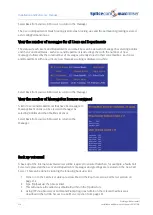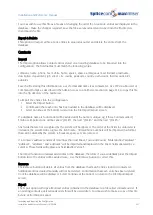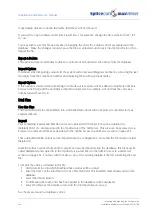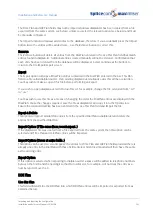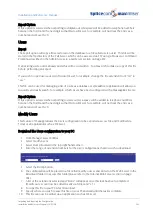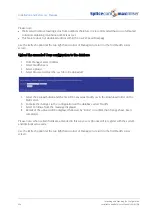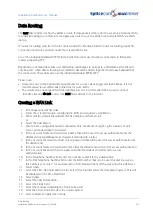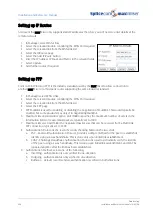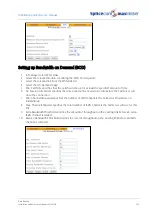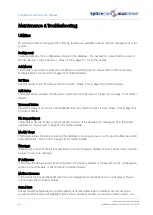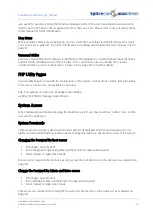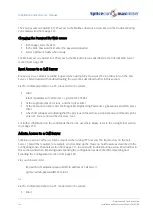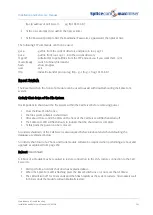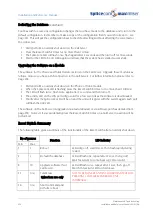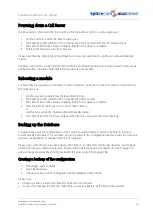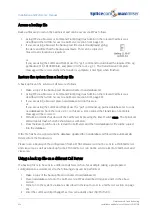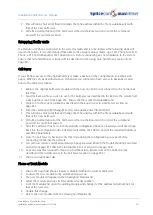Installation and Reference Manual
Importing and Exporting the Configuration
242
Installation and Reference Manual v3.2/0410/6
If any trailing dots are found in the Name field these will be removed.
If you wish to open contacts.out.txt in Microsoft Excel, for example, change the file extension from “.txt”
to “.csv”.
You may wish to use this file as a means of changing the order the Contact entries are displayed in the
database. Make the changes required, save the file as contacts.txt and copy it into the ftp directory, then
Import the file.
Export & Delete
This option will export all Contact entries to contacts.out.txt and delete the entries from the database.
Import Option
If selected when importing contacts.txt the system will create an ambiguous number by removing the last
two digits from the Telephone number and replacing these with questions marks.
Export Option
If this option is selected when exporting to contacts.out.txt a space will be added to telephone numbers
between the first 0 and the next digit so that Microsoft Excel, for example, will not treat the entry as a
number and remove the 0.
Dial Plan
Use this Plan
This field will determine the Dial Plan into which Dial Plan entries will be imported or exported from as
explained below.
Import
Files containing ready-made Dial Plan entries are provided with the system, such as dialplan.txt,
dialplan520.txt, etc, and are stored in the ftp directory of the Call Server. This area can be accessed via a
browser or Command Prompt as described in the Admin Access to a Call Server section on page 252.
These default Dial Plan entries can be imported into the configuration. To do this the file must be called
dialplan.txt.
Dial Plan entries exported from another system can also be imported into the database, this file must be
called dialplan.txt and copied in to the ftp directory as described in the Admin Access to a Call Server
section on page 252. You may wish to make a copy of the existing dialplan.txt before renaming the new
file.
To import the entries contained in this file:
1
Firstly determine into which Dial Plan these entries will be copied
2
Enter the name of the Dial Plan in the Use This Plan field. This Dial Plan must already exist on the
database.
3
Select the Import button.
4
Confirmation that each entry has been added to the database will be displayed.
5
Select Continue at the bottom to return to the File Import/Export screen.
No checks are made for duplicate entries.