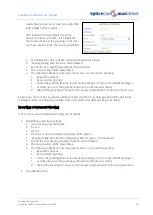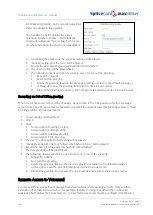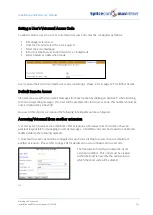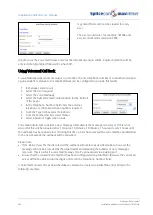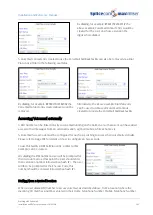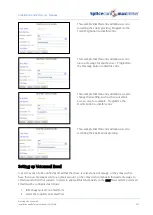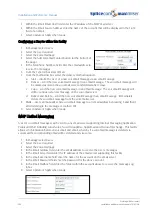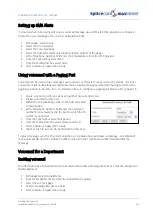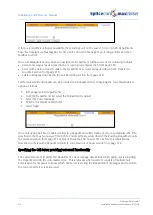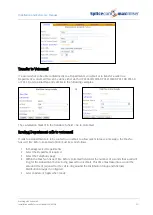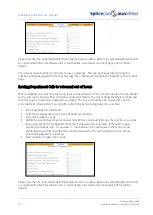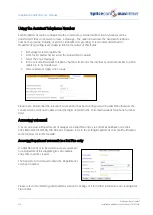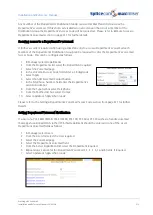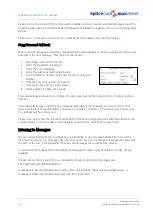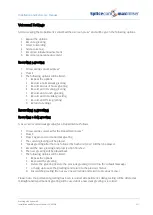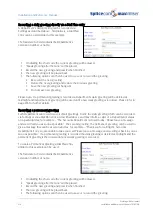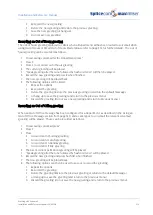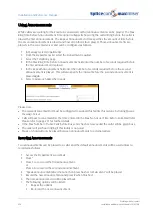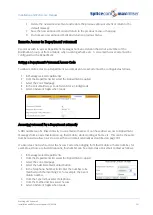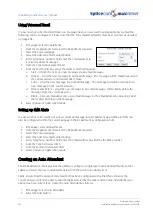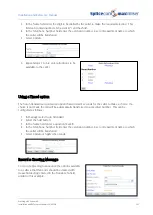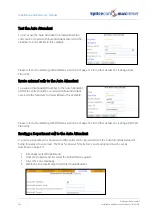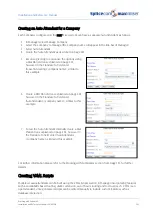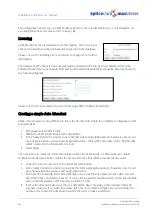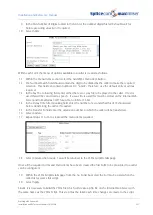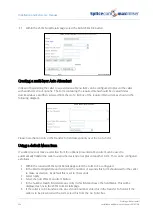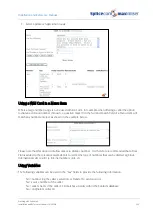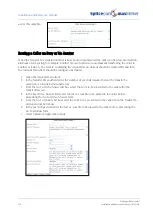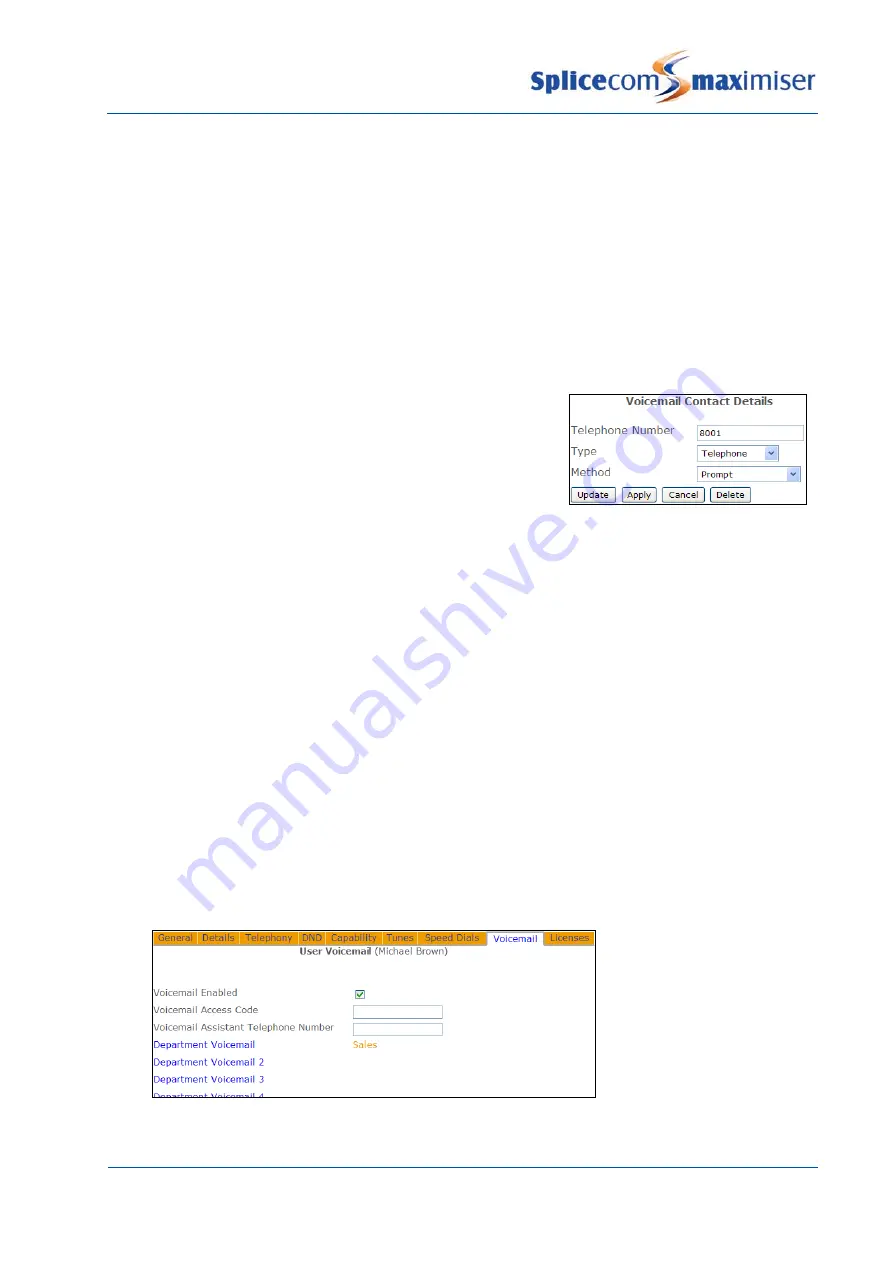
Installation and Reference Manual
Working with Voicemail
Installation and Reference Manual v3.2/0410/6
215
Any member of the Department’s Distribution Group can use this Dial Plan entry to access the
Department’s voicemail. If this short code is dialled on an extension that is not a member of the
Distribution Group the Department’s Access Code will be requested. Please refer to Remote Access to
Department Voicemail section on page 221 for further details.
Securing access to a Department’s voicemail
If further security is required when using a Dial Plan entry to access a Department’s voicemail each
member of the Department’s Distribution Group can be required to enter the Department’s Voicemail
Access Code. This can be configured as follows.
1
In Manager select Departments
2
From the Departments list select the Department required
3
Select the Voicemail page
4
In the Voicemail Access Code field enter a 1-8 digit code
5
Select Apply
6
Select the Add Voicemail Contact button
7
In the Telephone Number field enter the Department’s
extension number
8
From the Type list box select Telephone
9
From the Method list box select Prompt
10
Select Update or Apply when ready.
Please refer to the Setting a Department’s Voicemail Access Code section from page 221 for further
details.
Setting Department Voicemail Notification
If a User of a PCS 580/570/560, PCS 410/400, PCS 100, PCS 60 or PCS 50 wishes to handle voicemail
messages for a Department via their PCS this Department should be entered in one of the User’s
Department Voicemail fields as follows.
1
In Manager select Users
2
From the Users list select the User required
3
Select the Voicemail page
4
Select the Department Voicemail field
5
From the Select Department list select the Department required
6
Repeat steps 4 and 5 for the Department Voicemail 2, 3, 4, 5, 6, 7 and 8 fields, if required.
7
Select Update or Apply when ready.