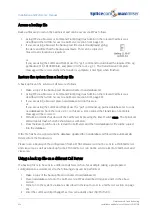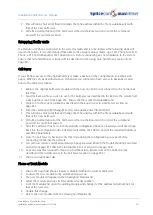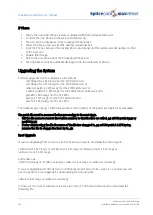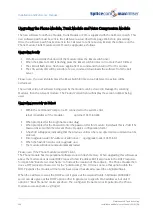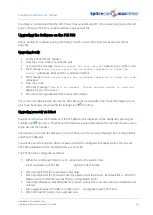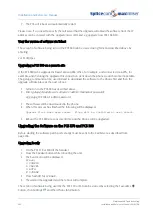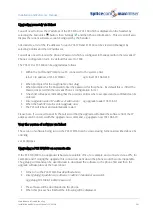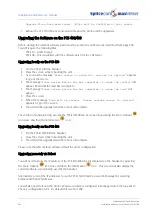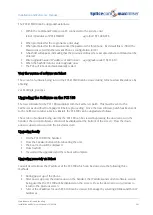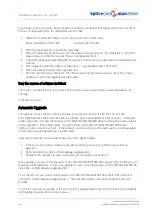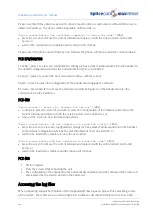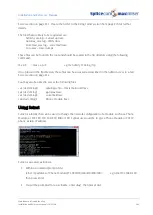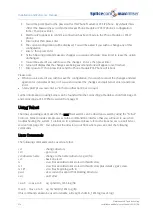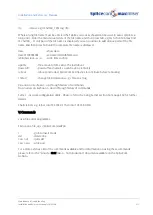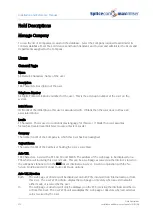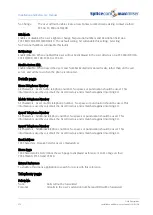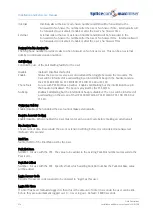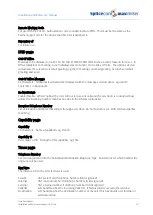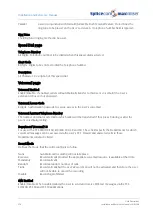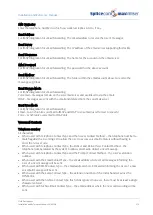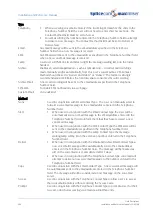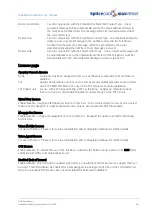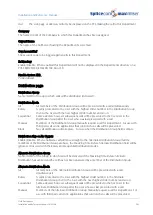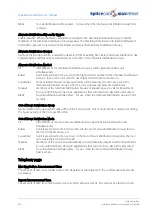Installation and Reference Manual
Maintenance & Troubleshooting
270
Installation and Reference Manual v3.2/0410/6
3
You will be prompted for the password for this Phone Module or PCS IP phone. By default this is
7388
. (The Password is set within the relevant Phone Module or PCS IP phone’s configuration
form.) Then press Enter.
4
Wait for a # to appear to confirm a connection has been made to the Phone Module or PCS IP
phone.
5
Enter
setnet
then press Enter
6
The current configuration will be displayed. You will be asked if you wish to change any of this
configuration.
7
Enter
y
then press Enter
8
At the following prompts make any changes you require otherwise press Enter to leave the option
unchanged.
9
You will be asked if you wish to save the changes. Enter
y
then press Enter
10
Telnet will display that the changes are being saved and
Done
will appear once finished.
11
Enter
poweroff
then press Enter and the Phone Module/PCS Phone will reboot
Please note:
•
When you are asked if you wish to save the configuration, if you wish to cancel the changes and start
again enter
n
and press Enter, or if you wish to cancel the changes and quit Setnet enter
q
and press
Enter
•
At any prompt you can enter a
?
for help on that option or
q
to quit.
Further information on using Setnet can be found within the Connecting a Module section from page 39
and Connecting a PCS IP Phone section from page 51.
Using Telnet
The Linux operating system used by the maximiser system can be directly accessed by using the “Telnet”
protocol. Telnet provides simple access to the command line interface that you will need to use when
troubleshooting the system. To telnet on to a call server please refer to the Root Access to a Call Server
section from page 252. You will enter the directory /root from where you can enter the following
commands.
Linux Commands
The following commands can be used via Telnet:
cd
- change directory
cd /
- go to root
cd /directory name
- change to the named directory eg cd /ftp
cd ..
- back one level
ls
- view files and directories stored in this directory
ls -l
- view files and directories stored in this directory plus details eg size, date
ls -l B*
- view files beginning with B
pwd
- view current location (Print Working Directory)
exit
- exit Telnet
cp a b - copy a to b
eg cp Admin_1265.log /ftp
mv a b - move a to b eg mv Admin_1265.log /ftp
(This command can also be used to rename a file eg mv Admin_1265.log trace1.log)