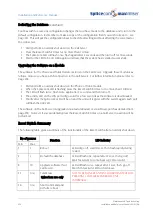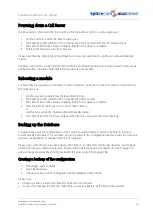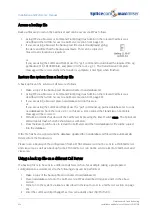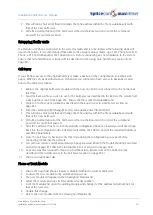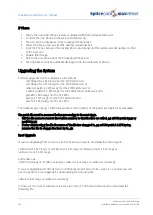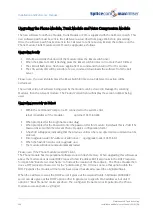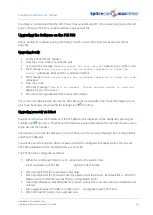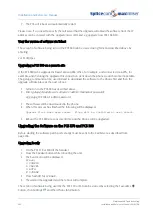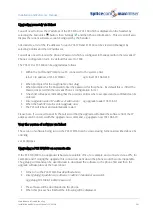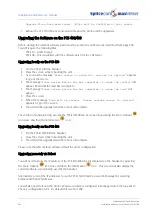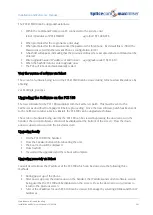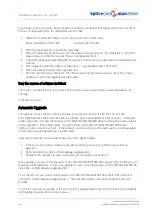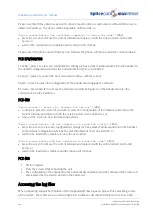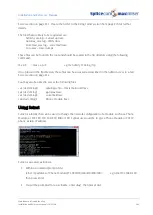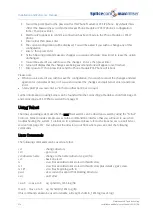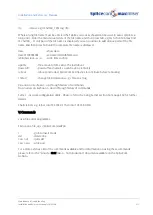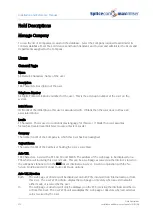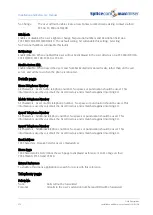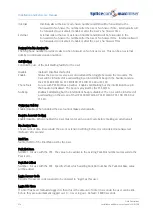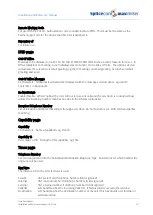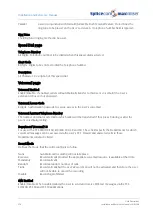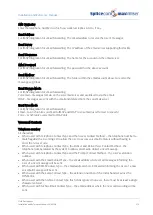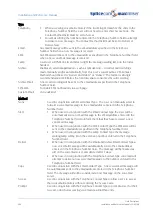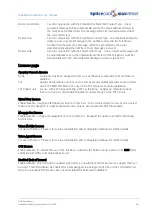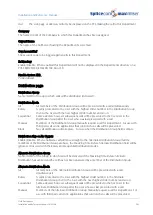Installation and Reference Manual
Maintenance & Troubleshooting
268
Installation and Reference Manual v3.2/0410/6
Please note that if this option is selected the phone must be able to communicate with a DHCP server to
obtain its IP address. The phone will be inoperable until it can do so.
“
Press screen before the countdown completes to erase the code
” = either,
•
press the screen to remove the current software and replace it with the version stored on the Call
Server, or
•
wait for the countdown to complete and the reboot will continue
Please note if the phone cannot find any new software the phone will reboot using the current software.
PCS 570/560/100
3 Config = press 3 to erase any configuration settings such as a static IP address and return the handset to
the default configuration whereby the unit will obtain its IP set up via DHCP.
6 Cancel = press 6 to cancel the boot menu and continue with the reboot
9 Both = press 9 to erase the configuration of the handset and upgrade the software
# S/ware = press hash (#) to remove the software currently being used on the handset and use the
version stored on the Call Server.
PCS 410
“
Press screen to erase all, release for options
” = either,
•
continue to press the screen if you wish to erase the configuration of the handset, and remove the
current software and replace it with the version stored on the Call Server, or
•
let go of the screen to view the following options.
“
Press screen before the bar completes to erase the config
” = either,
•
press the screen to erase any configuration settings such as a static IP address and return the handset
to the default configuration whereby the unit will obtain its IP set up via DHCP, or
•
wait for the load bar to complete to view the next option.
“
Press screen before the bar completes to erase the code
” = either,
•
press the screen to remove the current software and replace it with the version stored on the Call
Server, or
•
wait for the load bar to complete and the reboot will continue
PCS 400
1
Lift the handset
2
Press the screen while rebooting the unit
3
The configuration of the handset will be automatically defaulted, and the software will be removed
and replaced by the version stored on the Call Server.
Accessing the log files
When requesting support from SpliceCom the Support staff may request copies of files providing a trace
of the system. These files are accessed using Telnet via Root as described in the Root Access to a Call