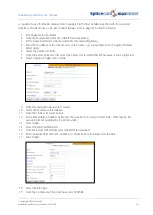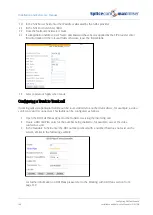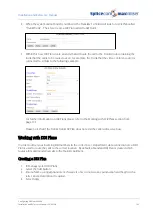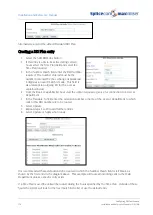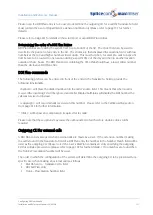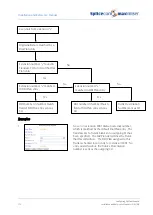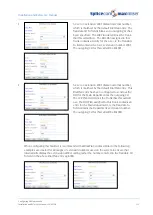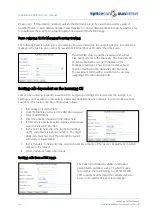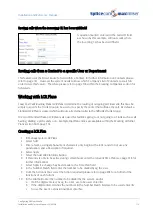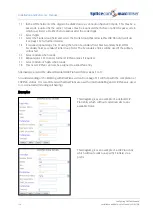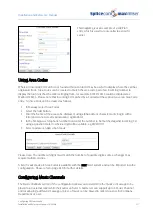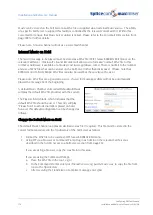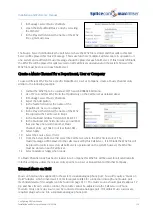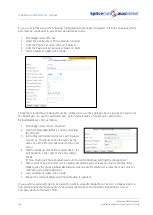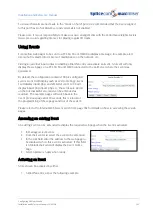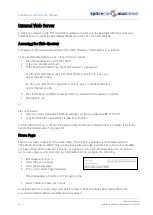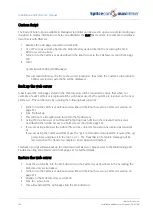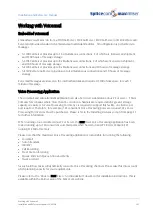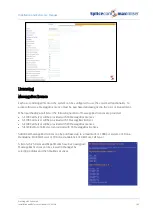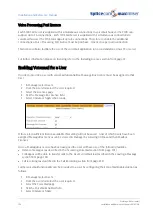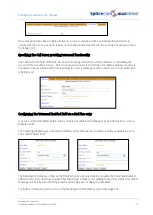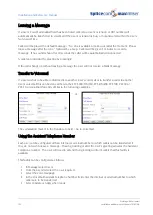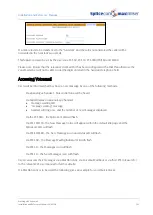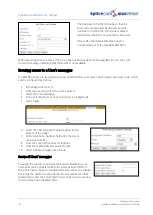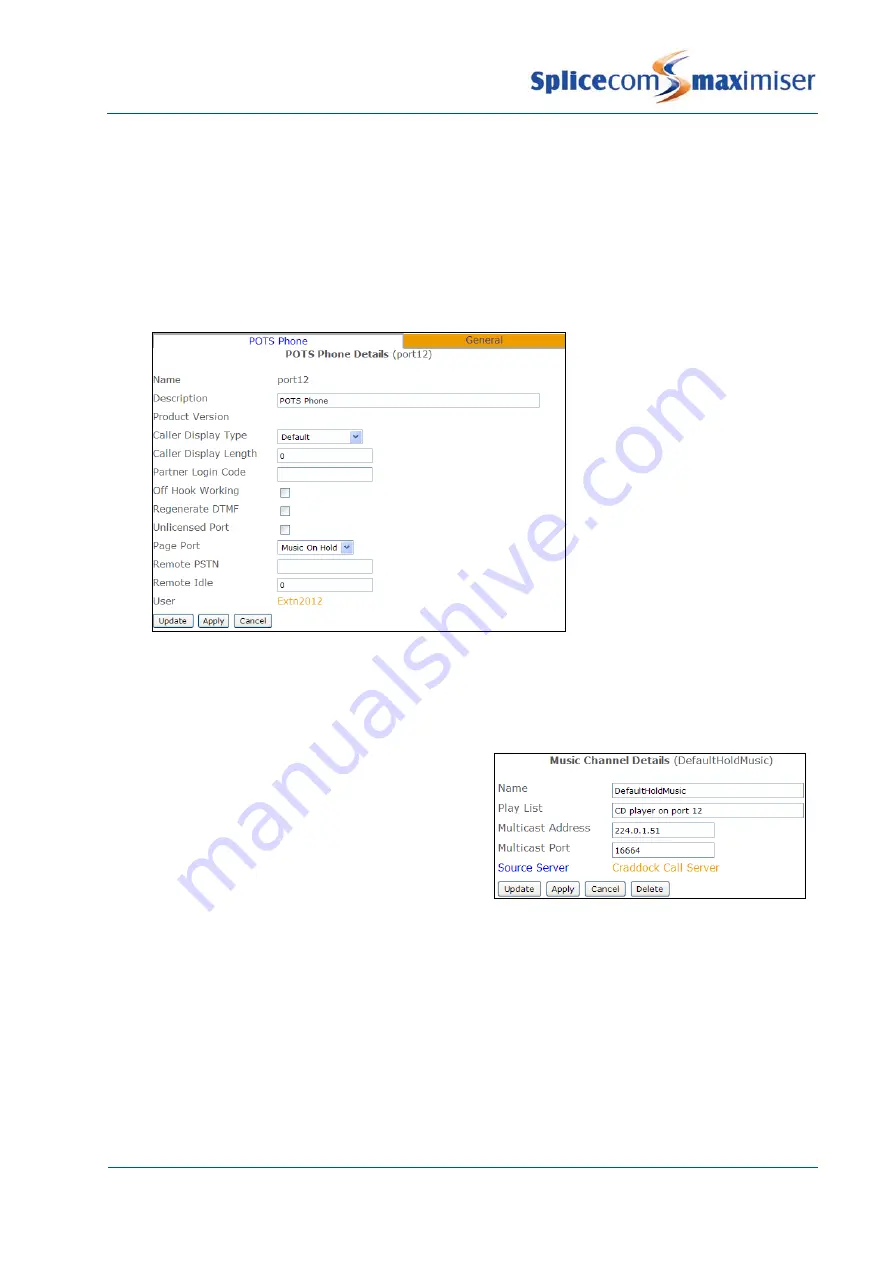
Installation and Reference Manual
Configuring PBX functionality
180
Installation and Reference Manual v3.2/0410/6
To use an external source the following configuration in Manager is required. Firstly the analogue phone
port must be configured to accept an external music source.
1
In Manager, select Phones
2
Select the Call Server or Phone Module required
3
From the Phone List select the port required
4
From the Page Port list box select Music on Hold
5
Select Update or Apply when ready.
Finally the relevant Music Channel must be configured to use the analogue phone port as the source for
the hold music. To use the external source as the default music on hold source amend the
DefaultHoldMusic entry as follows:
1
In Manager, select Music Channels
2
Open the DefaultHoldMusic entry by selecting
the ID field.
3
In the Play List field enter any text, eg CD player
on port 12. This must not be the same as the
name of a WAV file currently stored on the Call
Server.
4
Edit the Multicast Port field to equal 16640 + (2 x
port number), eg for port 12 the entry will be
16664.
(If more than one Phone Module exists on the system multicast will find the relevant port.)
5
Where more than one Call Server is operational within a system leave the Source Module field
blank to play the music globally alternatively enter a specific Call Server to play the music only for
calls received on that Call Server.
6
Select Update or Apply when ready.
7
Reboot the relevant Call Server/Phone Module if required.
If you wish the external music to be played for calls to a specific Department, User or Company create a
new Music Channel with the same entries as described above and enter the Department, User or
Company name in the Name field.