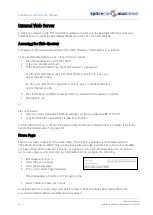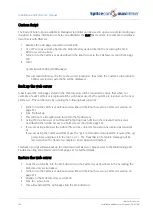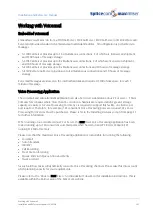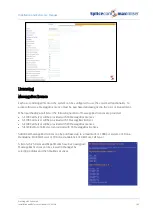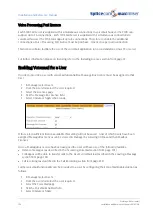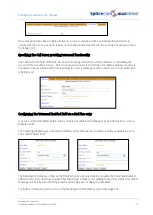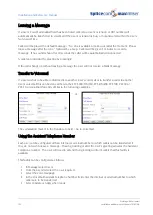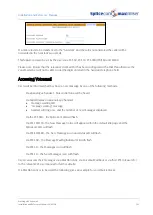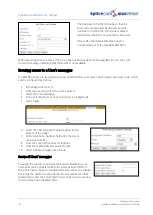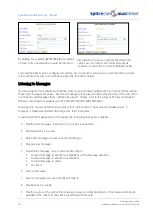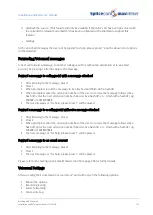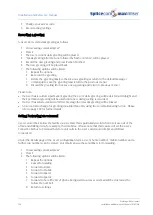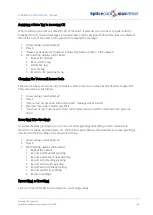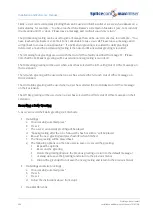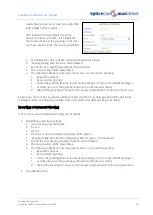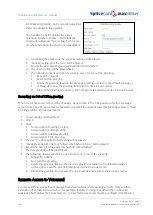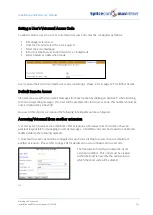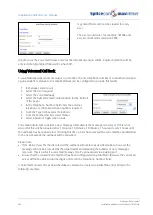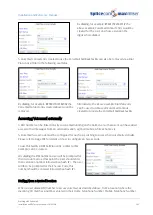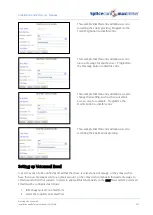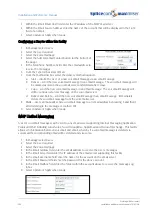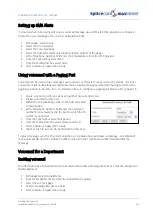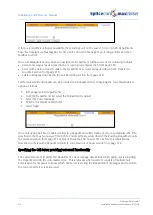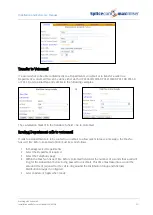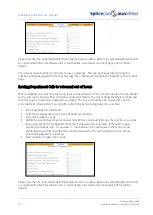Installation and Reference Manual
Working with Voicemail
Installation and Reference Manual v3.2/0410/6
197
0
Call back the source. (This feature will only be available if the caller’s CLI has been presented with
the call and the relevant Voicemail Port has been configured with a Dial Plan to support this
feature.)
∗
Settings
At the end of all messages the User will be played “For help, please press 1” and the above list of options
will be detailed.
Forwarding Voicemail messages
A User can forward a message, to another colleague with or without an annotation or to an email
account, by pressing 5 after listening to the message.
Forward a message to colleague(s) with a message attached
1
After listening to the message, press 5
2
Press 1
3
When prompted, record the message to be attached and finish with a hash (#)
4
When prompted, enter the extension number of the User to receive the message followed by a
hash (#), enter the next extension number followed by a hash (#), etc. Finish with a hash (#), eg
2001## or 2001#2002##.
5
The next message or “For help, please press 1” will be played.
Forward a message to a colleague(s) without a message attached
1
After listening to the message, press 5
2
Press 2
3
When prompted, enter the extension number of the User to receive the message followed by a
hash (#), enter the next extension number followed by a hash (#), etc. Finish with a hash (#), eg
2001## or 2001#2002##.
4
The next message or “For help, please press 1” will be played.
Forward a message to an email account
1
After listening to the message, press 5
2
Press 3
3
The next message or “For help, please press 1” will be played.
Please refer to the Setting up Voicemail Email section from page 206 for further details.
Voicemail Settings
After accessing their voicemail a User can press * and will be given the following options:
1
Repeat the options
2
Record a greeting
3
Select Forwarding
4
Add a voice tag