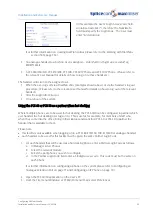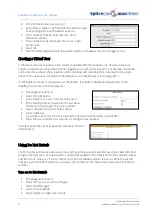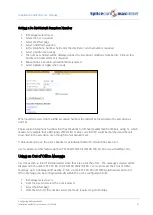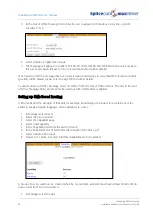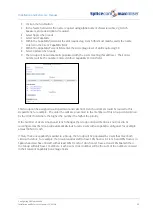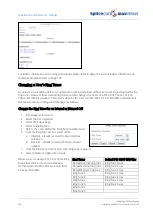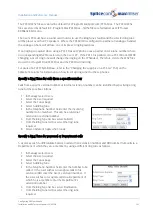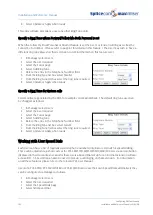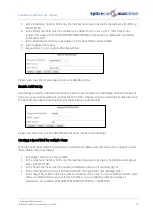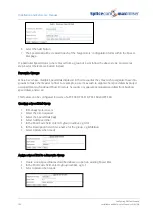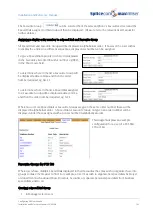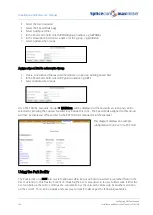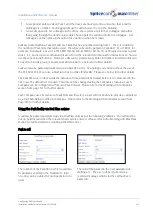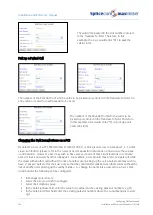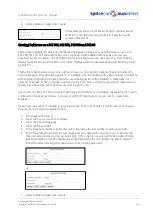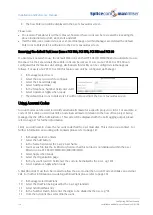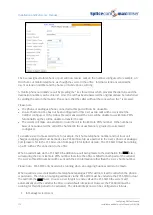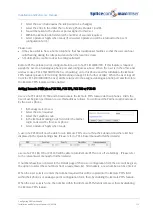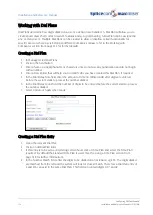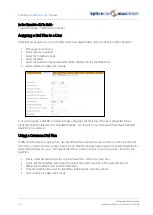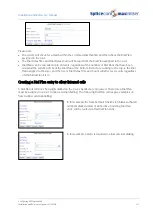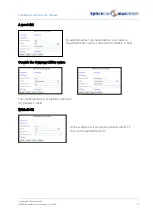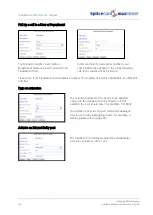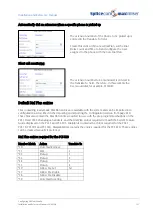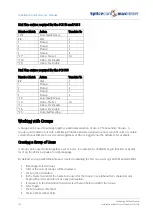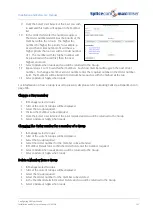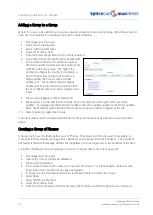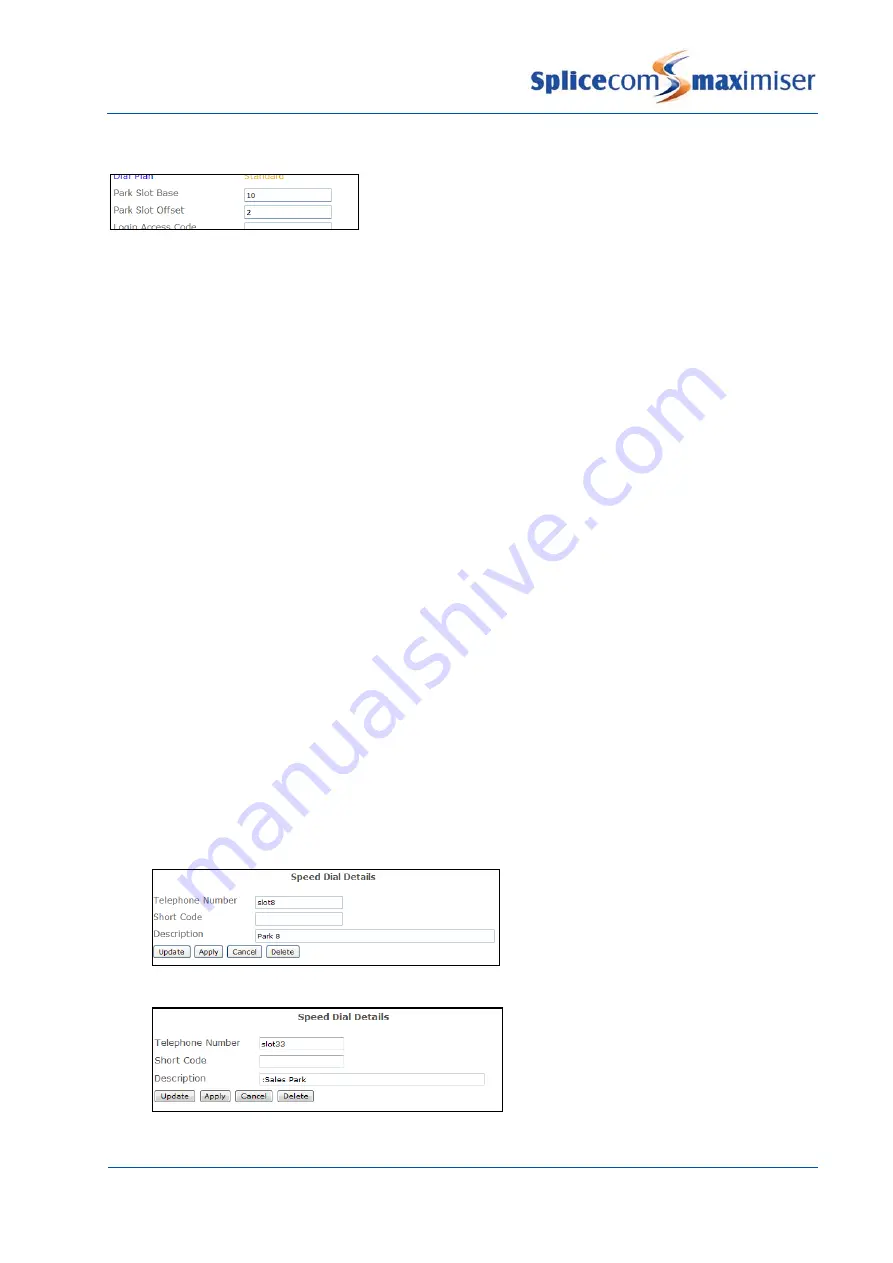
Installation and Reference Manual
Configuring PBX functionality
Installation and Reference Manual v3.2/0410/6
109
6
Select Update or Apply when ready.
In this example the second Park icon/button will now access
Park Slot 12, the third accesses Park Slot 13 and the fourth
accesses Park Slot 14.
Creating Park icons on a PCS 580, PCS 570, PCS 560 and PCS 60
Rather than changing the park slots that Park icons/buttons 1-4 access as described above, users of a
PCS 580, PCS 570, PCS 560 and PCS 60 can be configured with additional Park icons to access any
park slots number required. The benefit to this feature is that users can have access to more that the
default four Park icons and the Park icons will be displayed with the actual Park Slot number being used,
eg Park 99.
This facility is beneficial to a User who wishes to have use of a “private” park slot that is not utilized by
other colleagues. Receptionists/operators, for example, who are dealing with a large volume of calls may
wish to park a call without the risk of another user picking up the call by mistake. A Sales team, for
example, may wish to have a “private” park slot for their use only so that they can transfer calls between
themselves without the risk of another user picking up the call.
Users of a PCS 580 or PCS 60 can create these Park icons themselves via Settings; alternatively they can be
configured in Manager as follows. For users of a PCS 570/560 these icons can only be created via
Manager.
Please note: as a result of creating a new Park icon the icons to Park slots 1-4 will be removed; however
they can be re-created as explained below.
1
In Manager select Users
2
Select the User you wish to configure
3
Select the Speed Dials page
4
Select Add Speed Dial
5
In the Telephone Number field enter
slot
following by the slot number required, eg slot8
6
In the Description field enter the text (alpha-numeric characters) you wish to use to identify this
Park icon preceded by a colon, eg :Sales Park. If the colon is not entered the Description field is
ignored and the icon will be displayed as
Park
followed by the slot number, eg Park 8 (this will
follow the same naming convention used on the existing Park icons).
or
7
Select Update or Apply when ready.