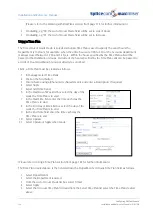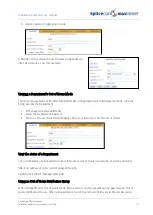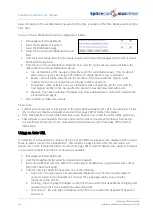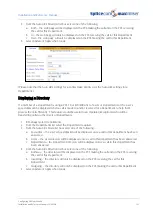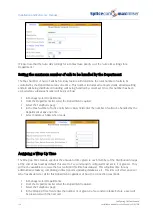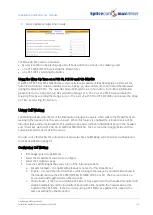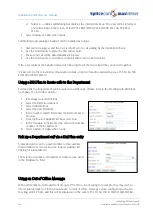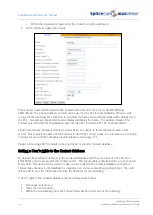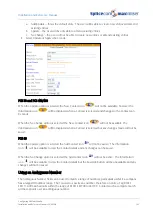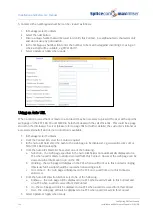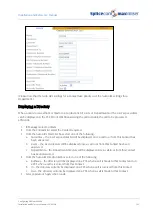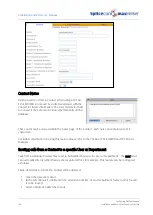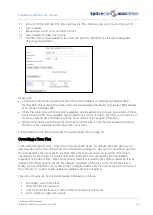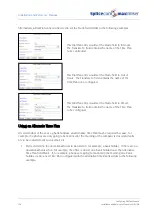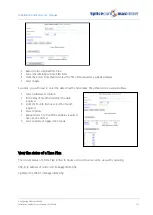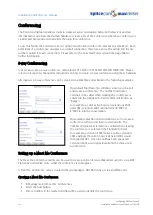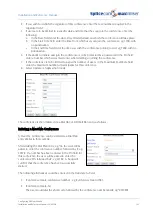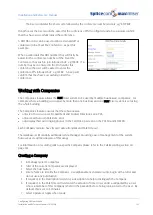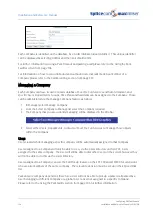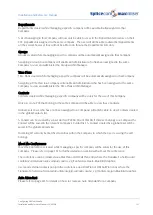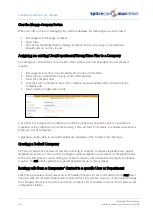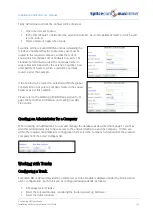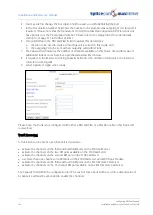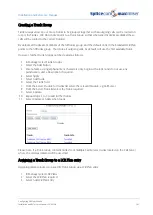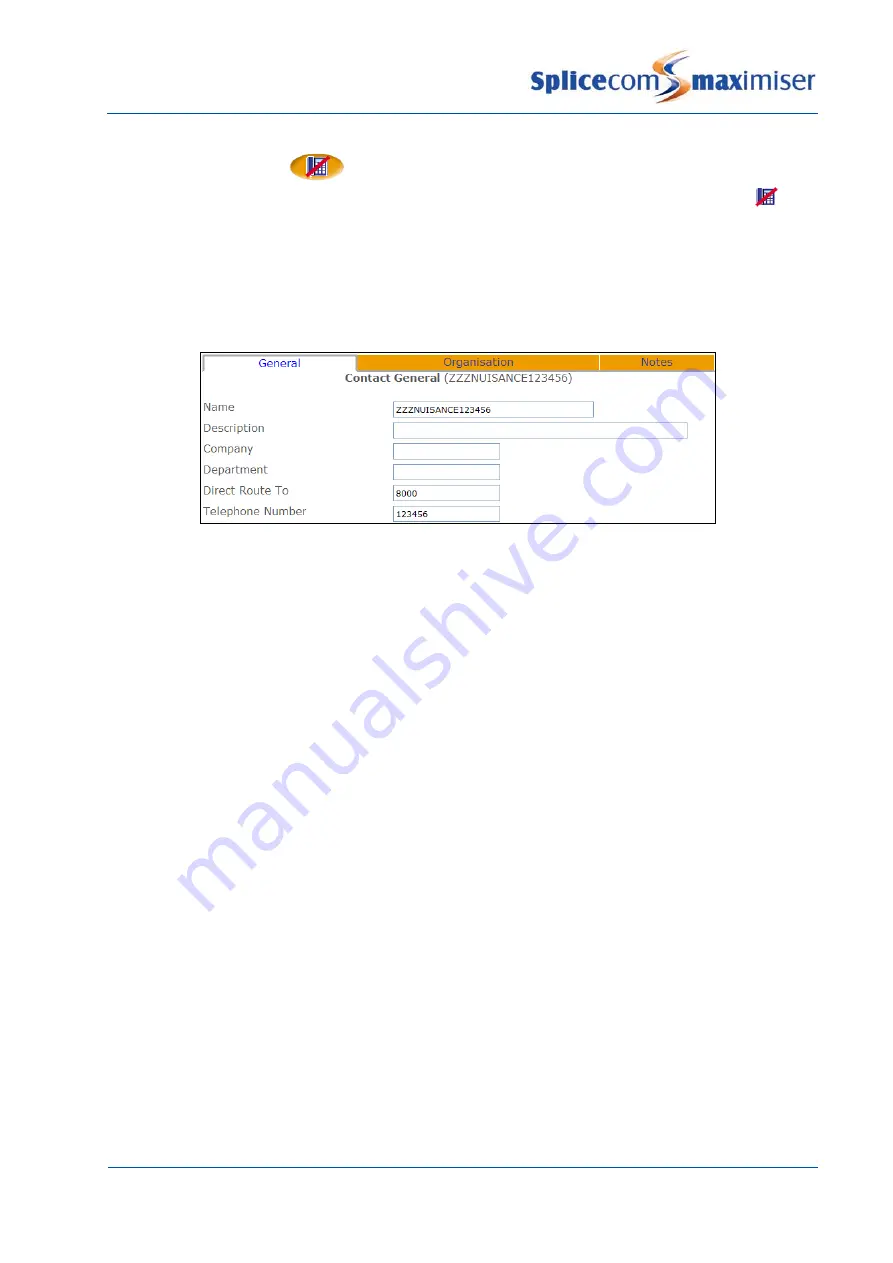
Installation and Reference Manual
Configuring PBX functionality
148
Installation and Reference Manual v3.2/0410/6
•
PCS 410/400 and PCS 50 - by accessing the Incoming Call List, selecting the call and clicking on the
Nuisance Number icon
.
•
PCS 60 – by accessing the Message screen, selecting the call and clicking on the Blacklist icon
.
Please refer to the relevant User Manual for further details.
A new Contact will be created in the Contacts database where the Contact Name will be
ZZZNUISANCEexternal number
eg ZZZNUISANCE01923283838. The entry in the Direct Route To field will
also be copied into this new Contact
In order for the Direct Route To feature to operate all the relevant DDI Plan entries containing the
telephone numbers that the nuisance caller might ring must be amended as described above in the
Routing calls from a Contact to specific User or Department section.
Using a Time Plan
A Time Plan can be used to specify the day of the week and time of the day a facility is operational. For
example, a Time Plan can be used to stipulate when a Department is operational and outside of these
hours when the Out of Hours Distribution Group will be used.
A Time Plan can be applied to Departments, Dial Plans, LCR Plans, DDI Plans and VXML Scripts.
By default, a Time Plan called Standard is created. This is set for Saturday to Sunday, 00:00 to 23:59 so that
all features using a Time Plan will be active 24 hours unless changed. It is highly recommended that this
Time Plan is not amended.
Creating a Time Plan
1
In Manager select Time Plans
2
Click on the Add button
3
Enter a Name, using alphanumeric characters only, begin with a letter and do not use any
punctuation, and enter a Description if required
4
In the TimeZone field enter the time zone required for this Time Plan, eg GMT, UTC, Eire, etc
5
Note that the Mode field is set to Timed by default.
6
Select Apply
7
Select Add Time Band
8
In the Start Day of Week list box select the day the Time Plan is to start
9
In the Start Time field enter the time each day the Time Plan is to start, in 24 hour format eg 0930
10
In the End Day of Week list box select the day the Time Plan is to end