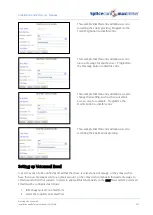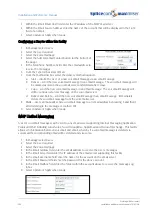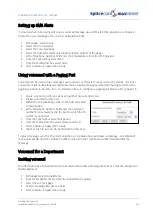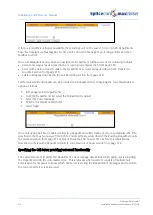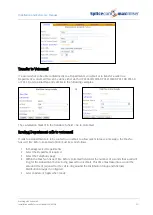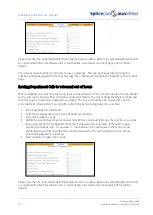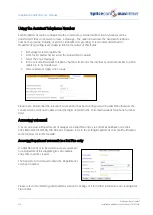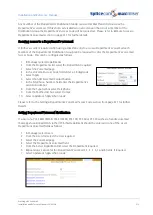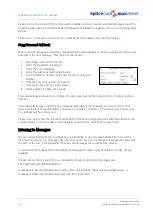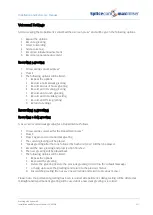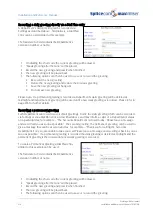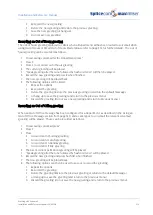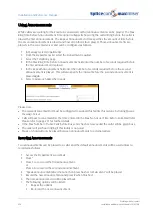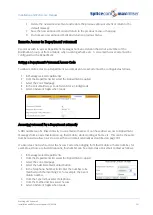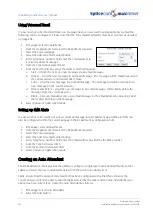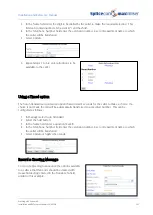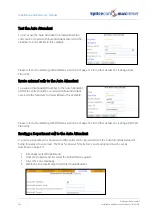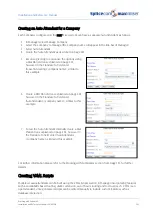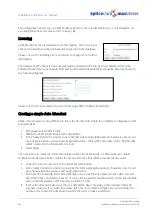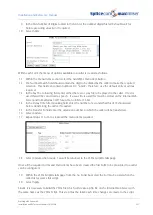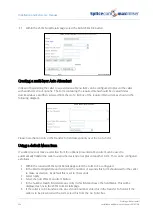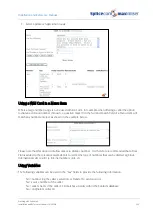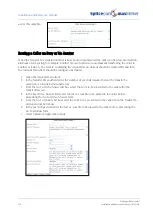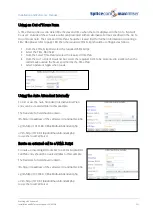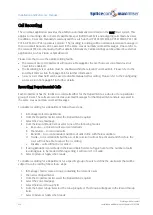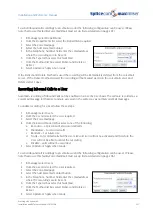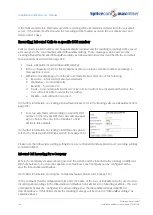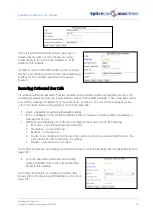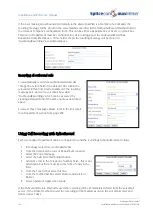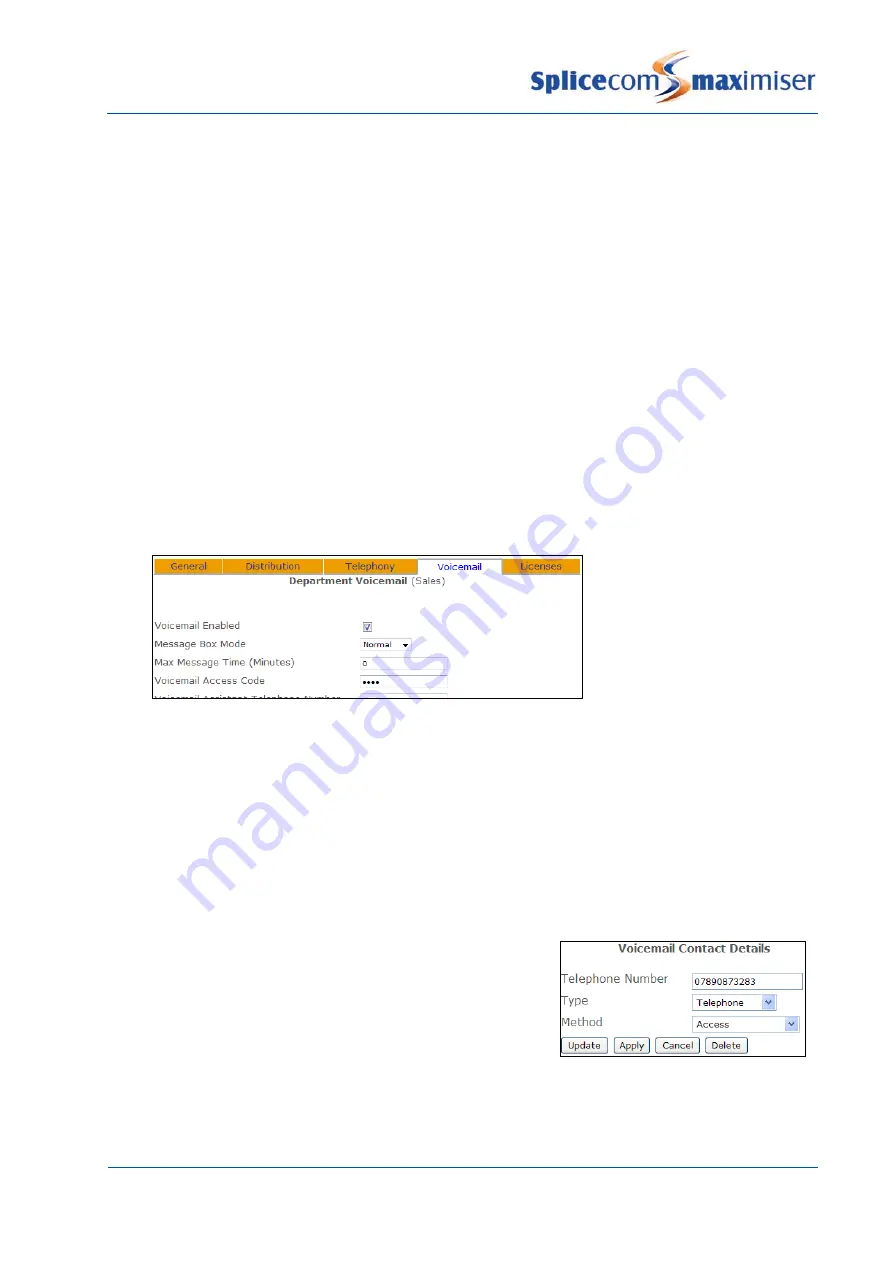
Installation and Reference Manual
Working with Voicemail
Installation and Reference Manual v3.2/0410/6
221
3
Delete the new announcement and restore the previous announcement or return to the
default message
7
Save the new announcement and return to the previous menu, or hang up
0
Do not save new announcement and return to previous menu.
Remote Access to Department voicemail
Users may wish to access Department messages from an extension that is not a member of the
Distribution Group, or from a mobile, when working at home etc. A Voicemail Access Code must be
configured for the Department.
Setting a Department’s Voicemail Access Code
To allow remote access to a Department’s voicemail an Access Code must be configured as follows:
1
In Manager select Departments
2
From the Departments list select the Department required
3
Select the Voicemail page
4
In the Voicemail Access Code field enter a 1-8 digit code
5
Select Update or Apply when ready.
Accessing voicemail for a Department externally
A DDI number can be linked directly to voicemail so that User’s can have direct access to Department
messages from an external location, eg their mobile, while working at home etc. This can be the same
number used to allow User’s to access their voicemail externally as described on page 205.
If a User does not wish to enter the Access Code when ringing from their mobile or home number, for
example, as these are trusted locations, this number can be entered as a Voicemail Contact as follows:
1
In Manager select Departments
2
From the Departments list select the Department required
3
Select the Voicemail page
4
Select the Add Voicemail Contact button
5
In the Telephone Number field enter the number to be
matched with the incoming CLI, for example, the User’s
mobile number.
6
From the Type list box select Telephone
7
From the Method list box select Access
8
Select Update or Apply when ready.