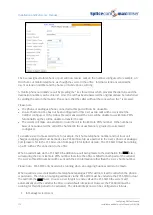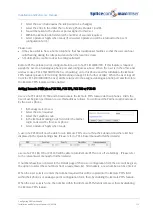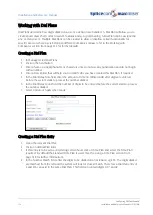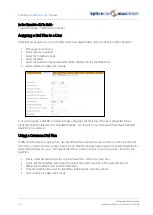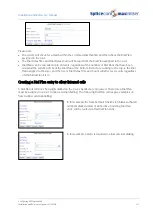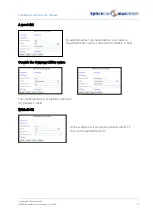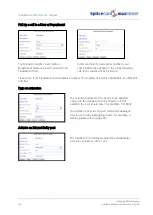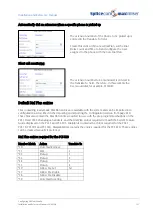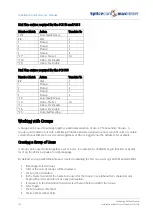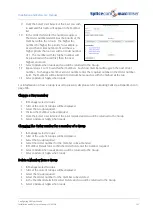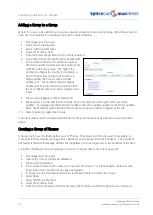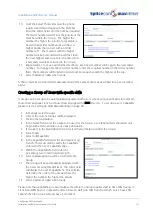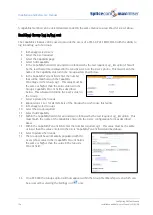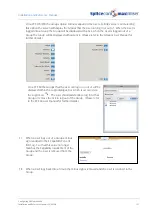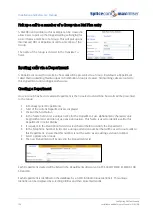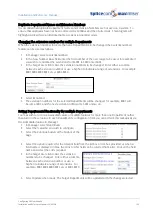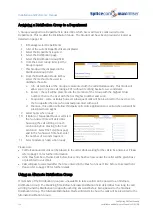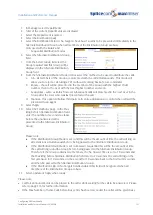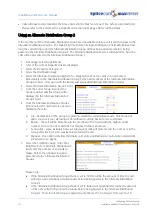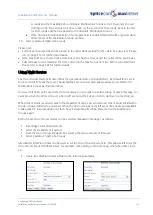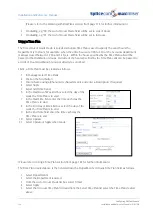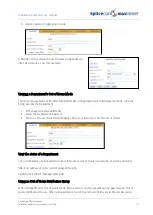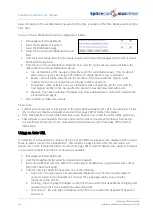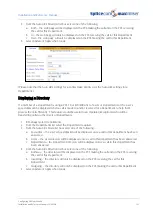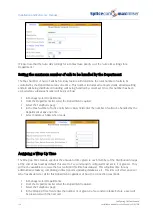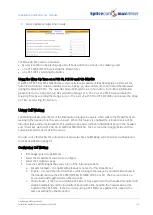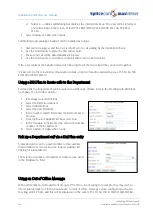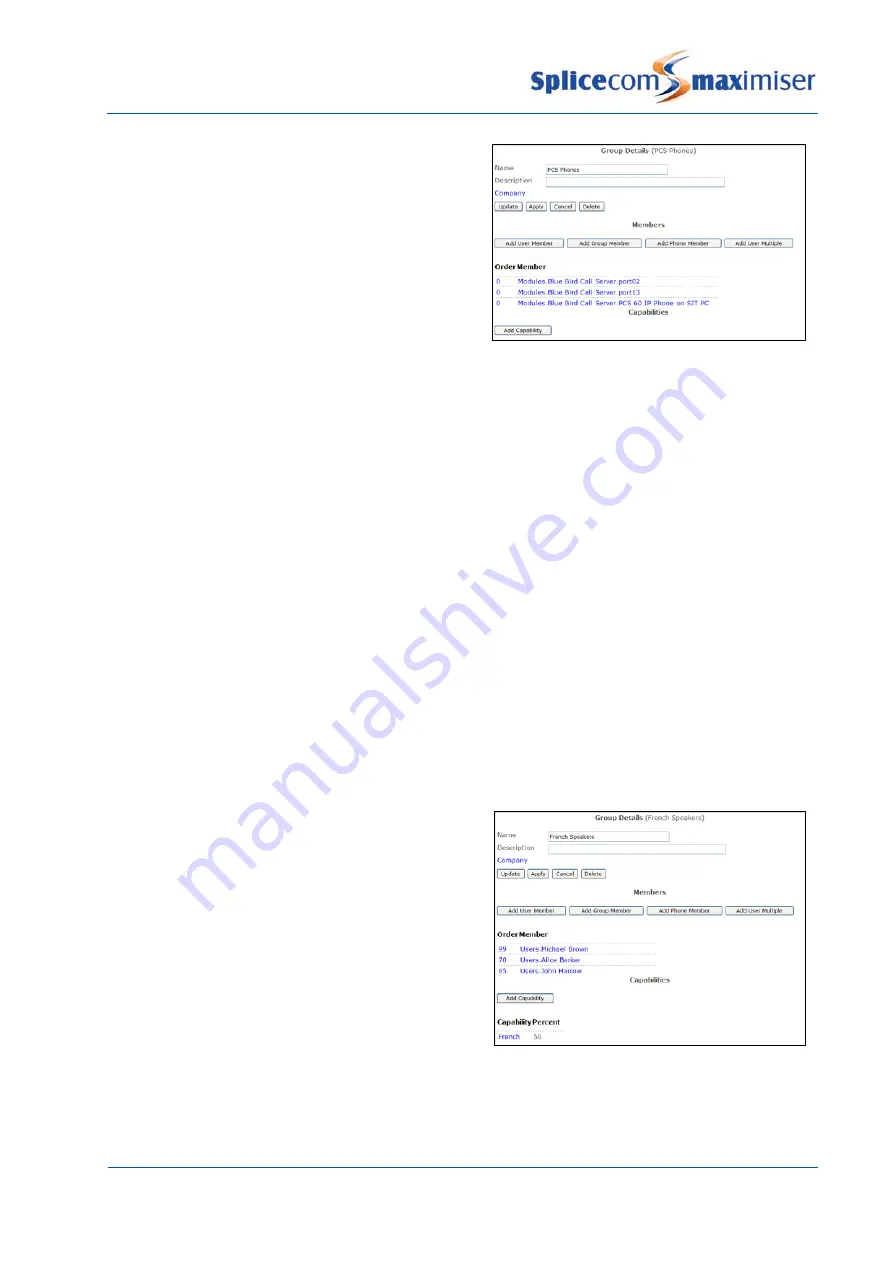
Installation and Reference Manual
Configuring PBX functionality
Installation and Reference Manual v3.2/0410/6
125
10
From the Select Phone list select the phone
required and this will appear in the Member
list.In the Order field enter the number required.
The Order number determines the priority of the
member within the Group. The higher the
number the higher the priority, for example, a
User with an Order number of 4 will have a
higher priority than a User with an Order
number of 1. The member with the higher
number will be presented with a call first, then
the next highest and so onSelect Update when
ready and you will be returned to the Group.
11
Repeat steps 7 to 12 can add further members. Each new member will be given the next Order
number. To change a member’s Order number enter the required number in the Order number
field. The Members will be listed in Order number sequence with the highest at the top.
12
Select Update or Apply when ready.
A Phone member can be deleted and amended in the same manner as described for a User member
above.
Creating a Group of Users with specific skills
A Group can be set up to be automatically populated with User’s who meet a specific skill, for example,
those that can speak French, or those that can support the maximiser etc. To set up a User’s Capability
please refer to Setting up Skills Based Routing on page 98.
1
In Manager select Groups
2
A list of the current Groups will be displayed
3
Click on the Add button
4
In the Name field enter the name to be used for the Group. Use alphanumeric characters only,
begin with a letter and do not use any punctuation.
5
If required, in the Description field enter text that will help to identify the Group
6
Select Apply
7
Select Add Capability
8
In the Capability field enter the skill required, eg
French. This must match exactly the Capability
entered in the User’s Capability page.
9
Within the Capability % field enter the
percentage level of skill required eg 50
10
Select Update and you will be returned to the
Group
11
The Group will be automatically populated with
the Users meeting this skill level. The Order field
will display the User’s Capability %. This will also
determine the order of the Group where the
higher the number the higher the priority.
12
Select Update or Apply when ready.
Please note that capabilities are accumulative therefore if a Group requires staff to have 50% fluency in
French and 20% fluency in Spanish and you have 10 staff with 50% French of which only 5 have 20%
Spanish then the Group will only have 5 members.