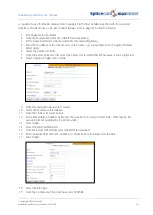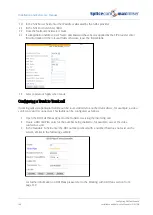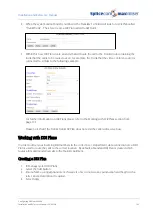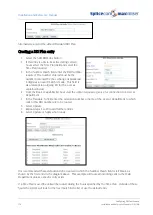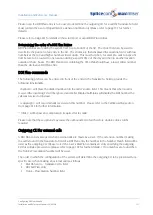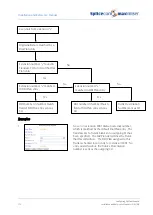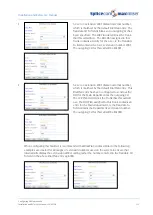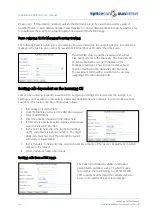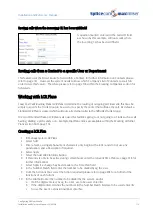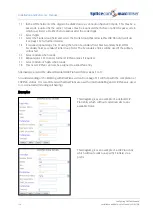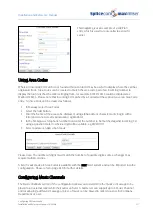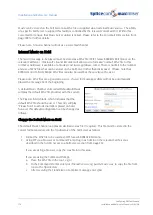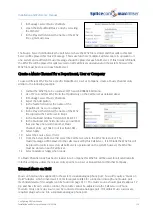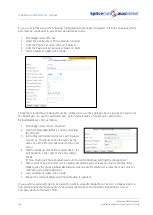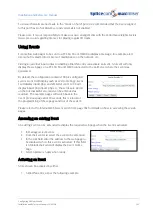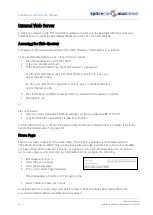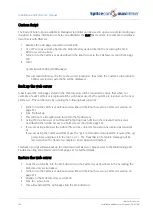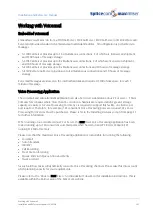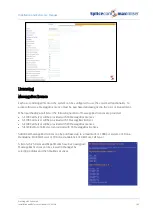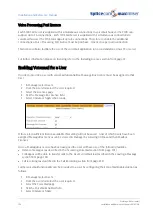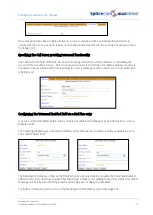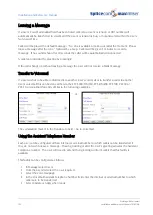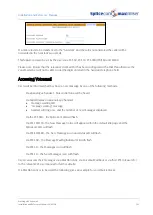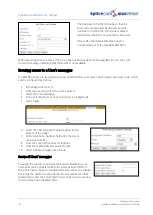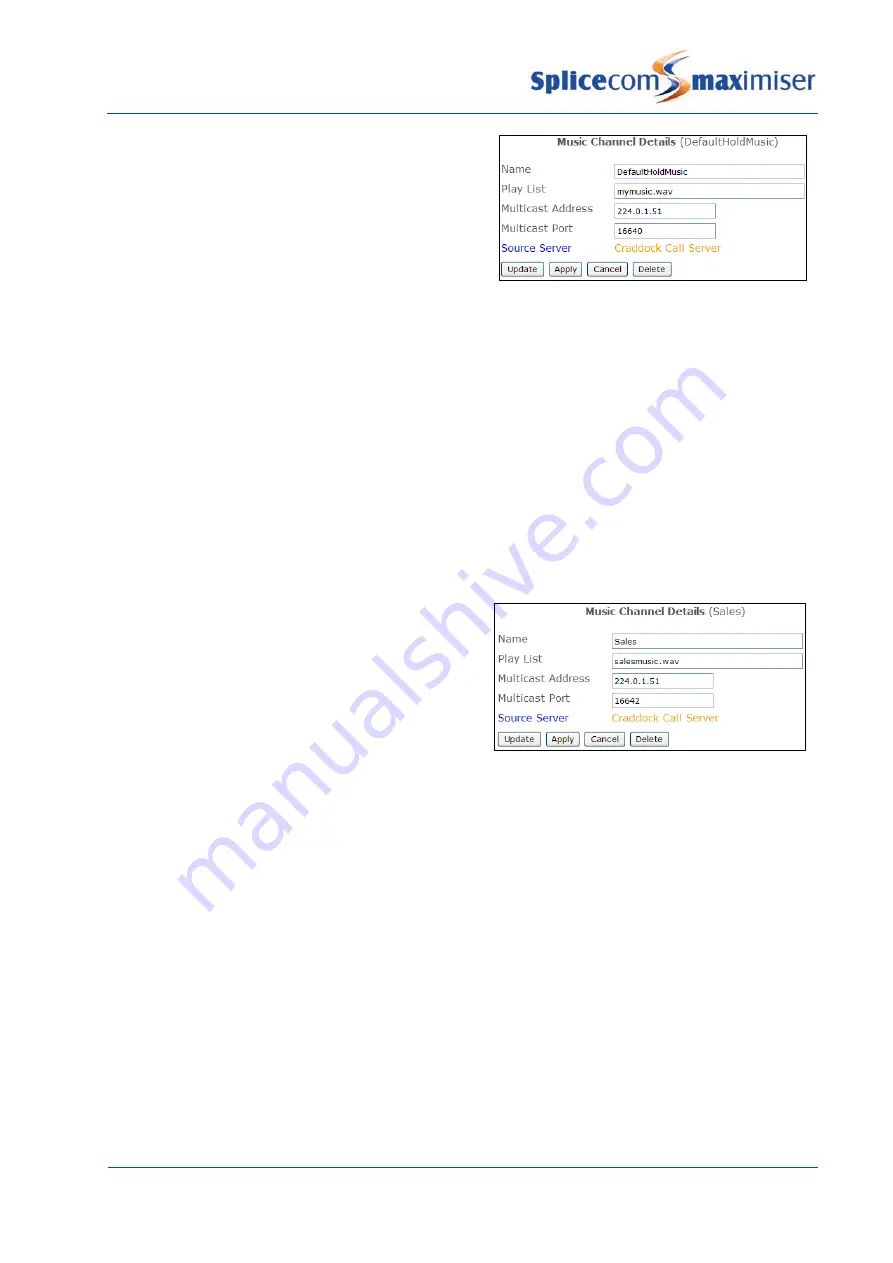
Installation and Reference Manual
Configuring PBX functionality
Installation and Reference Manual v3.2/0410/6
179
3
In Manager, select Music Channels
4
Open the DefaultHoldMusic entry by selecting
the ID field
5
In the Play List field enter the name of the WAV
file, eg mymusic.wav
The Source Server field indicates the Call Server where the WAV file is stored and that calls to this Call
Server will be played this music/message. This is useful where multiple Call Servers are in operation on
one system and a different music/message should be played at each Call Server. If this field is left blank
the WAV file will be played for calls received on all Call Servers operational on the system however the
WAV file must be stored on each Call Server.
Create a Music Channel for a Department, User or Company
To use a different WAV file for a specific Department, User or Company, create a Music Channel entry
similar to the following example:
1
Format the WAV file to be used as CCITT A-Law 8.000kHz 8bit mono.
2
Use FTP to send this WAV file to the ftp directory on the Call Server as detailed above
3
In Manager, select Music Channels
4
Select the Add button
5
In the Name field enter the name of the
Department, User or Company
6
In the Play List field enter the name of the WAV
file copied to the Call Server in Step 2
7
In the Multicast Address field enter 224.0.1.51
8
In the Multicast Port field enter an even number
that you have not used in another Music
Channel entry, eg 16642, (not less than 1024).
9
Select Apply
10
Select the Source Server field
11
From the Select Call Server list select the Call Server where the WAV file is stored. The
music/message will be played to the calls received by this Call Server. If left blank the WAV file will
be played for calls received on all Call Servers operational on the system however the WAV file
must be stored on each Call Server.
12
Select Update or Apply when ready.
If a Music Channel entry has been created for a Company this WAV file will be used for all external calls
into this company unless there is an entry specific to a User or Department within that Company.
External Music on Hold
Music on hold can be supplied into the system via an analogue phone port. You will require a “Music on
Hold” Adapter, which converts a 3.5 mm stereo jack to RJ45 for connection into a phone module port.
(Technical details of the adapter can be found on page 339.) The music source should provide approx 1V
p-p and have its own volume control; the volume cannot be adjusted via the Call Server or Phone
Module. Only one music source can be connected to an analogue port. If multiple music sources are
required plug each one into a separate analogue phone port.