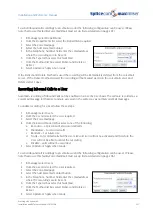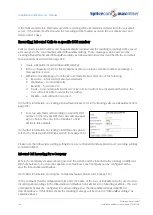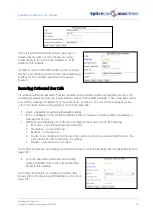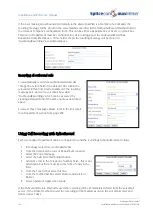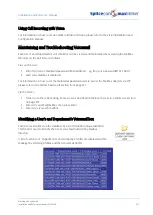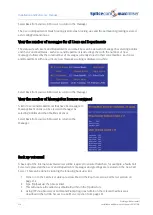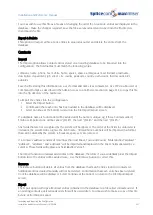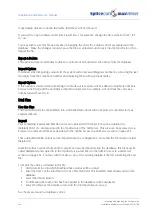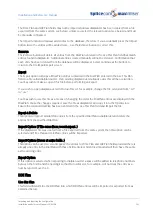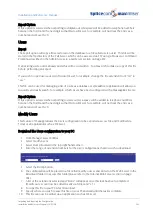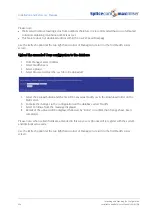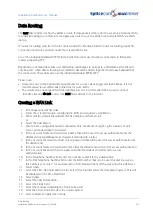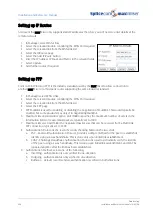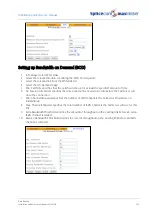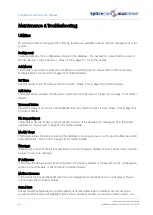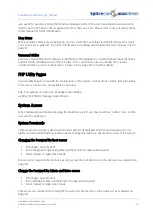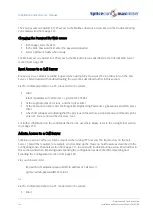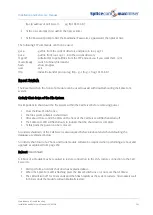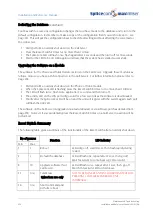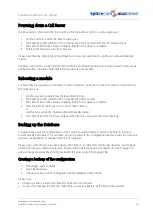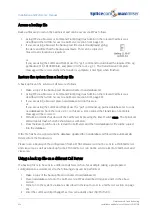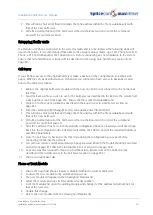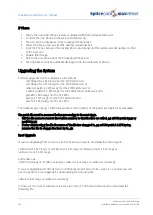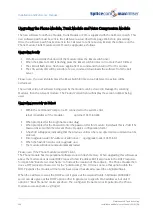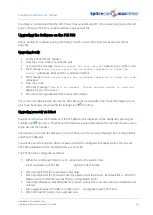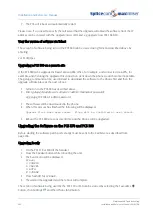Installation and Reference Manual
Data Routing
Installation and Reference Manual v3.2/0410/6
247
Data Routing
The maximiser Call Server has the ability to route IP data packets either onto the Local Area Network (LAN)
for onward routing to a remote site via a gateway router or out to a Wide Area Network (WAN) via ISDN
dial up.
IP routes for routing onto the LAN are entered under the Module whilst IP routes for routing via a WAN
connection need to be entered under the relevant WAN Link.
Use of the industrial standard PPP (Point to Point Protocol) is used to allow connectivity to third party
routers supporting PPP.
Bandwidth on demand data links over ISDN allow call charges to be kept to a minimum as the link will
only be active when data is flowing. Several ISDN calls can be linked together to increase bandwidth of
the connection. These links also use the industrial standard PPP/MLPPP.
Please note:
•
At present, due to the bandwidth requirements for a voice call being greater than 64kbps, it is not
recommended to use ISDN calls to link sites for voice traffic.
•
The system does not support NAT/Firewall therefore it is recommended that you only connect
‘friendly’ sites and do not connect the maximiser directly to the Internet
Creating a WAN Link
1
In Manager select WAN Links
2
Select the relevant module containing the WAN port required, eg CallServer
3
Either edit the default link called WANLink and proceed from step 6,
or
4
Select the Add button
5
Enter a Name using alphanumeric characters only, maximum of eight, eg the location of Call
Server, and a description if required
6
In the Account Name Out field enter a name that will be used for access authentication by the
distant end using alphanumeric characters starting with a letter
7
In the Account Password Out field enter a password that will be used for access authentication by
the distant end
8
In the Account Name In field enter a name that the distant end will send for access authentication
9
In the Account Password In enter a password that the distant end will send for access
authentication
10
In the Telephone Number field enter the number to dial if this is a dial up link.
11
In the DDI Telephone Number field enter the DDI number that is to be used for dial in access to
this Call Server or enter * for any data call or if left blank will deny ISDN access into this Call Server
12
Select Apply
13
Select the Time Plan field and from the Select Time Plan list select the time plan required. This will
be displayed in the Time Plan field.
14
Select Apply
15
Select the Add Trunk button
16
Select the Trunk field
17
Select the module containing the Trunk to be used
18
From the Select Trunk list select the trunk required.
19
Select Update or Apply when ready.